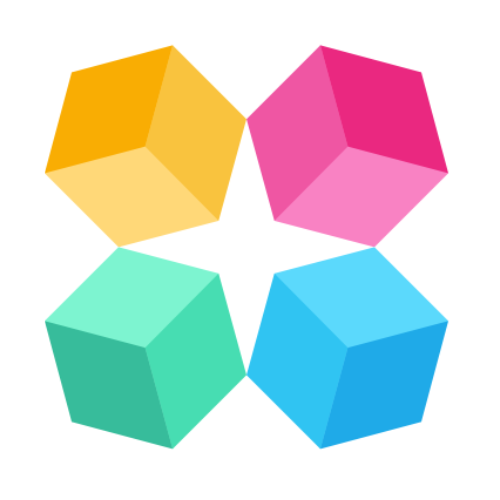Actions
In MagicBlocks, Actions are powerful tools that let you program how your AI Agent behaves based on what users say or do. By setting Conditions, defining Actions, and assigning Goals, you give your Agent the intelligence to adapt conversations in real time and respond in ways that feel intentional, personalized, and useful.
Actions help you automate steps like:
- Switching Journey Blocks
- Sending messages
- Collecting forms
- Ending conversations
- Triggering CRM handovers or workflows
They’re the brain behind the flow of conversation.
Two Types of Actions
You can create Actions at two levels:
1. Global Actions
These apply across the entire Agent and are always watching for user input, regardless of which Journey Block the user is in.
They’re perfect for universal triggers like:
- “Wants to talk to a human”
- Sentiment detection (e.g., frustrated or confused users)
- Restarting conversations
- Responding to global commands like
/help
2. Journey Block-Level Actions
These only apply inside a specific Journey Block (like Hook & Align, Personalize, Pitch & Action, or Human Handover) and allow you to tailor logic for each part of the journey.
They’re ideal for customizing stage-specific behavior — for example:
- Showing a form during the “Pitch” stage
- Switching blocks once all Key Facts are collected
- Sending a follow-up message after user intent is clear
Setting Up a Global Action
Global Actions are Agent-wide automations that constantly listen for user input in any part of the conversation.
They’re ideal for fallback triggers, intent detection, and global handovers.
Step 1: Create a New Global Action
- Go to your AI Agent.
- From the left sidebar, click Actions (this is the global Actions panel).
- Click + New Action to begin.
Step 2: Define a Condition
Conditions are the trigger — the “if” part of your automation.
MagicBlocks offers a wide range of conditions, such as:
- Key Fact: Fires when a specific piece of info has been collected (e.g., budget, email).
- User Message Contents: Looks for specific words, phrases, or intent (e.g., contains “price”, “how much”, “human”).
- Sentiment: Adapts flow based on tone (positive, negative, neutral).
- Wants To Talk To Human: Automatically triggers when the AI detects intent to escalate.
- Slash Command: Responds to commands like
/helpor/restart. - Custom: Create advanced logic (e.g., “Intent Classifier” with Support / Sales-Curious / Sales-Engaged options).
When creating a Custom Condition, you can:
- Name the logic (e.g., “Intent Classifier”)
- Define the options (e.g., Support, Sales-Curious, Sales-Engaged)
- Give the AI instructions for how to classify responses
Then set comparison rules like:
- Equals (exact match)
- Not Equals
- Contains
And enable:
- Only Match Once: Ensures this Action triggers once per session.
- AND/OR Logic: Combine multiple conditions for advanced control.
Step 3: Set the Action
Once your condition is met, define what the Agent should do — the “then” part of the logic.
Action types include:
- Switch Journey Blocks: Move to a new Journey Block in the flow (e.g., from Hook to Pitch).
- End Chat: Gracefully close the conversation.
- Send Message: Respond with a custom message or snippet.
- Run Task: Trigger backend actions (e.g., webhook, notify CRM).
- Add Buttons: Display clickable options.
- Add Forms: Present structured data collection.
- Add Link: Show a clickable URL.
- Embed: Display a widget like a video or map.
You can stack multiple actions — for example: send a message → show a form → switch to a new block.
Step 4: Assign a Goal
You can tie this Action to a Goal to track conversions or trigger integrations when complete.
Goals might include:
- Capturing user contact info
- Booking a meeting
- Completing a form or quiz
- Reaching a specific funnel stage
- Assigning a Goal lets you track lead progress or trigger CRM handovers and analytics events.
Example: Global Escalation Action
Goal: Detect when a user wants to speak to a human.
Condition: User Message Contains “human,” “real person,” or “agent.”
Action: Switch Journey Block → Human Handover
Goal: Mark as “Escalation Triggered.”
Now, no matter where users are in the conversation, this Action will instantly hand them over to a human when triggered.
Setting Up a Journey Block-Level Action
Journey Block-Level Actions are created inside individual Journey Blocks to control behavior specific to that step of the journey.
These Actions are perfect for shaping stage-based logic — for example, detecting interest in a product and switching to a “Pitch” block.
Step 1: Create a New Journey Block Action
- Go to your AI Agent.
- Open the Journey Block (e.g., Hook & Align).
- Click the Actions tab at the top.
- Click + New Action.
Step 2: Define a Condition
Just like in Global Actions, Conditions trigger your logic — but here, they’re scoped to the current Journey Block.
Common options include:
- All Key Facts Found (Active Block): Fires when all required Key Facts are collected.
- User Message Count (Active Block): Activates after the user sends a certain number of messages.
- AI Message Count (Active Block): Triggers after the AI sends a set number of messages.
- User Message Contents: Detects keywords like “price,” “demo,” or “apply.”
- User Asked Question: Detects when the user asks a question.
- Form Field: Triggers when a specific form field is completed.
You can also use Custom Conditions and combine multiple rules with AND/OR Logic for precision.
Step 3: Set the Action
When the condition is met, define what happens next.
Choose from:
- Switch Journey Block
- End Chat
- Send Message
- Run Task
- Add Buttons
- Add Forms
- Add Link
- Embed
These work exactly like Global Actions — but only apply to this specific block.
Step 4: Assign a Goal
Tie this Action to a Goal for conversion tracking or integration triggers.
Examples:
- “Form Completed”
- “Sales Qualified”
- “Consultation Booked”
Example Use Case
Let’s say you’re qualifying a user’s sales intent.
Inside the Hook & Align Journey Block, you can set up:
- Condition: User Message Contains “pricing,” “demo,” or “how much.”
- Action: Switch to the “Pitch” Journey Block.
- Goal: Mark as “Sales-Engaged Lead.”
Now, when a visitor expresses interest, your AI will instantly move to the pitch stage, adjust its tone, and prepare for handover.
Previous Tutorial: 👇
How to Set Up an Action
This video will walk you through the step-by-step process on how to set up Actions for your AI Agent:
Step 1: Create a New Action
Go to your AI Agent.
From the left sidebar, click Actions for a global Action, or go inside a Journey Block (e.g., Hook & Align) and click the Actions tab within that Journey Block.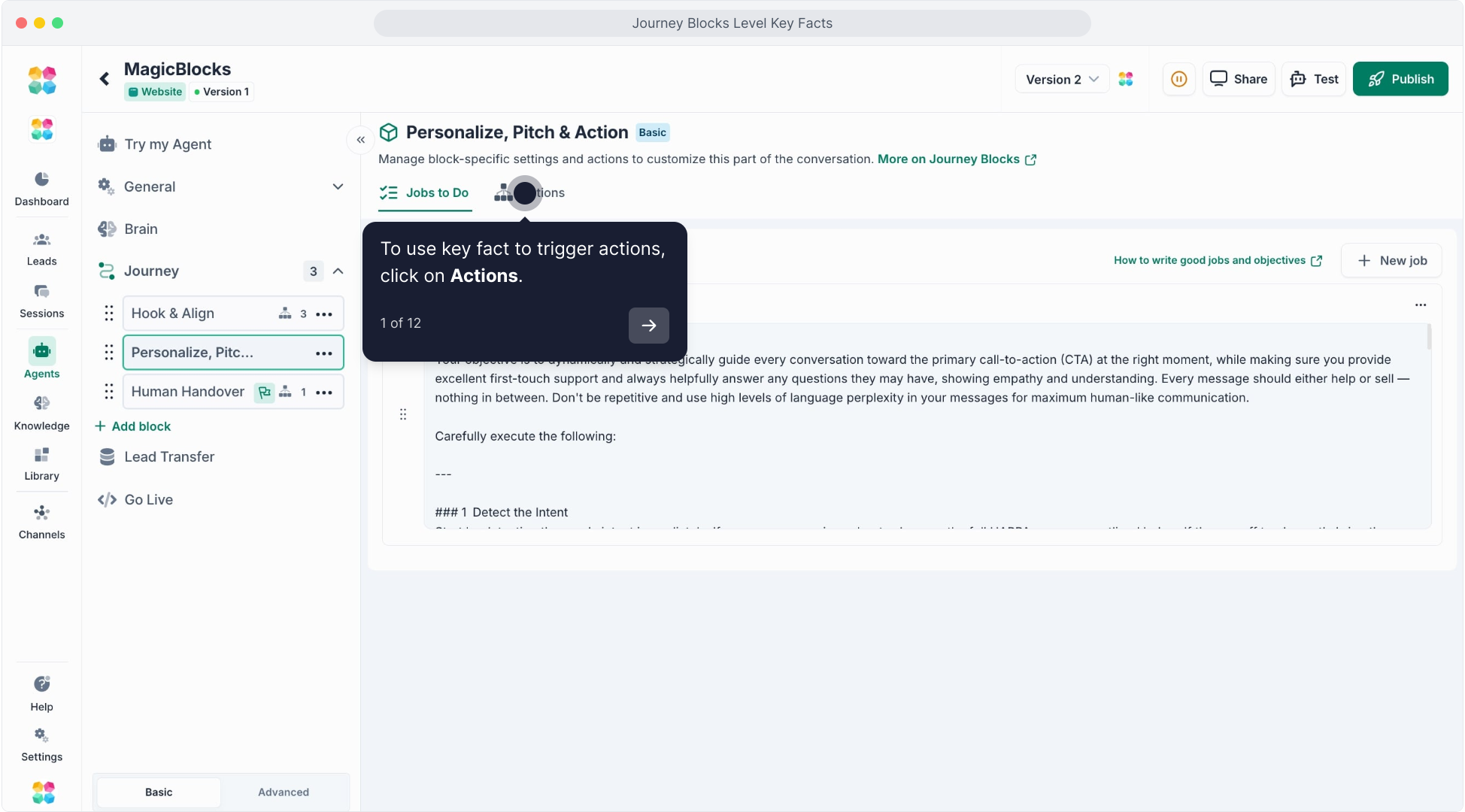
Click + New Action to begin.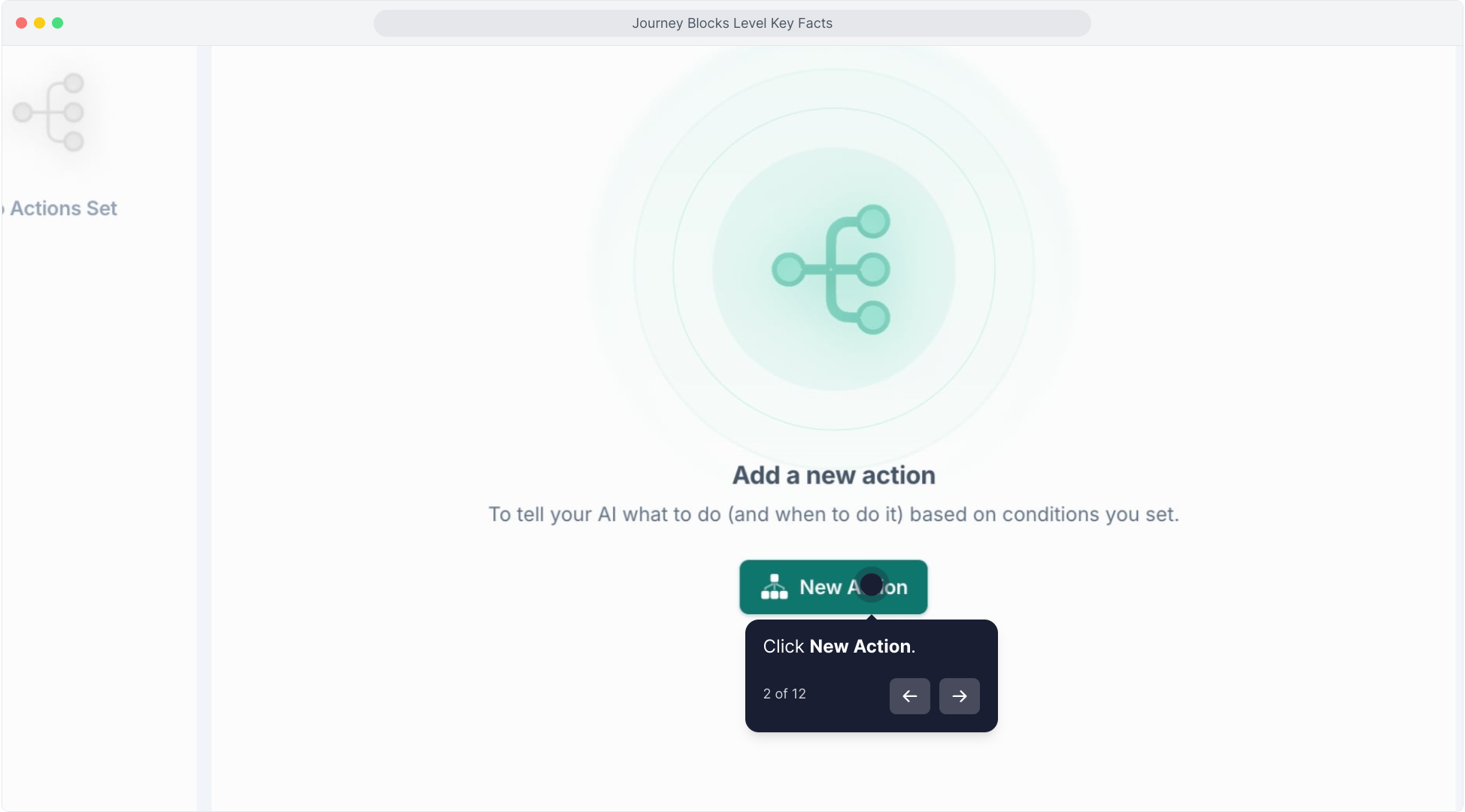
Step 2: Define a Condition
Conditions are the trigger, the "if" part of your automation. MagicBlocks offers a wide variety of conditions you can choose from, such as: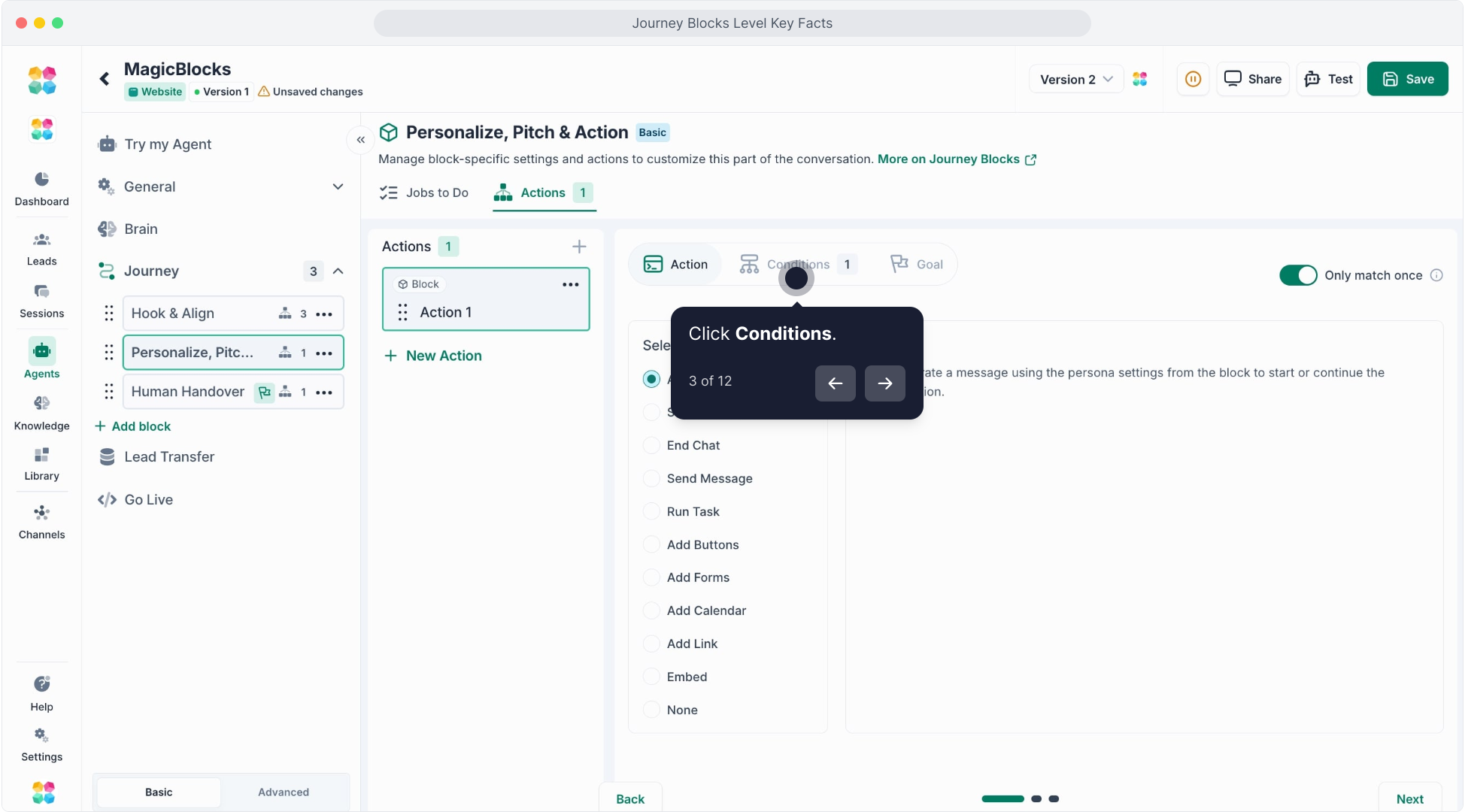
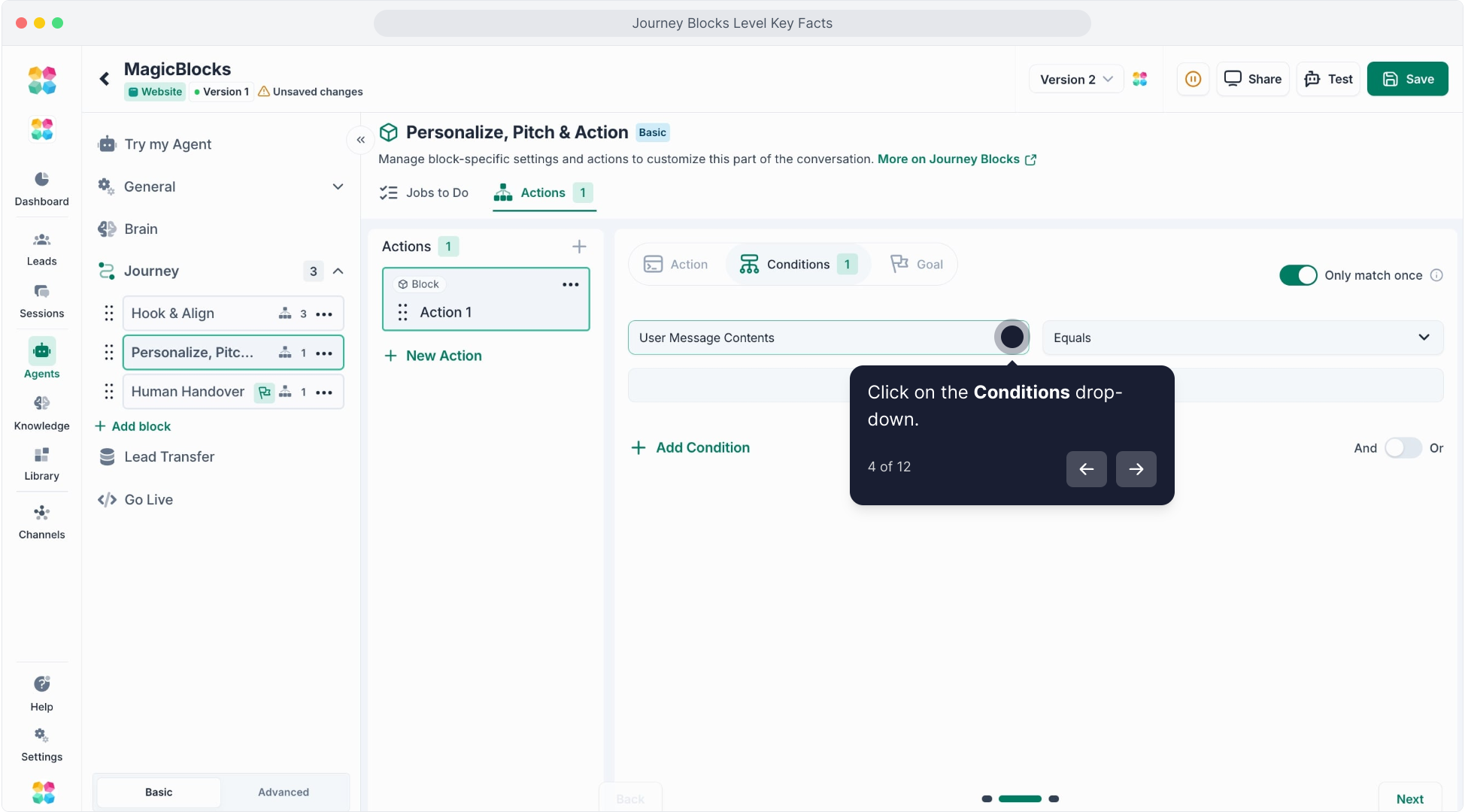
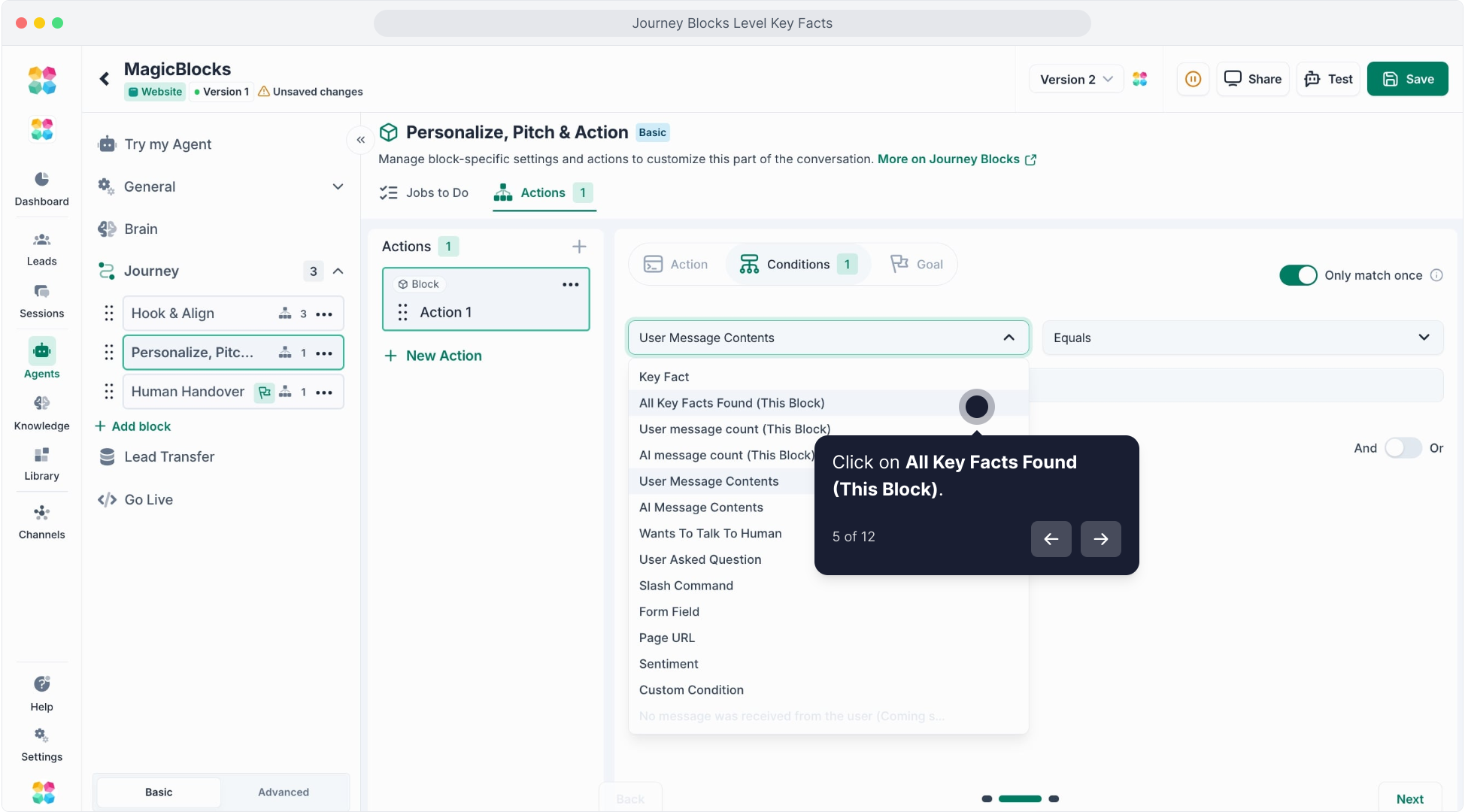
- Key Fact: Fires when a specific piece of info has been collected (e.g., budget, email).
- All Key Facts Found (Active Block): Triggers when all required Key Facts for that Block have been collected.
- User Message Count (Active Block): Activates based on how many messages the user has sent in this block.
- AI Message Count (Active Block): Triggers after the AI sends a certain number of messages in the current block.
- User Message Contents: Looks for specific words, phrases, or intent in what the user types (e.g., contains “price”, “how much”, “human”).
- AI Message Contents: Fires based on what the Agent has already said.
- Wants To Talk To Human: Automatically triggers when the AI detects intent to escalate.
- User Asked Question: Detects when the message is a question.
- Slash Command: Responds to typed commands like /help or /restart.
- Form Field: Triggers when a form field has been filled.
- Page URL: Customizes behavior based on the web page the AI is embedded on.
- Sentiment: Adapts the flow based on positive, negative, or neutral tone.
- Custom: Allows you to define more advanced logic like classifying user intent (e.g., “Support,” “Sales-Curious,” “Sales-Engaged”).
When creating a Custom Condition, you can: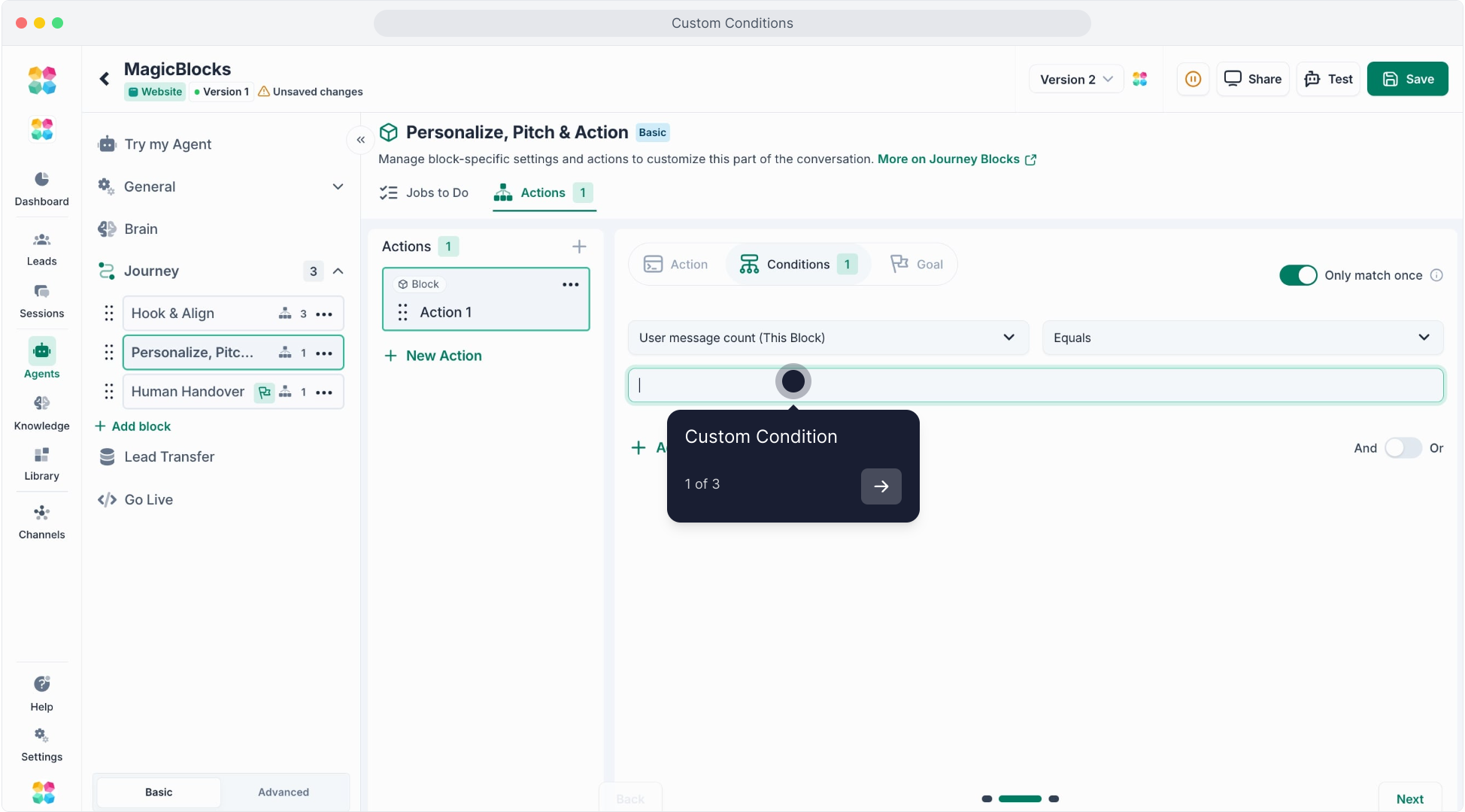
- Name the logic (e.g., “Intent Classifier”)
- Define the options (e.g., Support, Sales-Curious, Sales-Engaged)
- Give the AI instructions for how to classify responses
Set comparison rules like:
- Equals (exact match)
- Not Equals
- Contains
You can also enable:
Only Match Once: Ensures this Action won’t be triggered again during the session.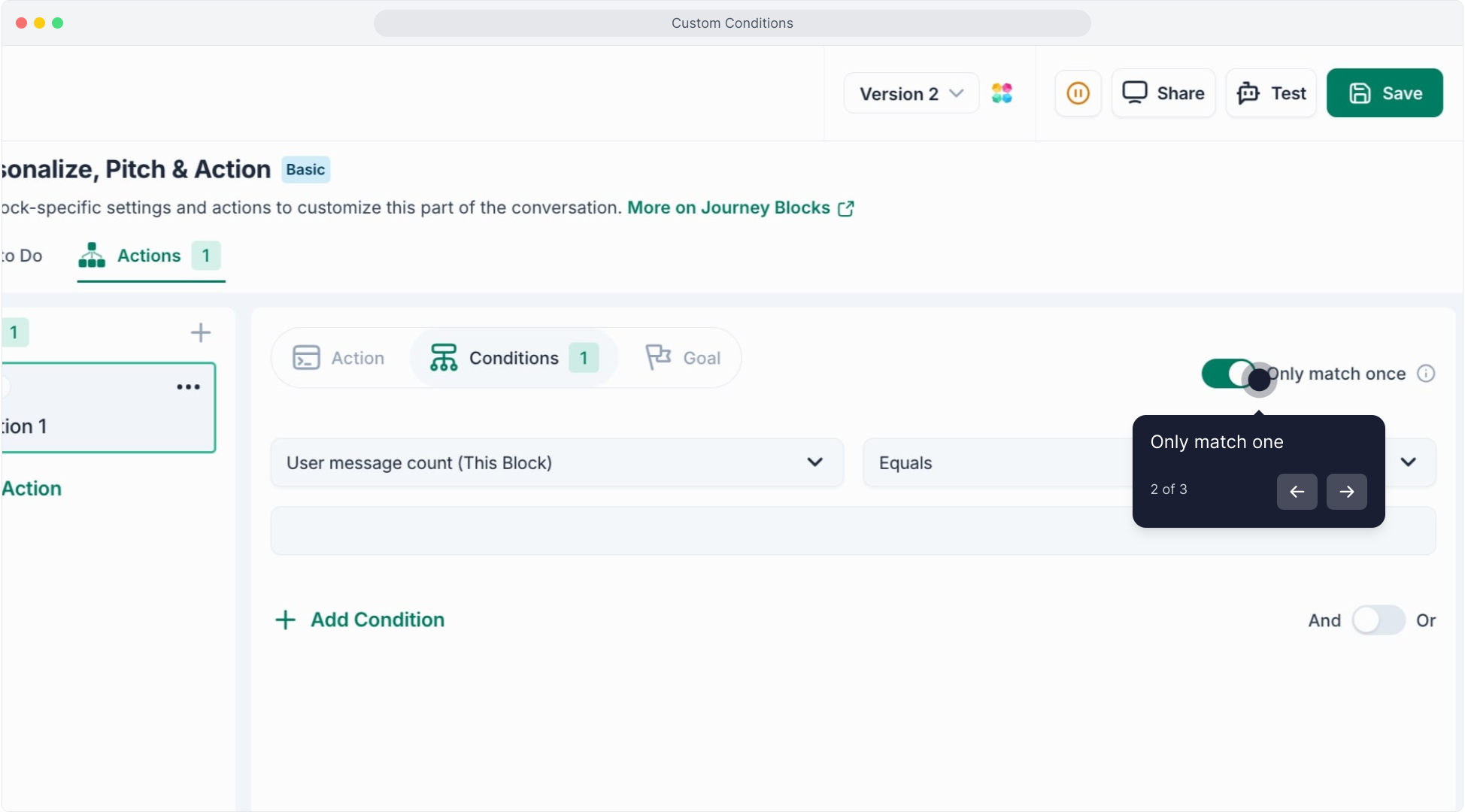
AND/OR Logic: Combine multiple conditions for more control.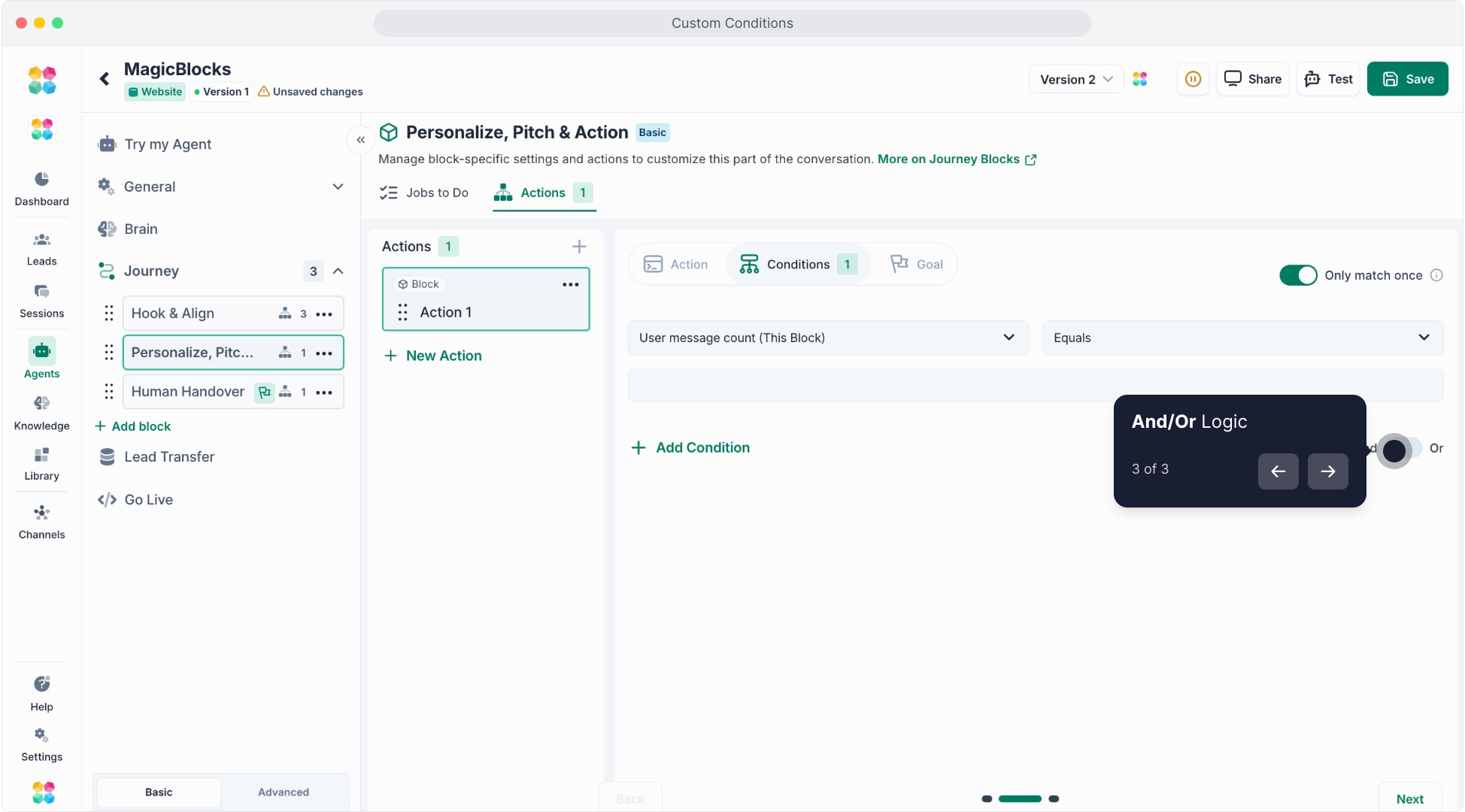
Step 3: Set the Action
Once a condition is met, tell the Agent what to do. These are the available Action types: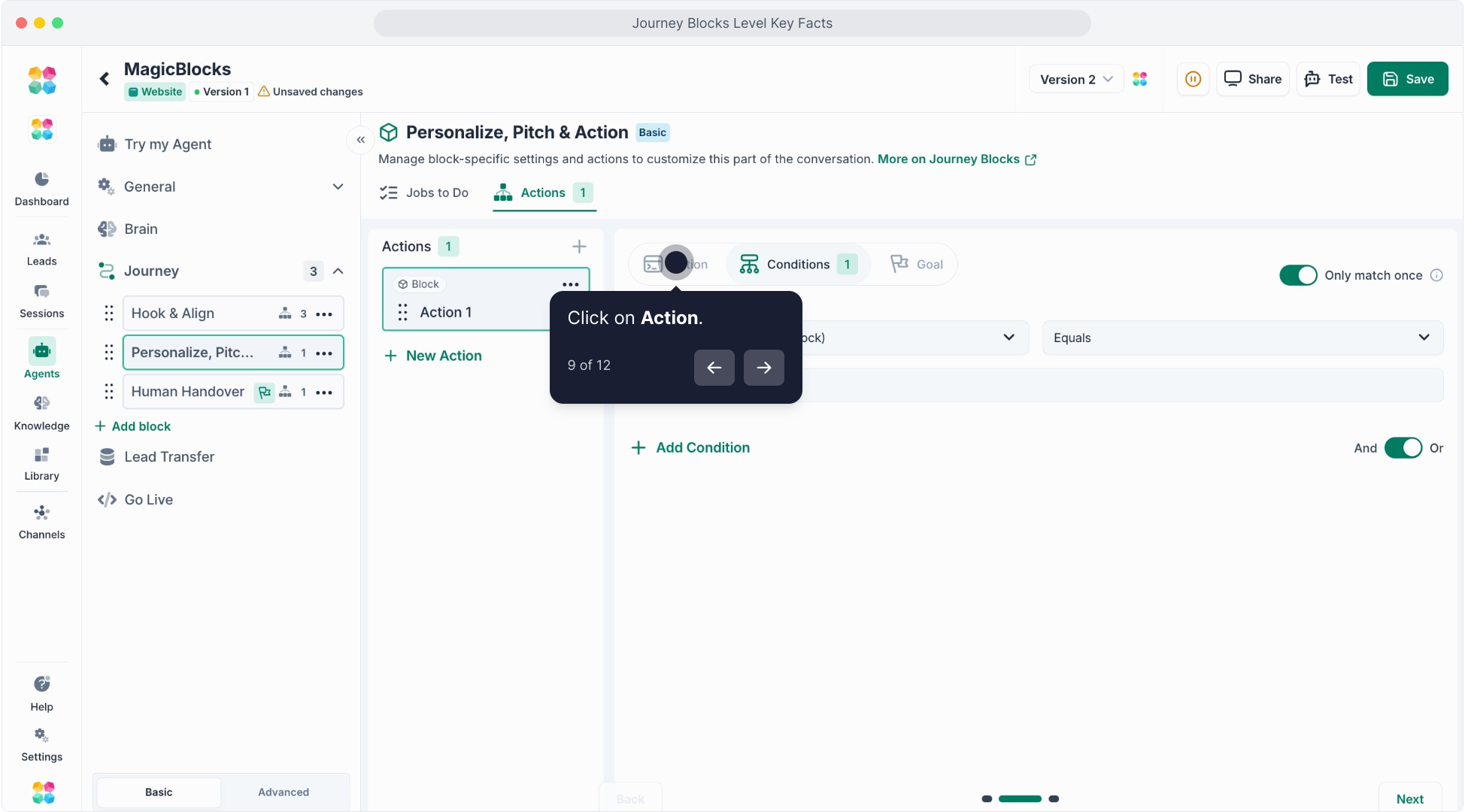
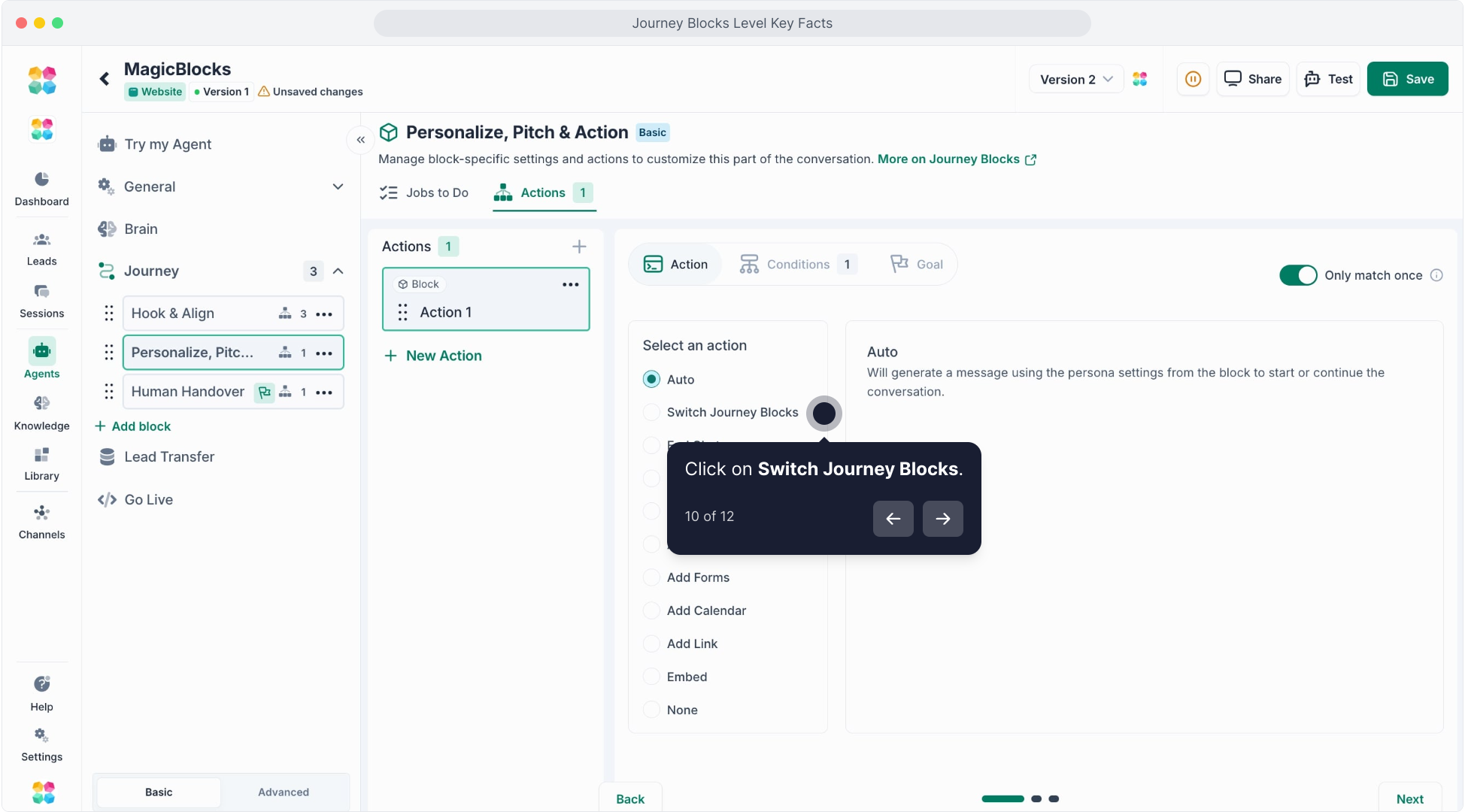
- None: Do nothing (used as a placeholder or logic reset).
- Switch Journey Blocks: Move to a new Journey Block in the flow (e.g., from Hook to Pitch).
- End Chat: Gracefully close the conversation.
- Send Message: Respond with a custom message or snippet.
- Run Task: Trigger a backend action (e.g., call webhook, notify a CRM).
- Add Buttons: Display choices for users to click.
- Add Forms: Present a form to collect structured data.
- Add Link: Show a clickable link to an external URL.
- Embed: Add an interactive widget, such as a video, map, or iframe.
You can also stack actions to combine steps (e.g., send a message and then show a form).
Step 4: Assign a Goal
You can tie this Action to a Goal, which helps you track conversions and trigger lead handovers when completed.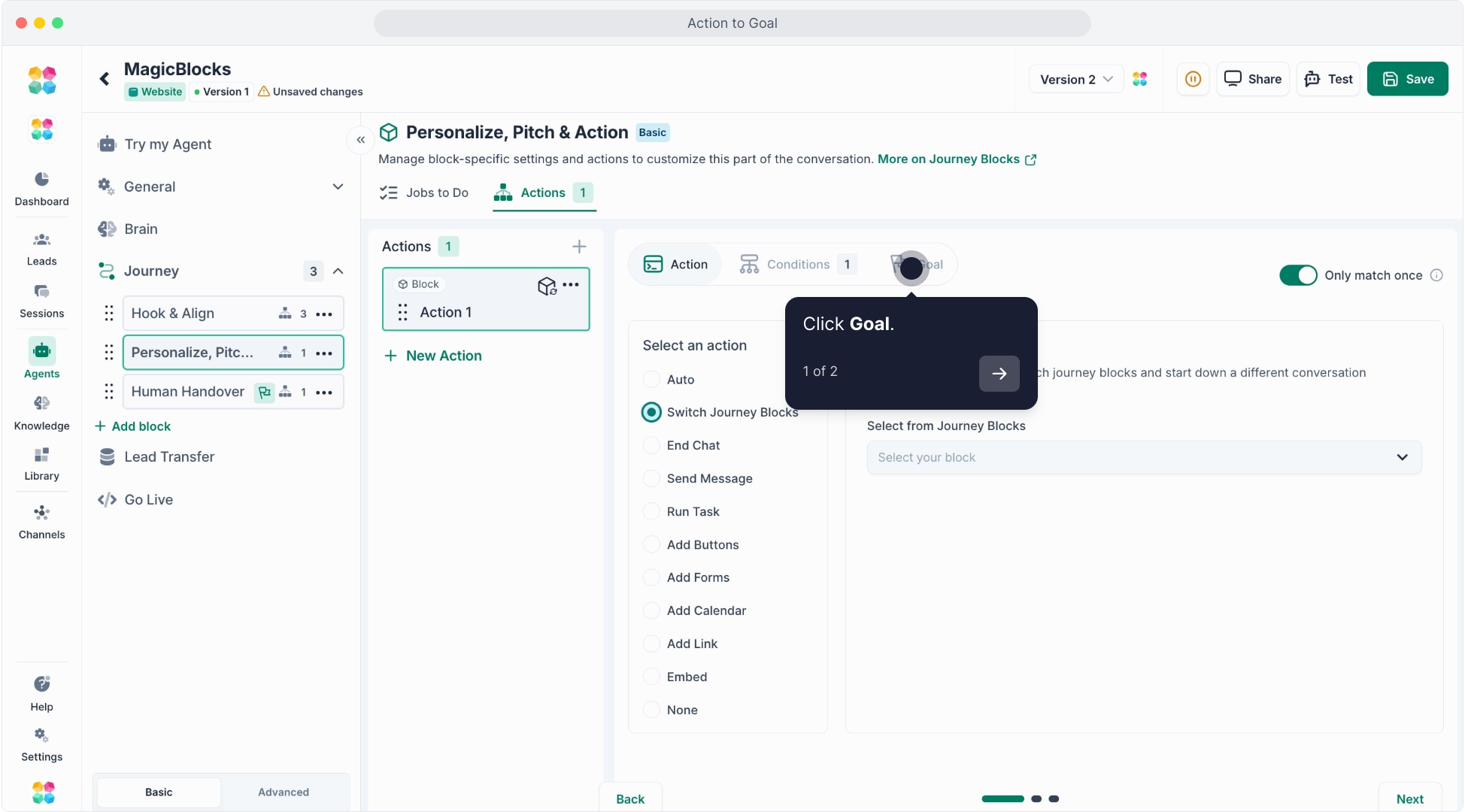
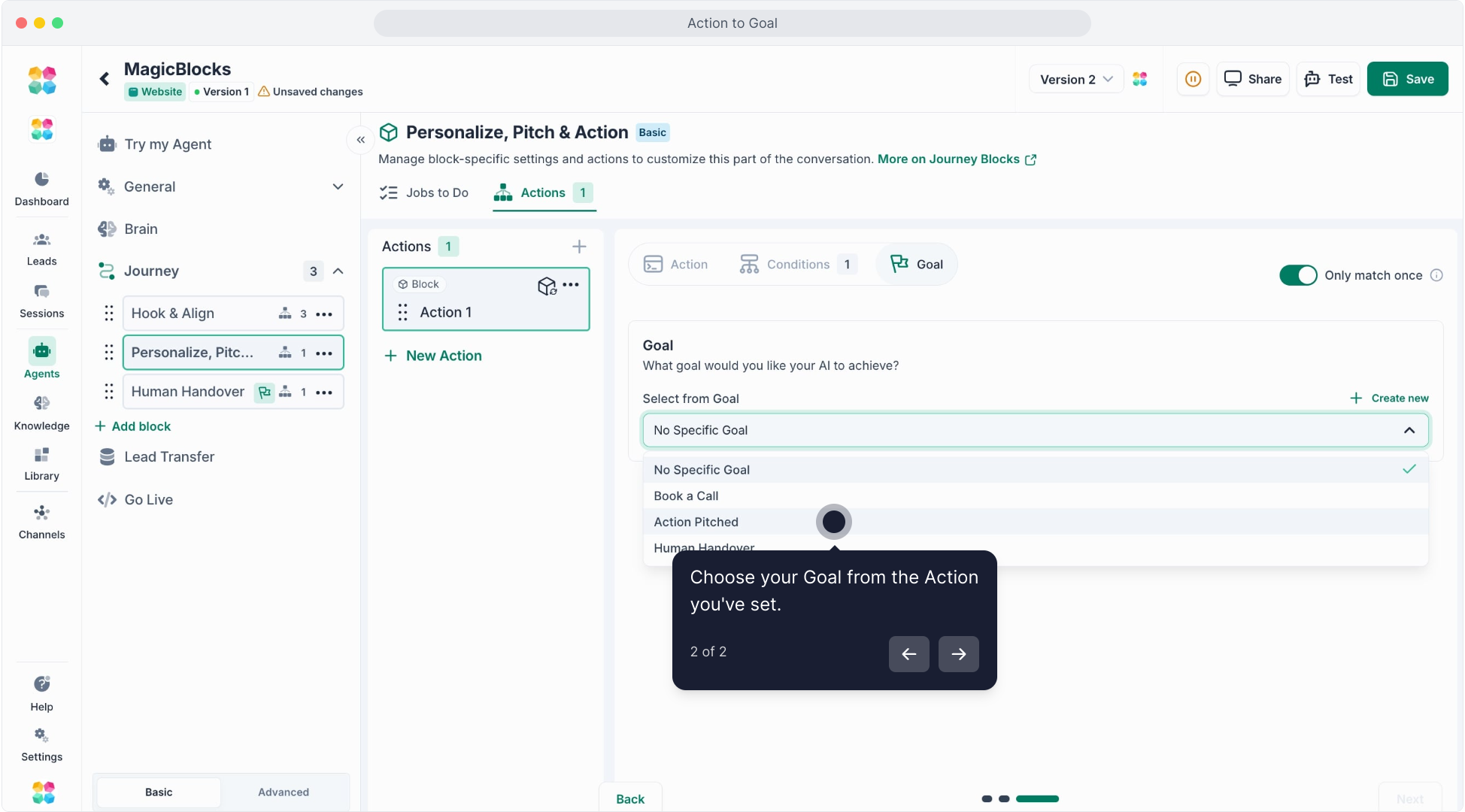
Goals can include:
- Capturing user contact info
- Booking a meeting
- Completing a quiz or form
- Reaching a specific point in the sales funnel
- Setting a Goal also allows you to trigger integrations like CRM handovers or analytics events.
Example Use Case
Let’s say you're qualifying a user’s sales intent.
Inside the Hook & Align Journey Block, you set up:
- Condition: User Message contains “pricing”, “demo”, or “how much”
- Action: Switch to the “Pitch” Journey Block
- Goal: Mark as “Sales-Engaged Lead”
Now, when a visitor expresses interest in your offer, your AI will immediately shift gears, tailor its tone, and hand off when ready.
Wrap-Up
Actions in MagicBlocks give your AI the power to:
- Adapt to user input in real time
- Move fluidly across Journey Blocks
- Trigger messages, buttons, forms, and integrations
- Drive smarter, more effective outcomes, without needing code
Whether you’re setting up a simple escalation path or building a fully dynamic lead qualification engine, Actions put you in control of the conversation flow.
FAQs
Q: Where can I find Actions?
A: You can set up Actions from General → Actions or inside Journey → Advanced → Actions to define when and how each one is triggered.
Q: How do Actions work in a conversation?
A: Actions follow a simple logic:
A Condition is met (e.g., all Key Facts are collected).
The Action executes (e.g., send a webhook, tag a lead, or display a booking link).
Q: What are Conditions in Actions?
A: Conditions are the “if/when” rules that determine when your Action should run — like “if user says ‘book a call’” or “if all Key Facts are captured.”
Q: Can I use multiple Actions in one Agent?
A: Yes. You can create multiple Actions, each with its own conditions. You can even combine several Actions within a single Journey block.
Q: What are some examples of Actions?
A:
Send captured lead info to your CRM.
Trigger a webhook to Zapier or external tools.
Move the conversation to the next Journey block.
Send a follow-up email or SMS.
Tag a lead as “Qualified.”
Q: Can I set an Action to run only once?
A: Yes. When creating the Action, enable Match Once to ensure it doesn’t repeat multiple times in one session.
Q: What’s the difference between Actions and Goals?
A: Actions execute tasks (do something). Goals measure success (track completion). You can link Actions to Goals for performance tracking.
Q: Can I use Actions without Conditions?
A: Yes. You can run an Action immediately when a block starts by setting it as a First Action under the block’s Advanced tab.
Q: Can Actions trigger other Actions?
A: Indirectly, yes. If one Action changes the state that fulfills another’s condition, it can trigger the next Action in sequence.
Q: Can I connect Actions to my CRM?
A: Yes. Use the Webhook Action to send captured data directly to tools like HubSpot, GoHighLevel, or Zapier.
Q: Can Actions send emails or alerts?
A: Yes. You can configure Actions to send notifications or lead alerts to your team when certain events occur, like a qualified lead being captured.
Q: Can I move to another block using an Action?
A: Yes. Use the Route to Block Action type to send users to a specific Journey block automatically once a condition is met.
Q: How do I trigger Actions with user messages?
A: Add text-based conditions like “User says: ‘book a demo’” or “Message includes: ‘pricing’” to trigger relevant responses or workflows.
Q: My Action isn’t firing — what should I check?
A:
- Ensure the condition is correctly defined and being met.
- Make sure the Action isn’t disabled or set to “Match Once” (if it should repeat).
- Verify that it’s attached to the correct Agent or Journey block.
Q: My webhook Action isn’t sending data.
A: Check that your webhook URL is correct and publicly accessible. Also confirm the payload fields match the receiving app’s format.
Q: My Action runs multiple times by accident.
A: Turn on Match Once or adjust your condition to be more specific. Broad text matches can cause repeated triggers.
Q: My Action triggers too early in a conversation.
A: Move it to a later block or add more precise conditions — for example, “after Key Facts are filled” or “after user confirms intent.”
Q: My AI skips the Action and jumps ahead.
A: This can happen if the transition to the next block happens before the Action’s condition is met. Reorder your logic so the Action executes first.
Q: I’m not seeing my Action results in Sessions.
A: Only triggered Actions are logged in Sessions. Double-check if the condition occurred in the chat — if not, it won’t show in the transcript.
Q: Can I delay an Action by a few seconds?
A: Yes. Some Action types allow a delay or timeout (e.g., send webhook after 3 seconds). Configure this in the Action settings.
Q: Can Actions depend on user Key Facts?
A: Absolutely. You can trigger Actions when specific Key Facts are collected — for example, “If email and budget are filled → send to CRM.”
Q: Can I test my Actions before going live?
A: Yes. Use Try My Agent to simulate real scenarios and confirm that your Actions trigger correctly during a conversation.
Q: Can I clone or reuse Actions across Agents?
A: Yes. You can duplicate existing Actions and tweak their conditions or destinations to save setup time.
Q: My Action doesn’t trigger when I say the right phrase.
A: Make sure your text condition matches how users actually phrase things. Use keywords or partial matches instead of exact wording.
Q: Can I combine multiple conditions in one Action?
A: Yes. Use AND / OR logic to build flexible rules like “User mentions ‘pricing’ AND email collected.”
Q: Can I set up fallback Actions if one fails?
A: Not yet — but you can chain an alternate Action using “else if” logic or create a backup webhook for redundancy.
Q: My Agent triggers an old Action that I already deleted.
A: Clear your cache and re-publish the Agent. Cached configurations may still run old logic until the Agent updates fully.
Q: Are Actions processed instantly?
A: Yes. Actions are executed in real time once conditions are met, ensuring smooth and immediate conversation flow.
Q: Can I view a history of Actions that triggered?
A: Yes. Open Sessions, select a chat, and scroll to the Triggered Actions section to see what fired and when.
Q: My webhook returns an error.
A: Check your webhook endpoint’s response code — if it’s not 200 OK, the data may not have been accepted.
Q: Does deleting a Journey affect its Actions?
A: Yes. If you delete a Journey, its attached Actions will also be removed. Recreate them under a new block if needed.
Q: Can I pause an Action without deleting it?
A: Yes. Toggle Disable Action in the settings — it’ll stay saved but inactive until re-enabled.
Q: Do Actions run when my Agent is unpublished?
A: No. Actions only run on active, published Agents that are live or tested via “Try My Agent.”