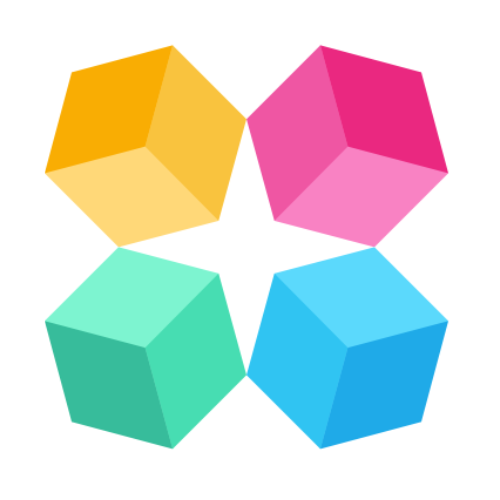SMS
Prerequisites
Before starting, you'll need:
- Twilio Account - For SMS delivery (we'll show you how to set this up)
- Phone Number - One SMS-enabled number per SMS Agent
- Lead Database - Contacts to engage (CSV format)
Video step-by-step to create an AI SMS Agent with MagicBlocks:
Step 1: Set Up Your Twilio Account
This is how to set up your twilio account for Australian numbers.
Create Twilio Account
- Go to twilio.com and create an account
- Complete the verification process
- Navigate to your Twilio Console Dashboard
Purchase SMS-Enabled Phone Number
- In Twilio Console, go to Phone Numbers → Manage → Buy a number
- For US numbers: Select a number and enable SMS + MMS
- For Australian numbers: Select any available number (easier approval process)
- Click Buy to purchase your number
Get Your Twilio Credentials
- From the Twilio Console Dashboard, copy:
- Account SID
- Auth Token
- Keep these credentials handy - you'll need them in Step 3
US Numbers: 10DLC Approval (Required)
If you purchased a US number, you must get 10DLC approval:
- Go to Messaging → Regulatory Compliance
- Submit documentation showing how you obtained opt-in consent
- Include screenshots of your opt-in process
- Approval typically takes 1-3 business days
💡 Tip: Australian numbers don't require 10DLC approval and are ready to use immediately.
Step 2: Create Your SMS Agent
Create New Agent
- In MagicBlocks, go to Agents and click Create New Agent
- Important: Select "Messaging Agent" (not Website Agent)
- Name your agent (e.g., "Rate Drop Campaign" or "Lead Re-engagement")
- Choose your conversation style and objectives
Build Your Conversation Journey
- Keep it simple for first campaigns: Focus on one clear goal
- Example flow:
- Initial message about your offer
- Handle yes/no responses
- Book a call
Sample of Jobs to Do in the Journey:
Hook - Jobs to Do
1) Send a message to the user introducing yourself and ask them if they're still interested in exploring MagicBlocks AI sales agent. Use the information you already know about them to help personalize their experience.
2) If the user is not looking for it at the moment, tell them something like "No worries! If you need anything in the future, you know where to find us."
3) Continue to be helpful and answer questions about MagicBlocks.
Book a Demo - Jobs to Do
1) Ask the user if they would be interested in jumping on a call for a demo.
- If they say yes, let them know that MagicBlocks team will reach out shortly. You can say something like "Awesome our team will be in touch soon. In the meantime you can jump online to read more about what makes us different from other agents." Provide this link: https://www.magicblocks.ai/magicblocks-vs-chatbots
- If they say no, tell them something like "No worries! If you need anything in the future you know where to find us."
2) Continue to be helpful and answer questions about MagicBlocks.
Configure Unsubscribe Handling
⚠️ Critical Step: Always set up unsubscribe and STOP handling
- Create a Custom Condition for unsubscribe requests
- Set condition to trigger when users request to be removed
- Configure Goal to mark lead as unsubscribed
Set up Lead Handover to remove from future campaigns
Step 3: Connect Twilio to Your Agent
Add Phone Number Channel
- Go to your SMS Agent and click Channels
- Click Add Phone Number
- Select New Connection
Connect Twilio
- Enter your Twilio credentials:
- Account SID (from Step 1)
- Auth Token (from Step 1)
- Click Connect
- Select your purchased phone number from the dropdown
- Click Add to complete the connection
Step 4: Import and Segment Your Leads
Prepare Your Lead Data
- Go to Leads → Import
- Download the CSV template
- Open the template in Excel or Google Sheets
Fill Out Lead Information
Required fields:
- Name: Lead's full name
- Phone: Phone number in international format (+1234567890)
Optional fields:
- Email: For cross-channel follow-up
- User Knowledge: Any context about the lead (comma-separated)
Example User Knowledge:
- Accessing pricing page
- Interested in a specific product
Import Your Leads
- Save your CSV file
- In MagicBlocks, go to Leads → Import & Send
- Drag and drop your CSV file
- Add a tag to identify this campaign (e.g., "Rate Drop Jan 2025")
- Click Import
Step 5: Launch Your SMS Campaign
Select Your Agent and Leads
- Go to Run Agent
- Select your SMS Agent from the dropdown
- Use filters to select the leads you want to contact
- Tip: Use the tag you created to easily filter your campaign leads
Send Initial Messages
- Select up to 500 leads at a time
- Click Send Initial Message
- The system will send your opening message to all selected leads
- Responses will be handled automatically by your agent
Monitor Responses
Smart response handling is built-in:
- 15-second delay: System waits for multi-part messages before responding
- Intelligent replies: Agent handles objections and continues conversations
- Lead handovers: Qualified prospects automatically go to your CRM
Step 6: Monitor and Optimize
Track Performance
- Go to Dashboard and filter by:
- Agent: Your specific SMS agent
- Goal: Your specific goal
2. Go to Leads and filter by:
- Agent type: Messaging only
3. Review Conversations
- Go to Sessions
- Filter by your SMS agent
- Identify common objections or questions
- Filter by 'Has responses'
- Review conversations to see what's working
SMS Agent transforms how you engage leads - turning missed opportunities into revenue through intelligent, context-aware conversations.
Ready to stop losing revenue to leaky funnels? Start with a small test campaign and watch your conversion rates improve.