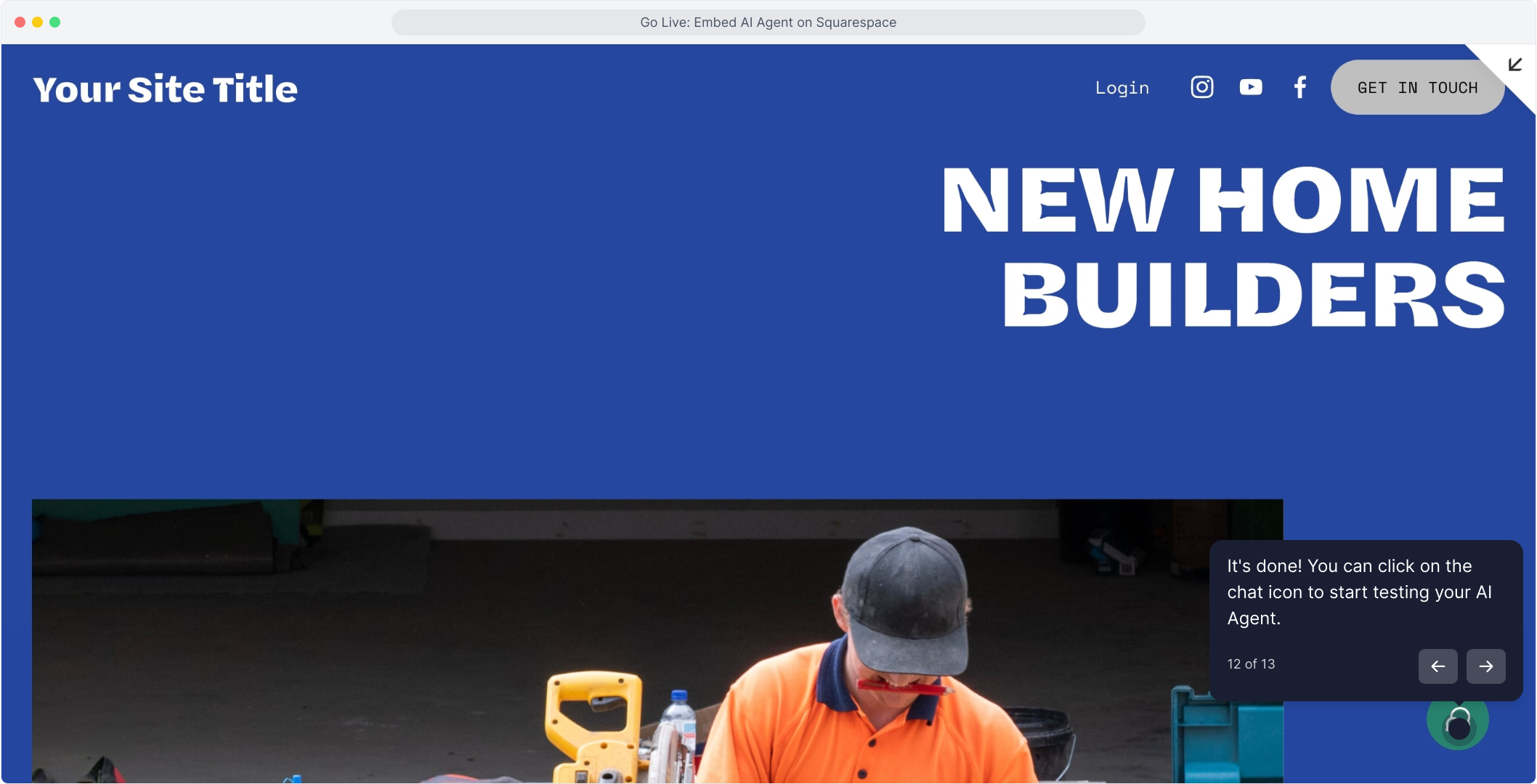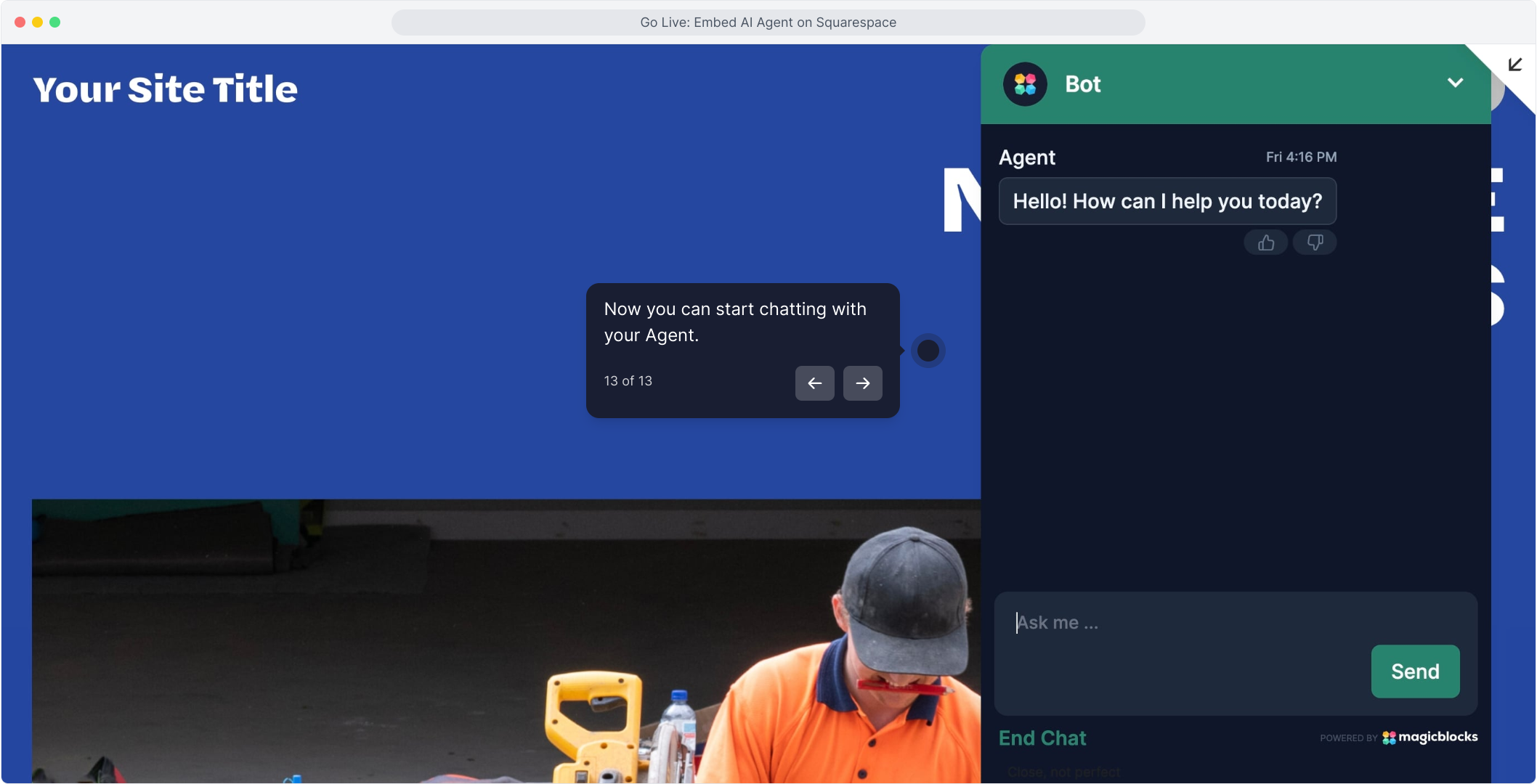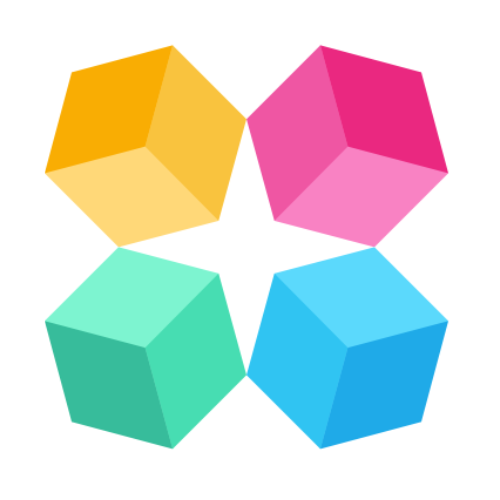Embed to Squarespace
Bring your AI Sales Agent to life on your Squarespace website and start converting visitors 24/7. Whether it’s lead capture, qualification, or instant engagement, embedding your Agent takes just a few minutes and zero code.
Let’s walk through the steps to get your Agent live.
What You’ll Need Before You Start
Before we jump in, make sure you have everything ready:
- A published AI Agent built in MagicBlocks
- Your MagicBlocks Embed Code (here’s the step-by-step on how to get the code (Embedding).
- Access to the Squarespace site editor for the website you want the Agent to appear on
Step-by-Step: How to Embed Your AI Agent on Squarespace
1. Copy the Embed Code from MagicBlocks
Start in your MagicBlocks dashboard:
Go to Agents
Select the Agent you want to go live with
Navigate to the Go Live
Copy the code to Embed.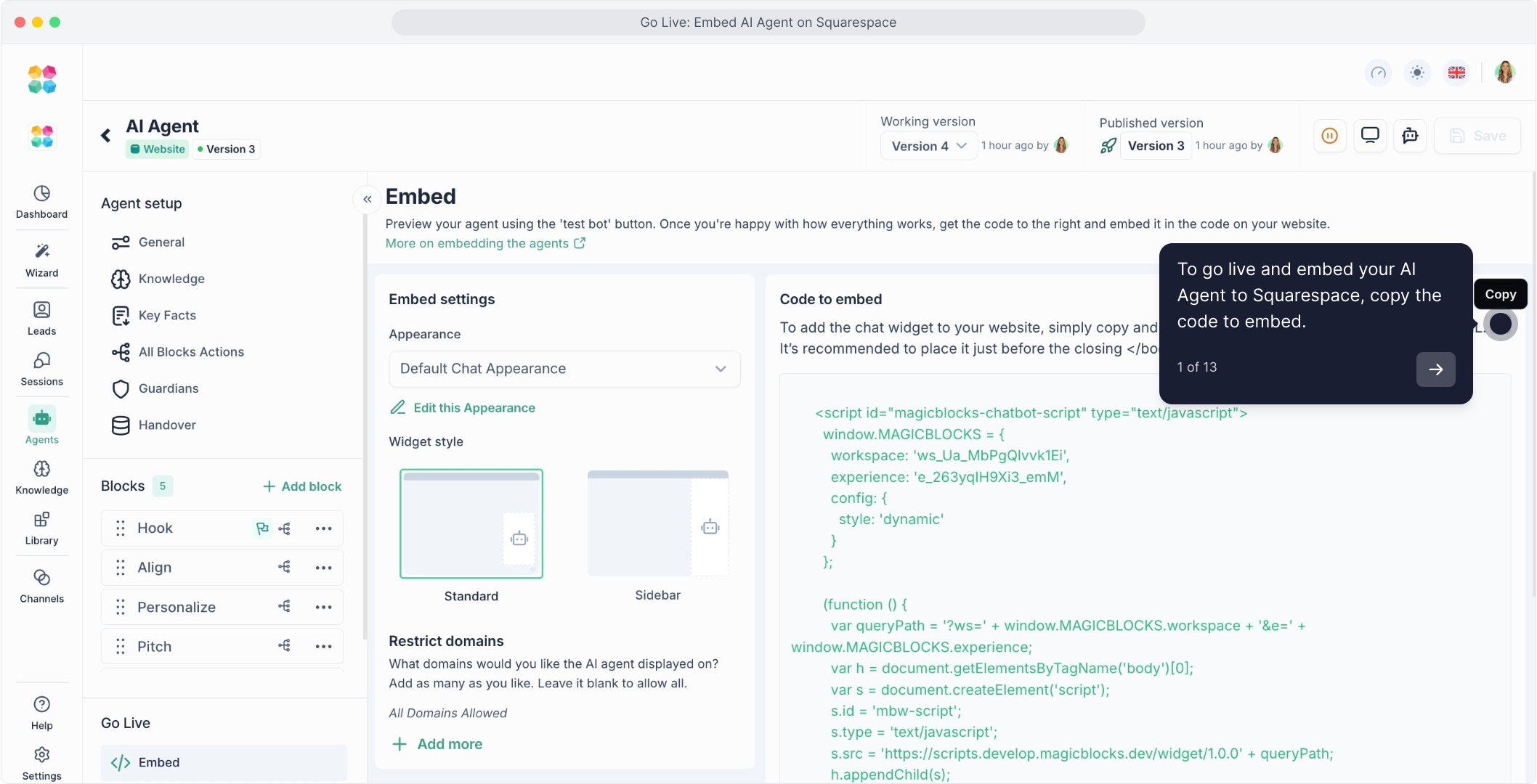
This is the script you’ll paste into Squarespace to activate the Agent on your site.
This video will explain the step-by-step process on how to embed your AI Agent on Squarespace:
2. Log In to Squarespace
Head over to squarespace.com and sign in to your account.
Click into the site project where you want the MagicBlocks Agent to appear.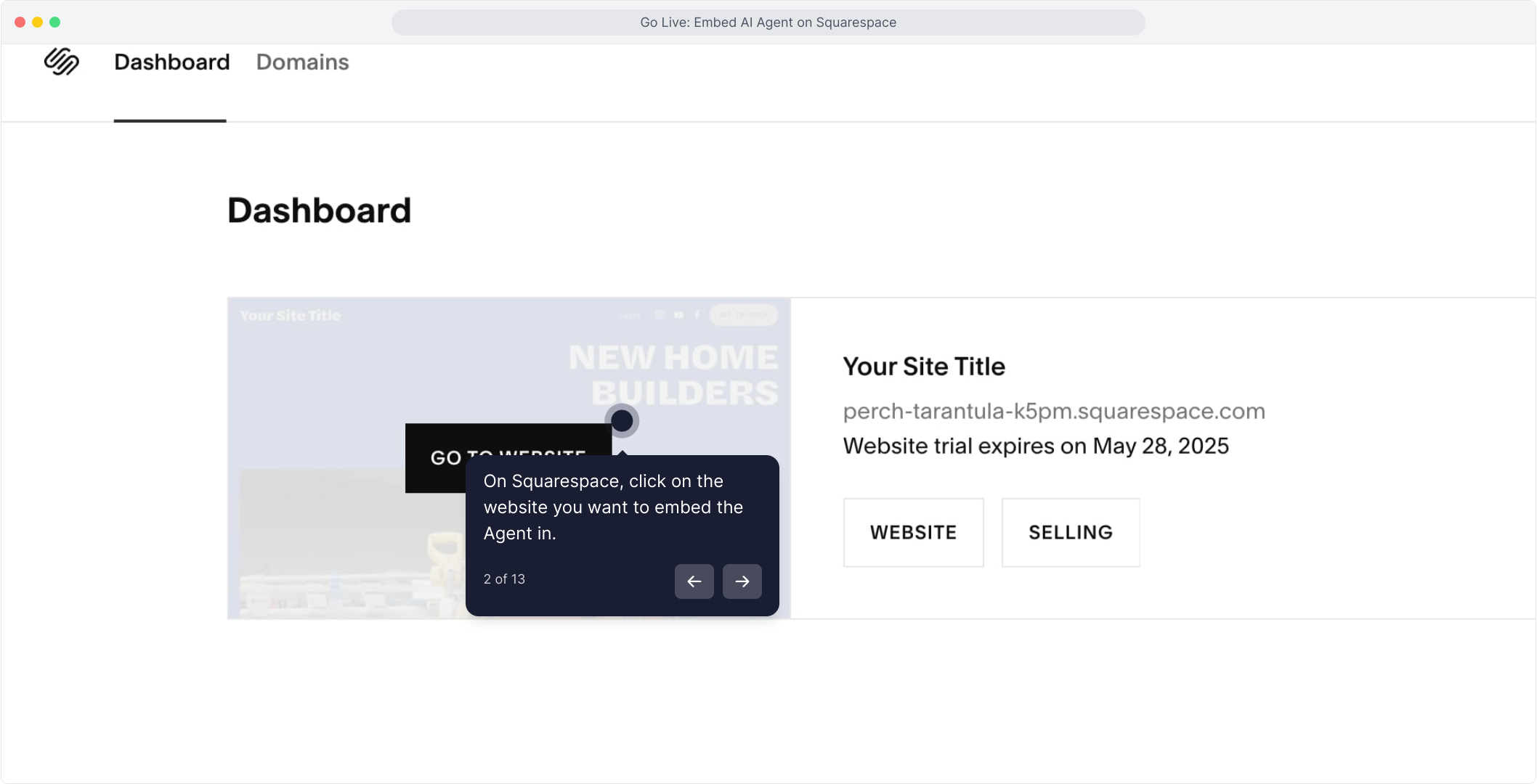
3. Click “Edit” on the website
From the Squarespace dashboard, navigate to the page where you'd like to install your Agent.
Click the “Edit” button to open the page builder.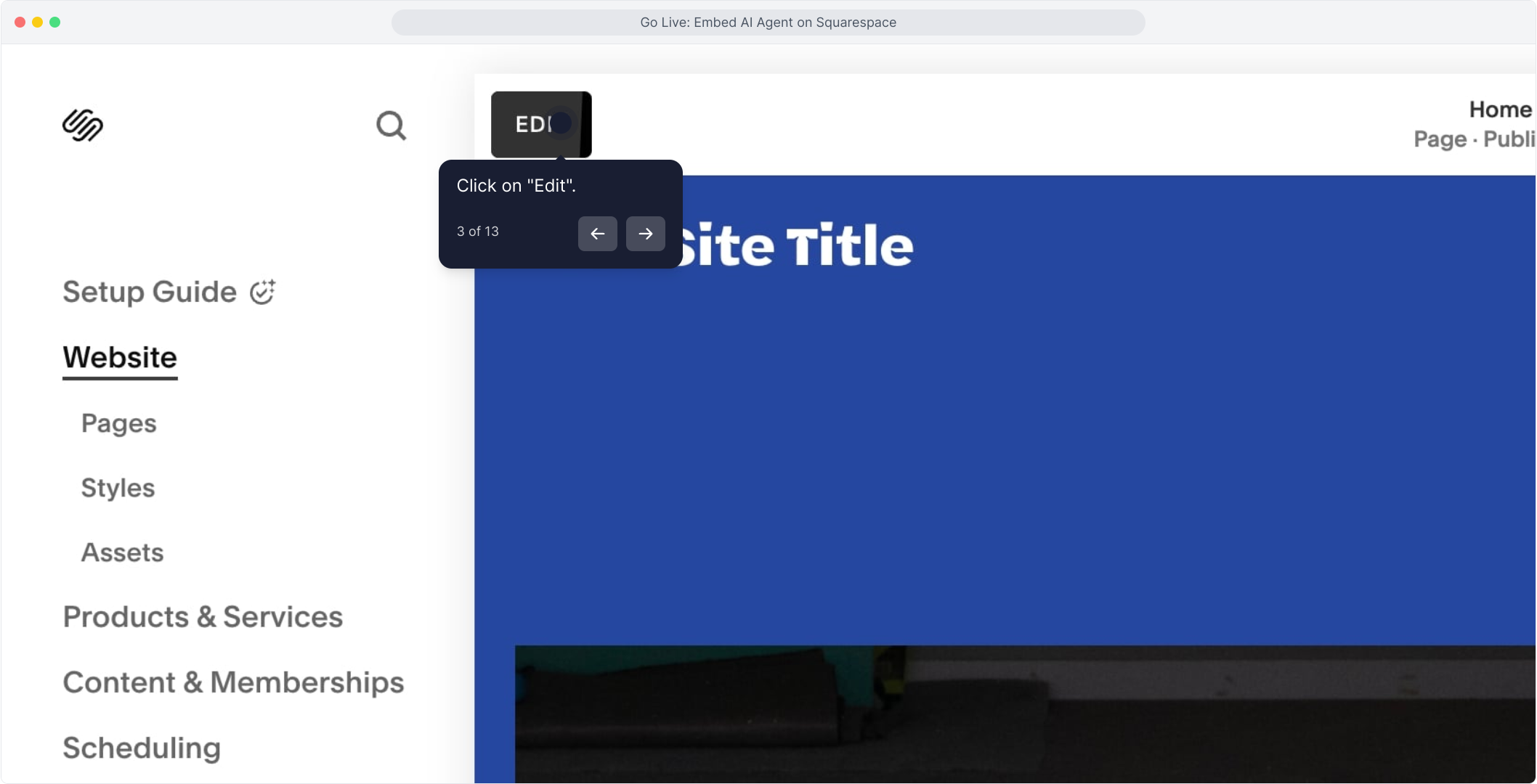
4. Add a New Block
Scroll to the section on the page where you want the Agent to show up. Click the “+” icon to add a new block.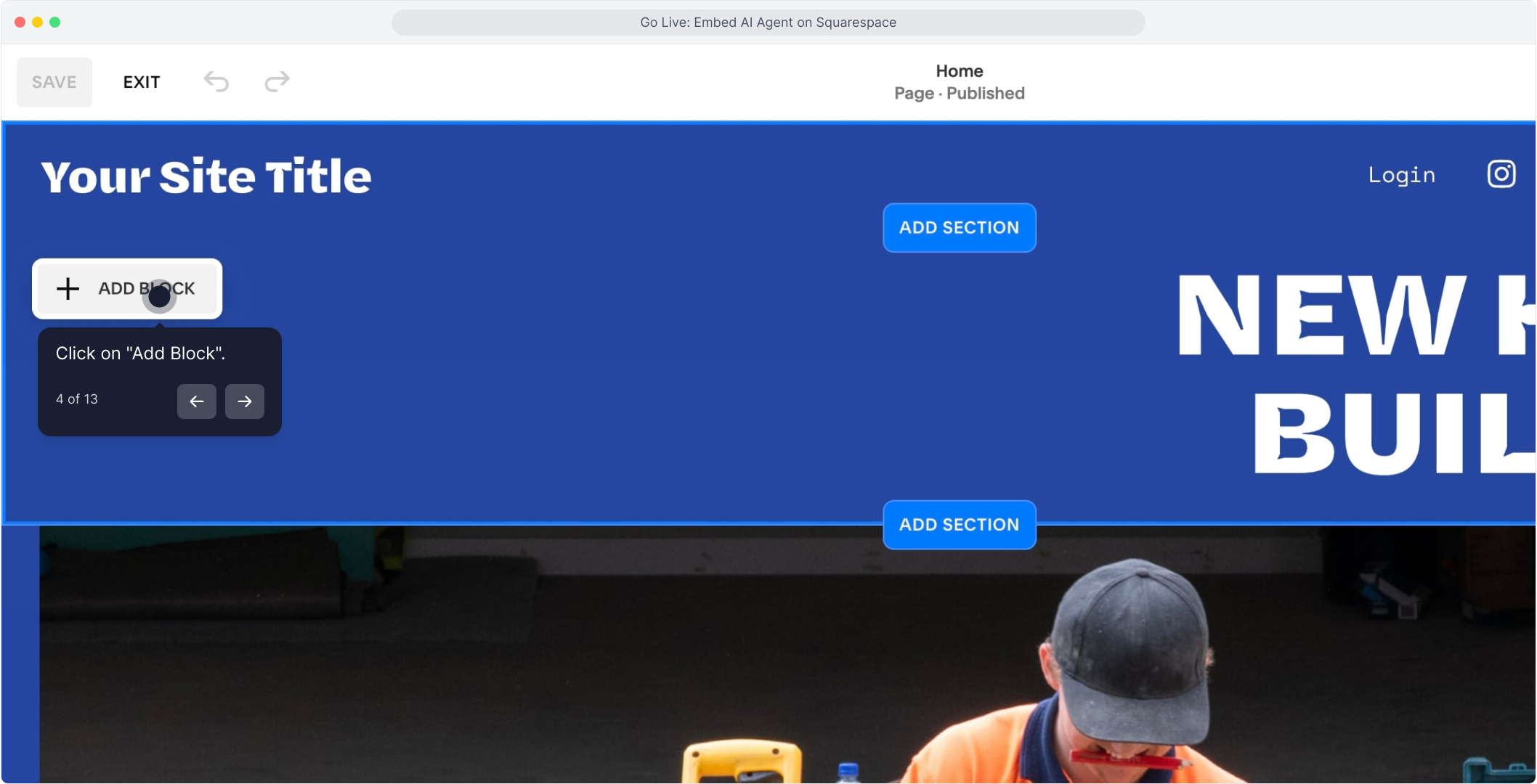
5. Select the “Embed” Block
From the list of block types, select “Embed”. This block lets you inject HTML or JavaScript into a page, exactly what we need to run your AI Agent.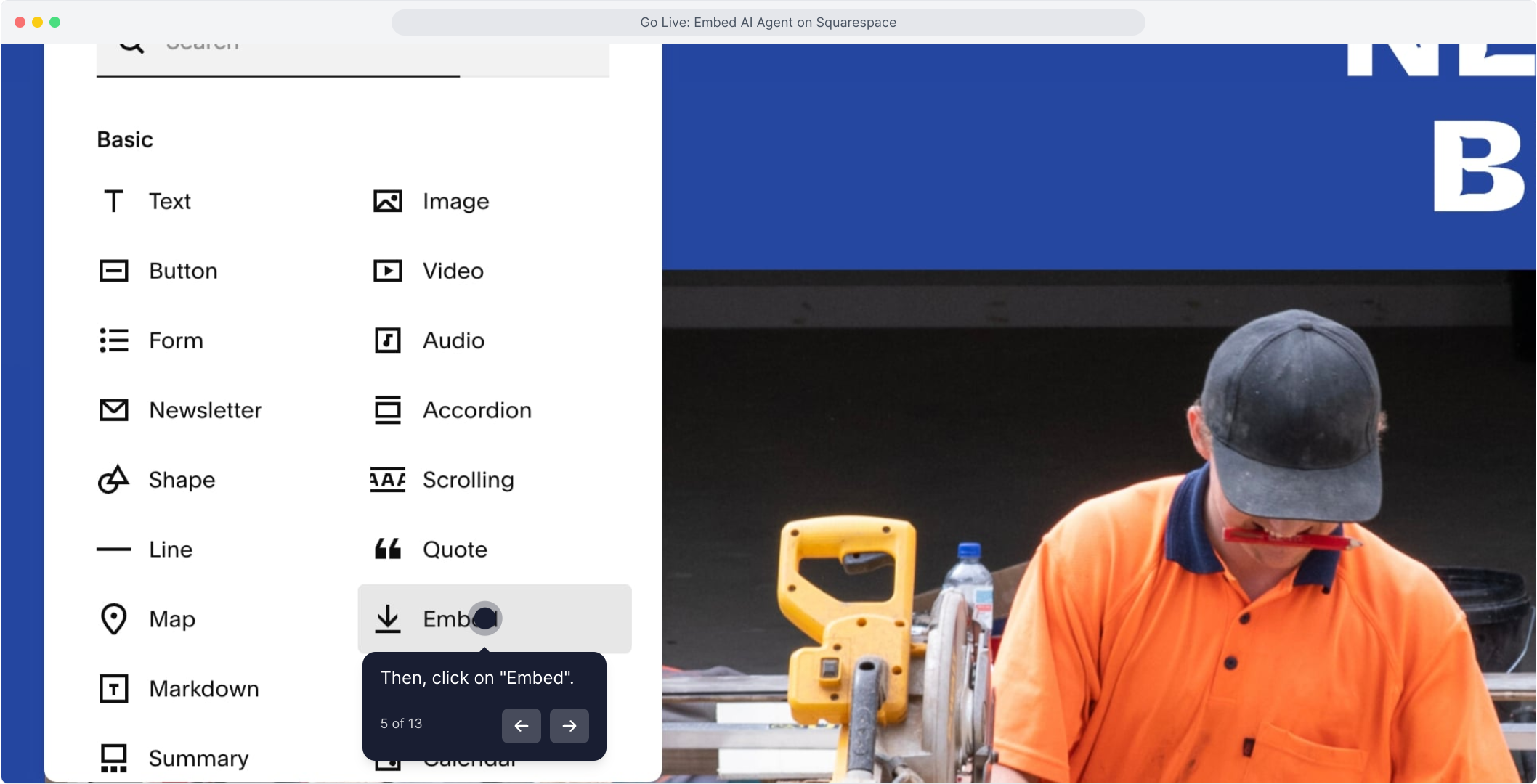
6. Click the Pencil Icon to Edit the Embed Block
Once you’ve inserted the Embed block, click the little pencil icon in the block’s corner to open the code editor.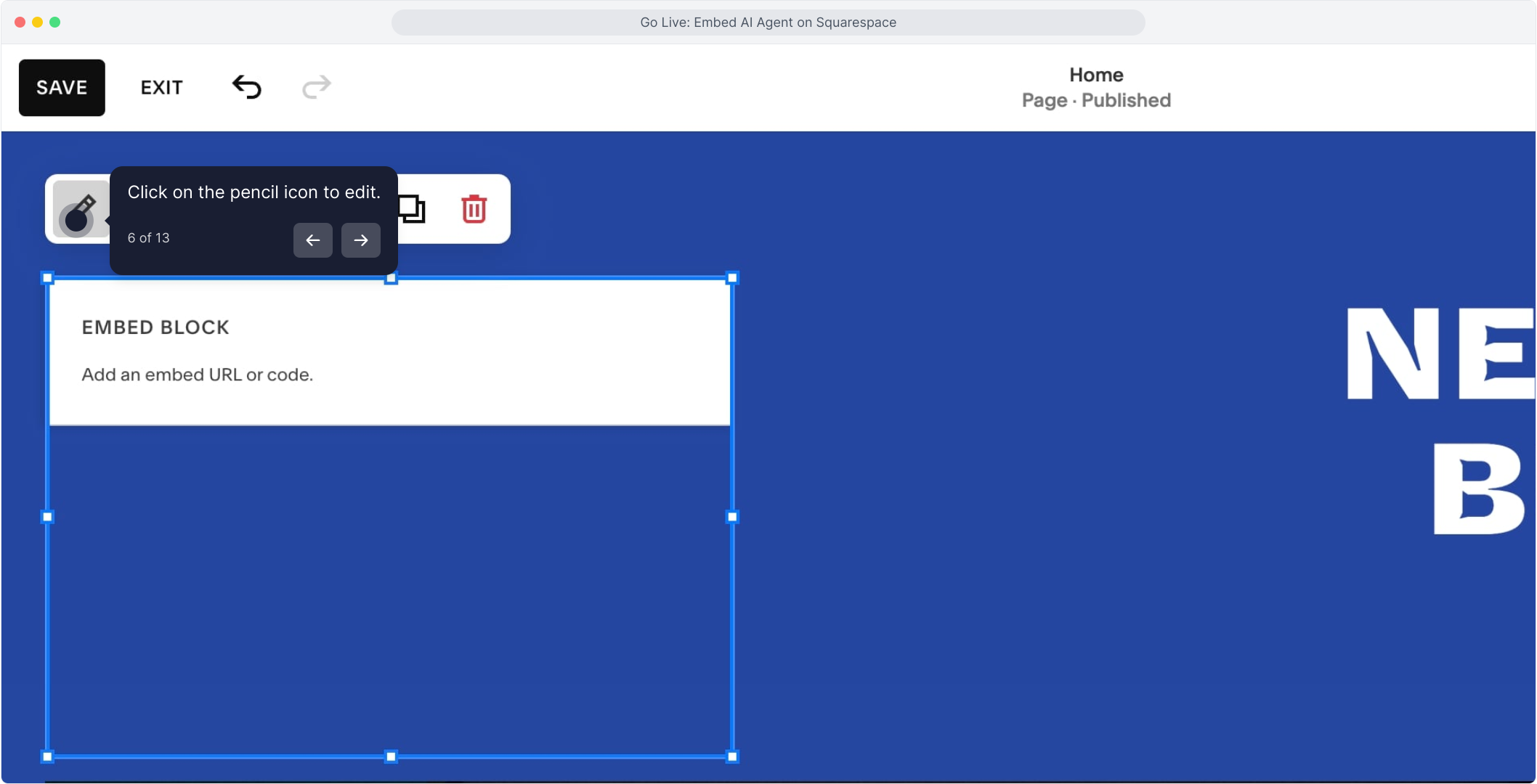
7. Click “Code Snippet”
At this point, Squarespace may display a URL embed box by default. You’ll need to switch it to raw code.
Click on “Code Snippet” to enable JavaScript/HTML input mode.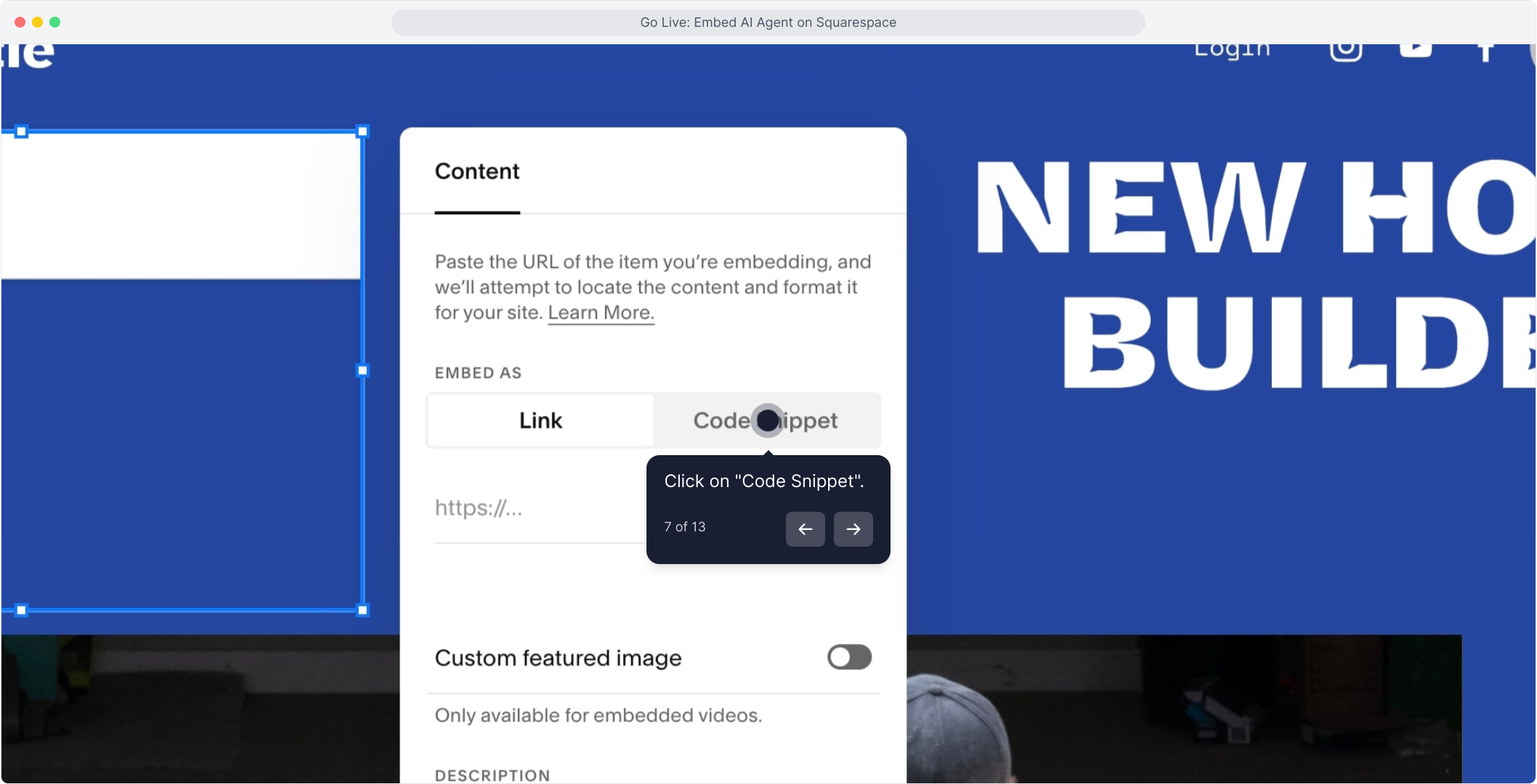
8. Click “Embed Data”
Now click “Embed Data” to open the code input screen.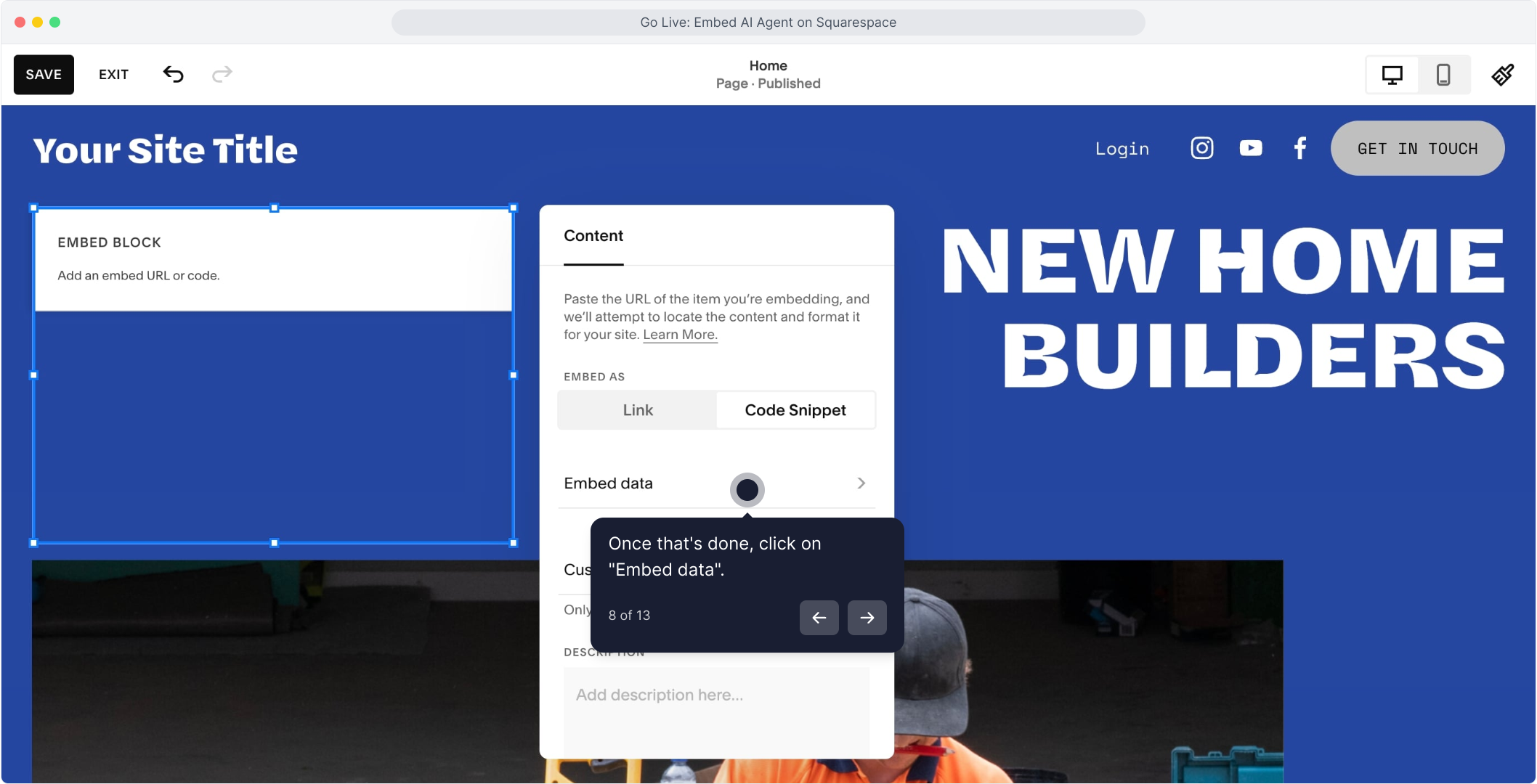
9. Paste the Embed Code from MagicBlocks
Click “Add Code…” and paste the script you copied earlier from your MagicBlocks Embed tab.
This is the code that launches your AI Agent chat interface.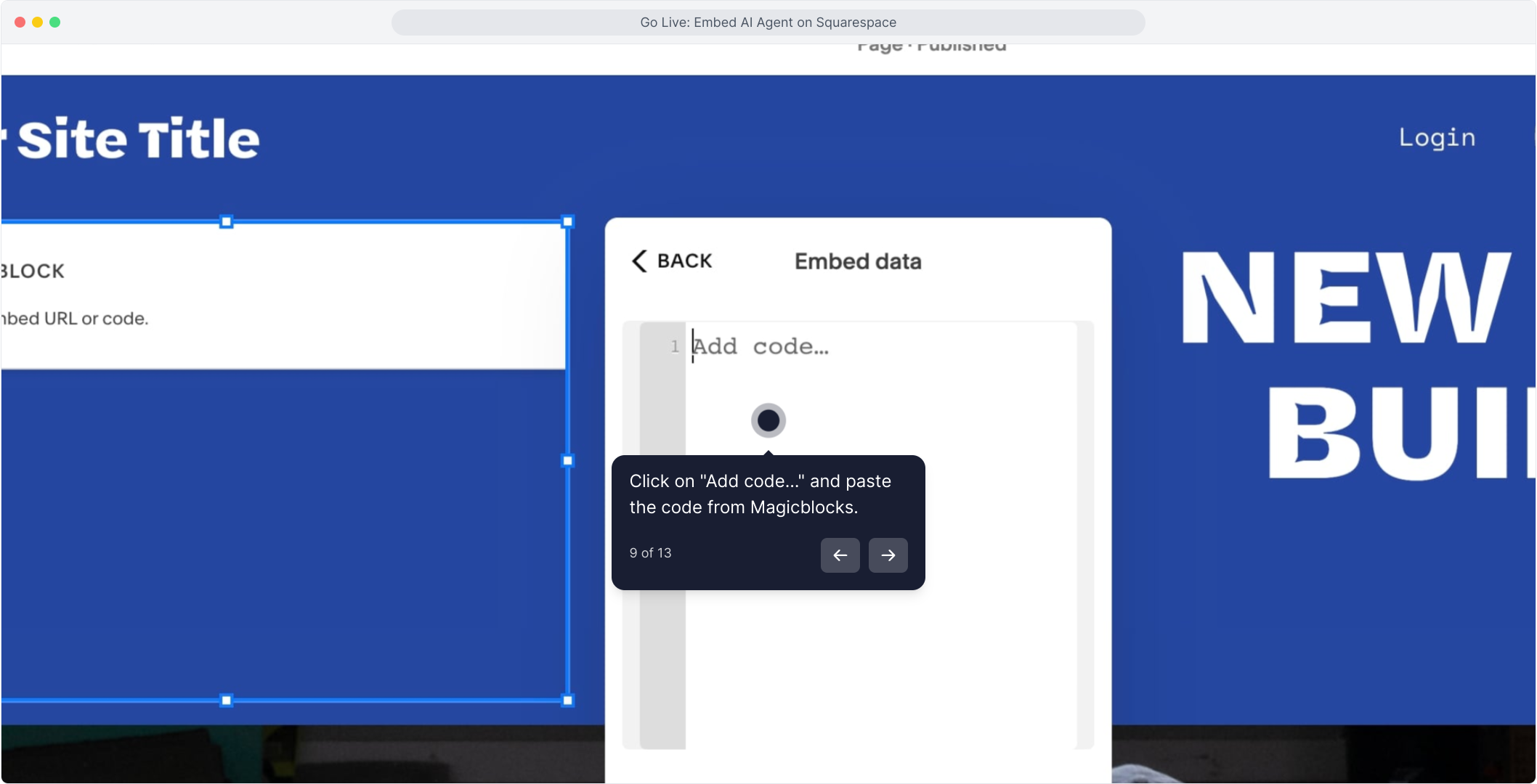
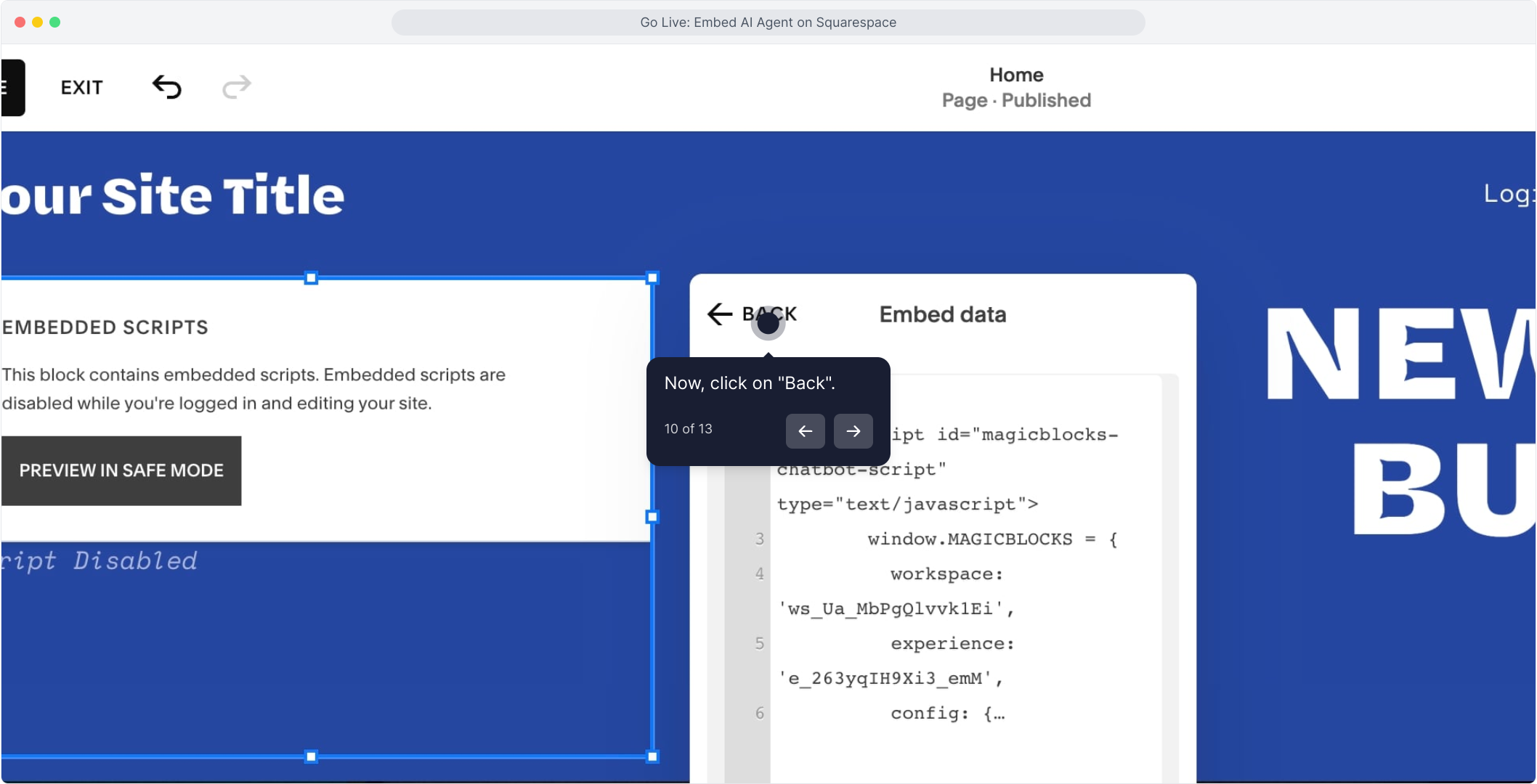
10. Click “Save” to Publish the Changes
Squarespace saves edits in real time, but you need to manually click “Save” to publish your changes to the live website.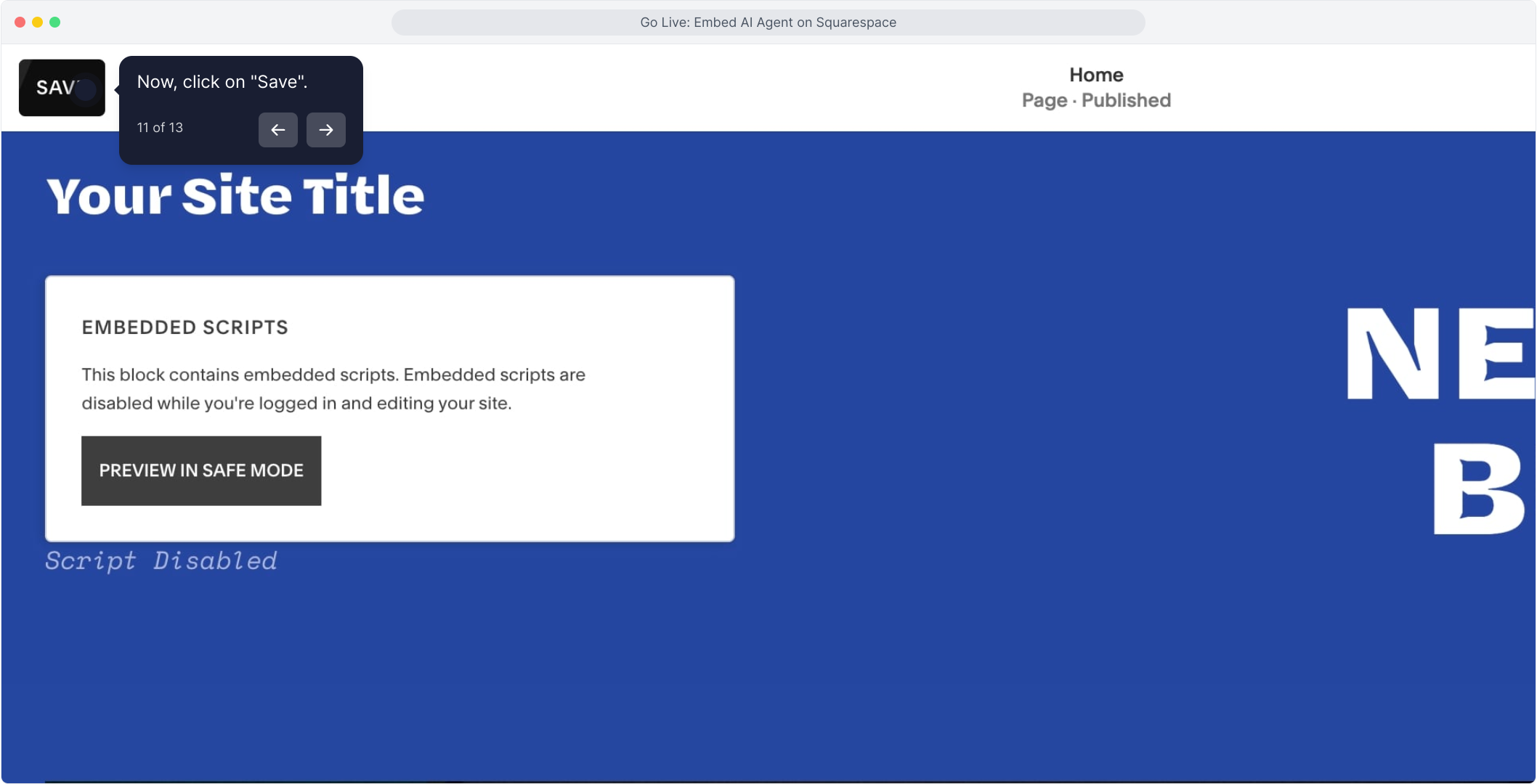
Your AI Agent Is Live! 🎉
Once saved, your AI Agent is live and visible on the page! You’ll see the chat icon appear in the corner. Now it’s time to interact with your AI Agent and test it! Try different conversation flows and make sure everything runs smoothly.