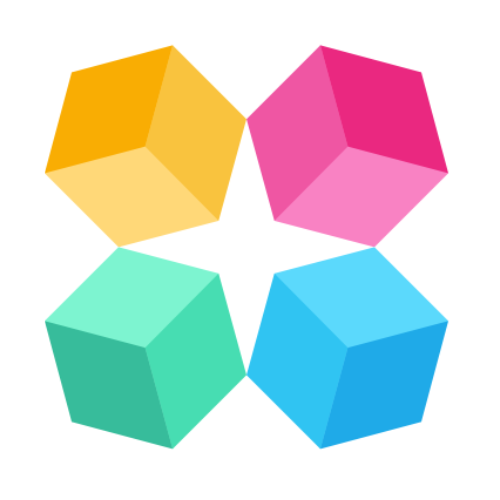Snippets
Snippets in MagicBlocks allow your AI to deliver pre-set messages that can be used at multiple points throughout the interaction. They can be employed to open or close chat sessions, introduce functions, or provide fallback responses when the AI cannot return a relevant answer. Snippets are reusable and editable across experiences, so setting them up once will save time and ensure consistency.
Why Use Snippets?
Snippets are incredibly useful for standardizing responses across various scenarios in the AI's interactions. Instead of crafting unique responses for each scenario, you can use snippets for repetitive tasks like:
- Welcoming users to a chat session.
- Informing users when a task is completed.
- Offering alternatives if the AI is unable to understand a query.
- Closing a session politely.
How to Create a Snippet
Follow these simple steps to create snippets
Access Snippets in Library
Click Library in the dashboard panel and select Snippets under Shared Features. This is where you can view, edit, and create all snippets that will be used by your AI.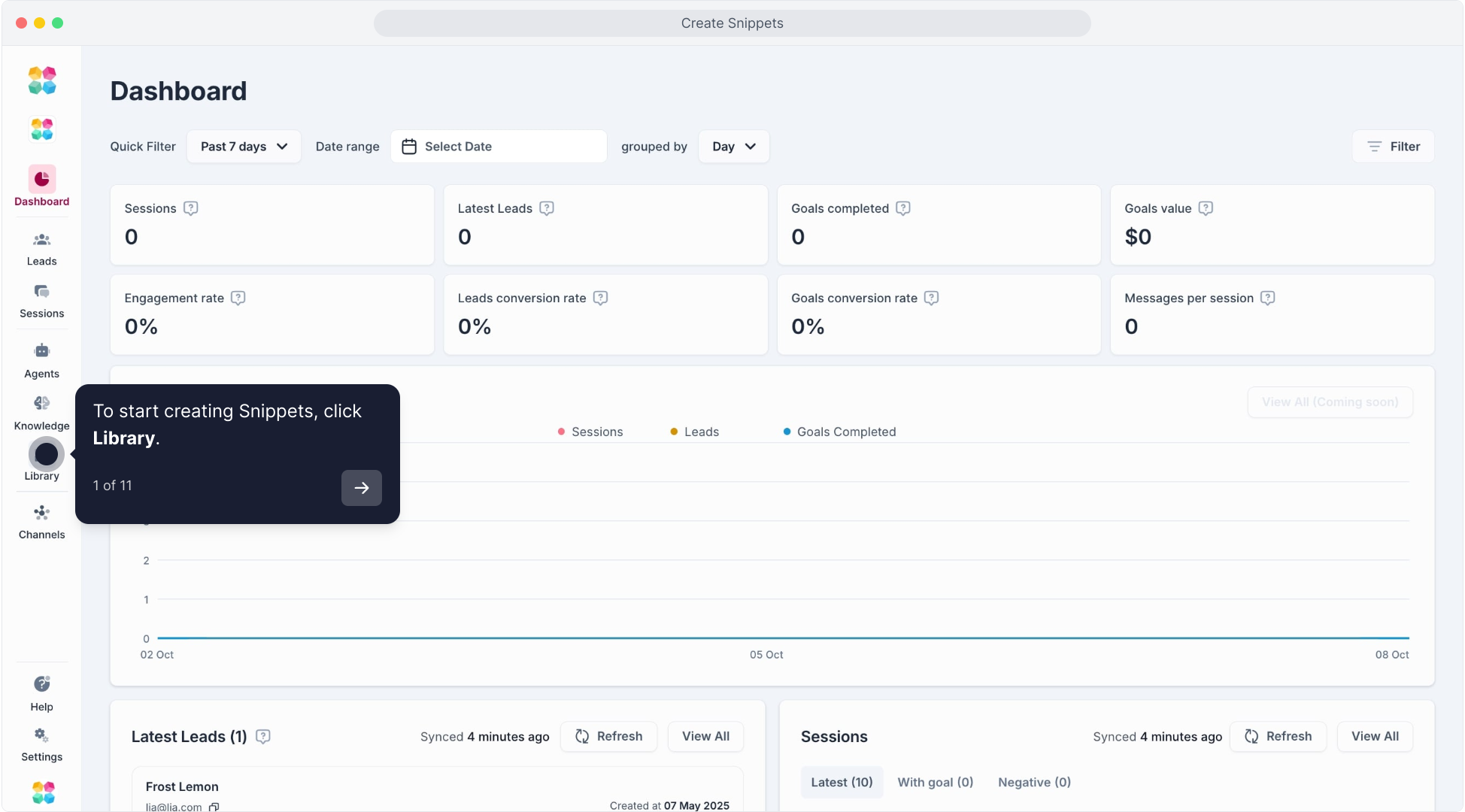
Create New Snippet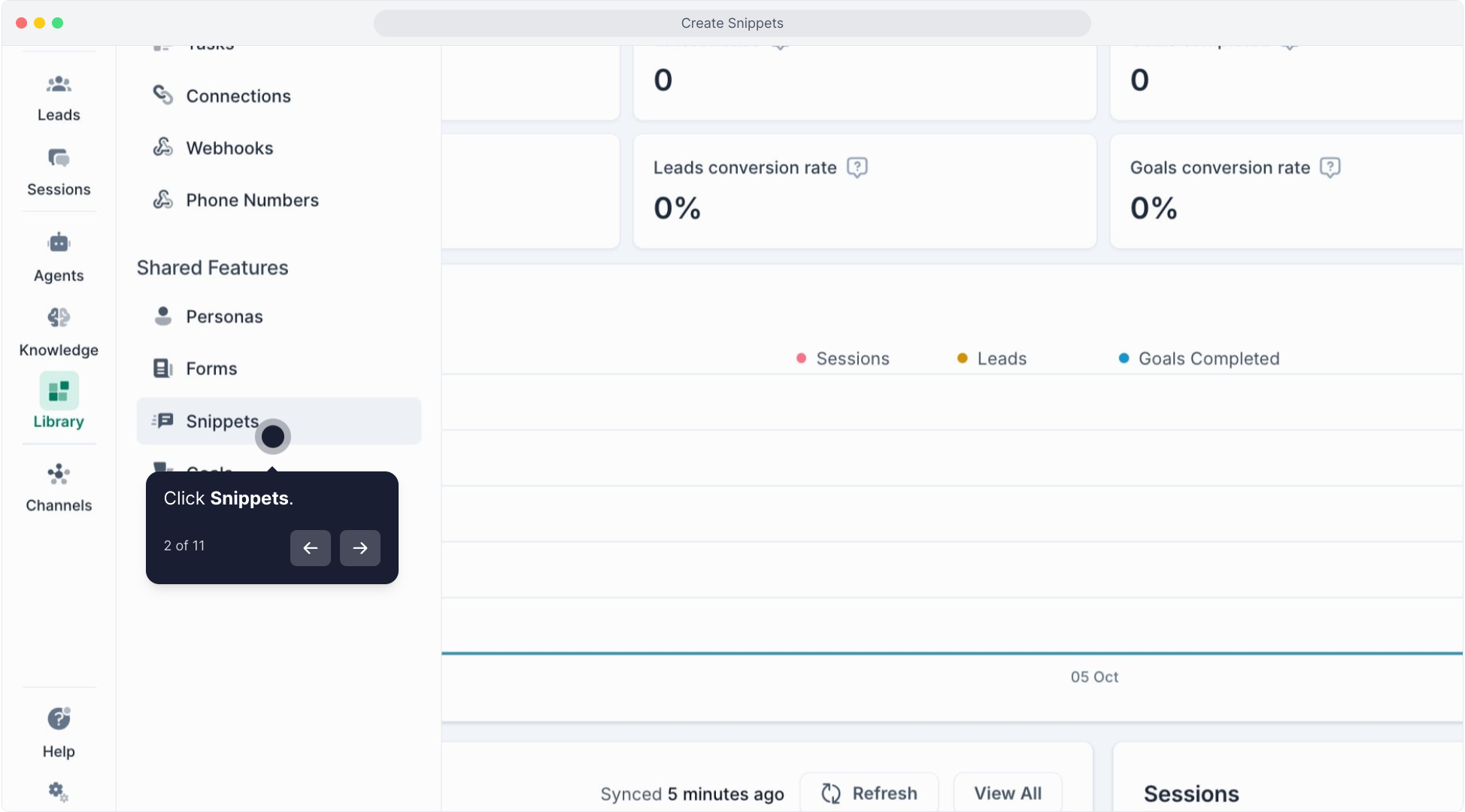
Click on the Create New button. This will open the snippet creation window where you can define the content and settings of the snippet.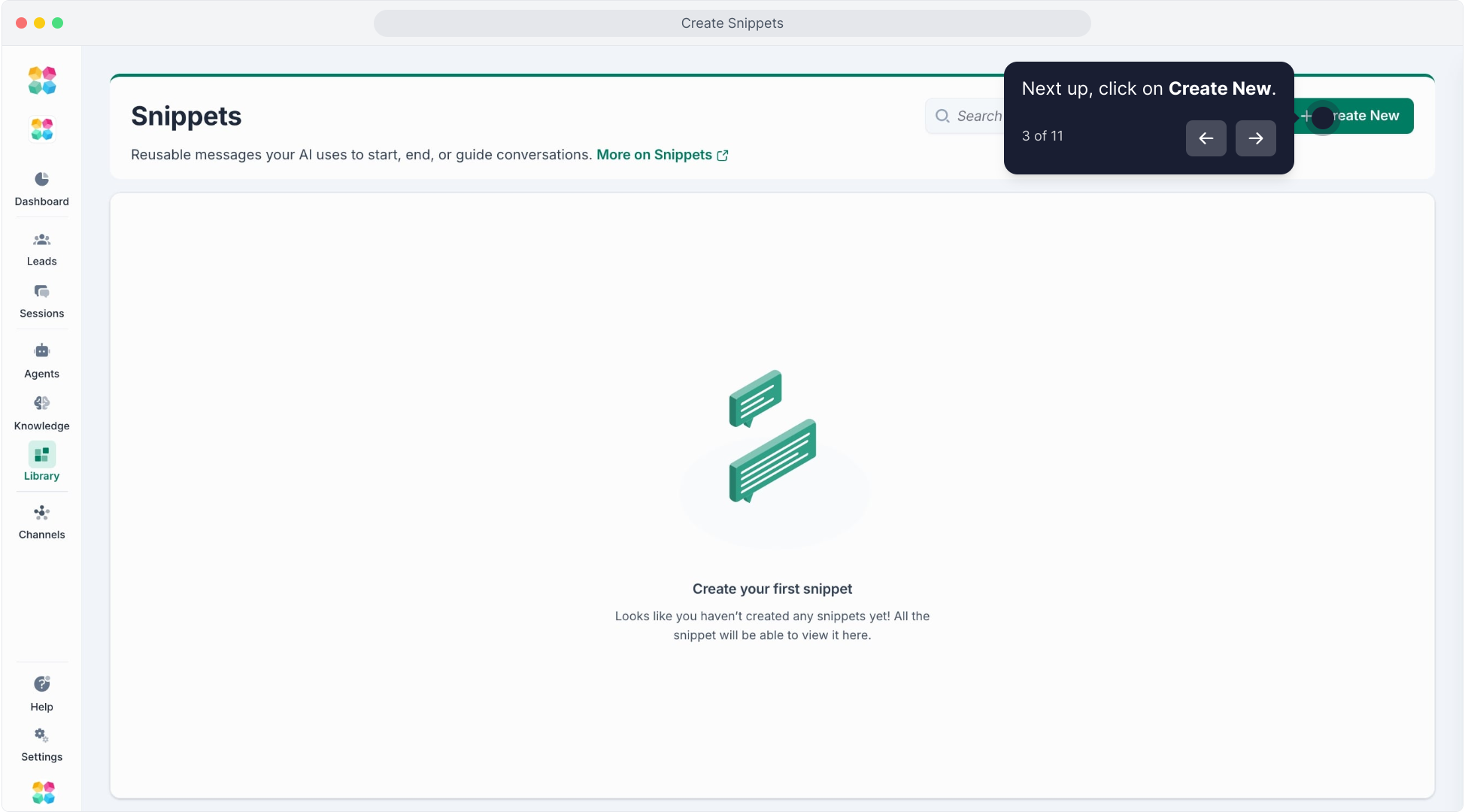
Add General Information
Message Title: Enter a concise title that represents the purpose of the snippet (e.g., "Welcome Message" or "Session Closure").
Tags: Add tags to categorize and easily locate your snippet later.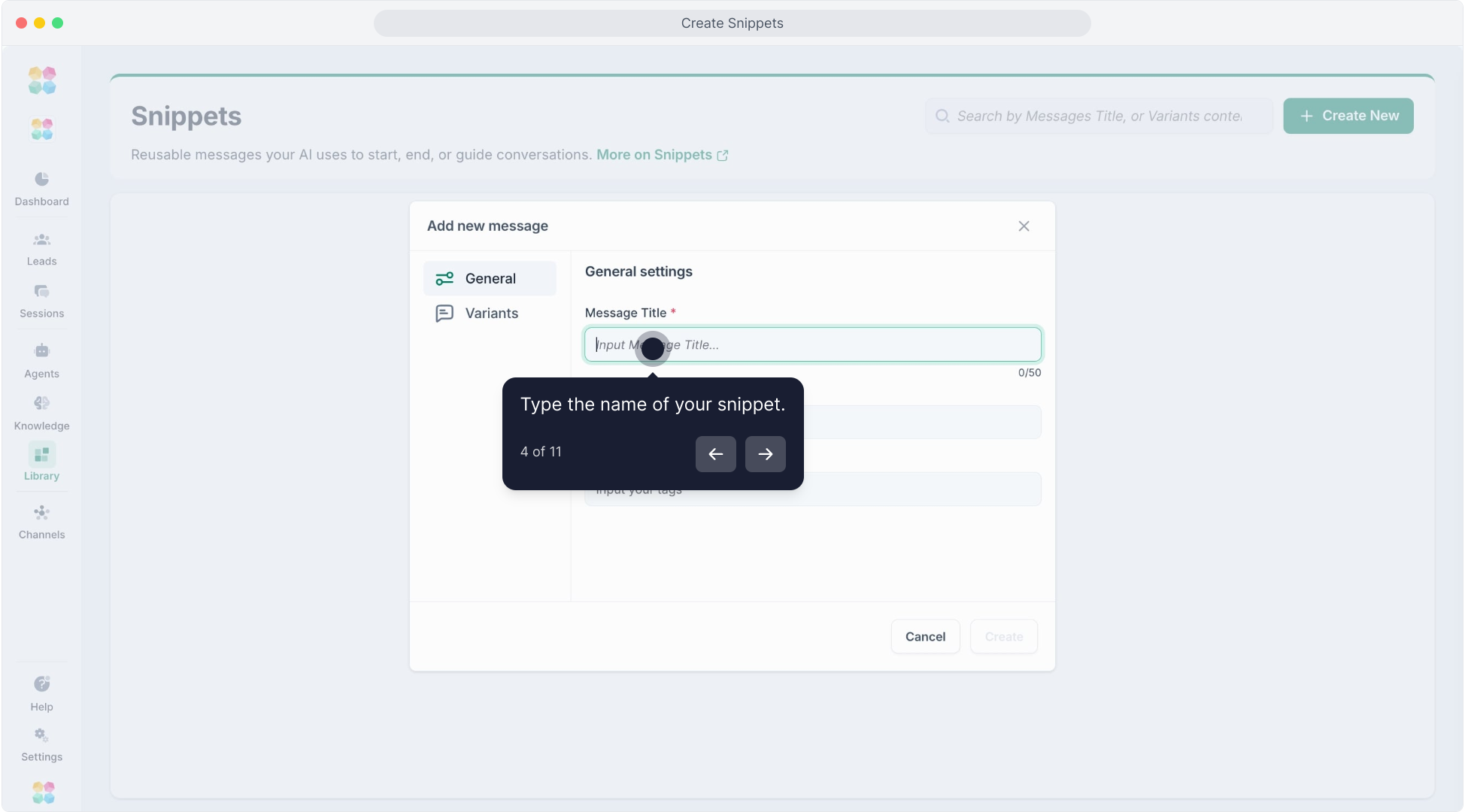
Create Variants for Your Snippet
Go to the Variants tab to enter different versions of your message. Creating multiple variants helps keep the conversation dynamic by allowing the AI to choose from different phrasings, which makes interactions feel more natural.
Add Variant: Type your first message variant in the text field (e.g., "Hi there! Welcome to our service. How can I assist you today?").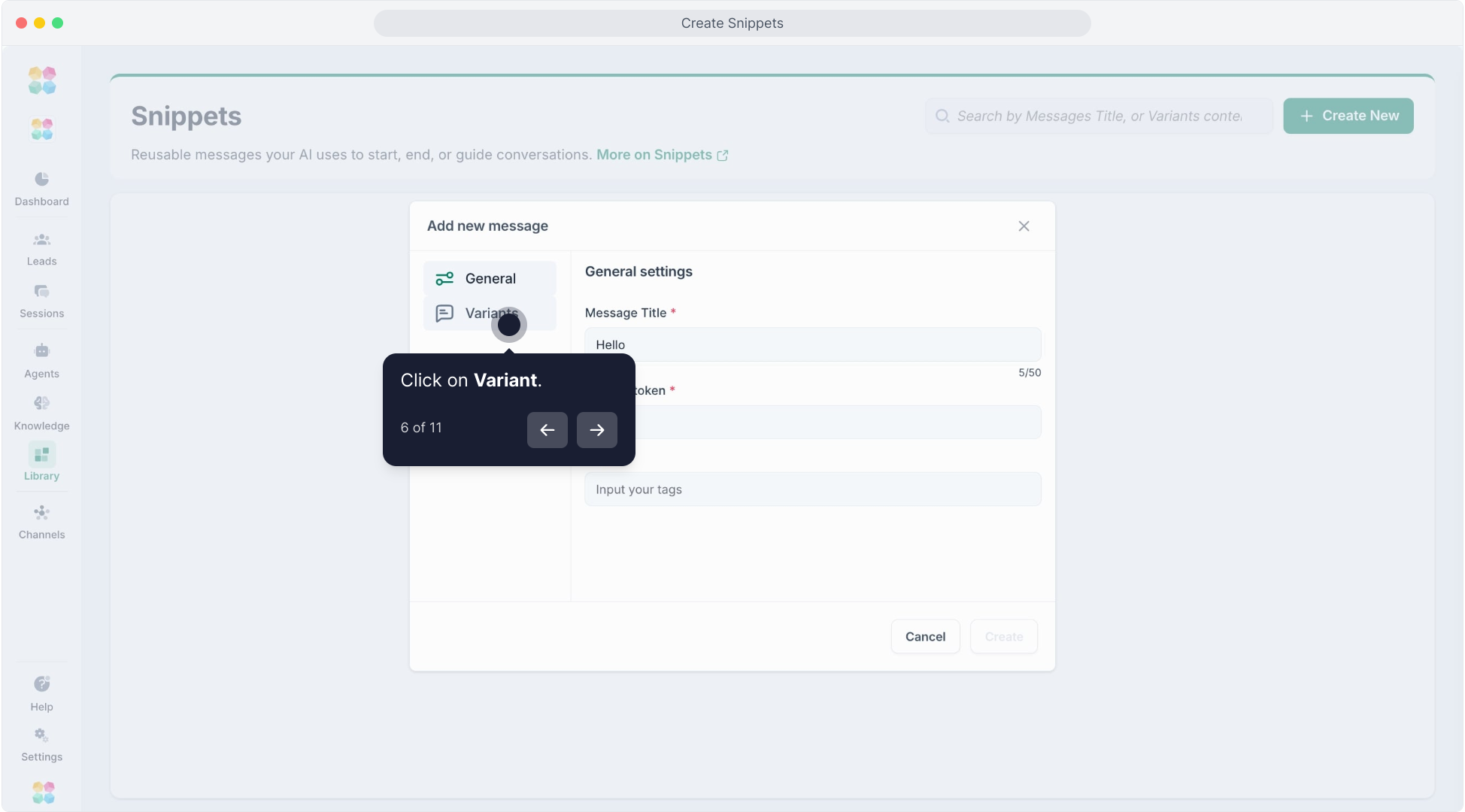
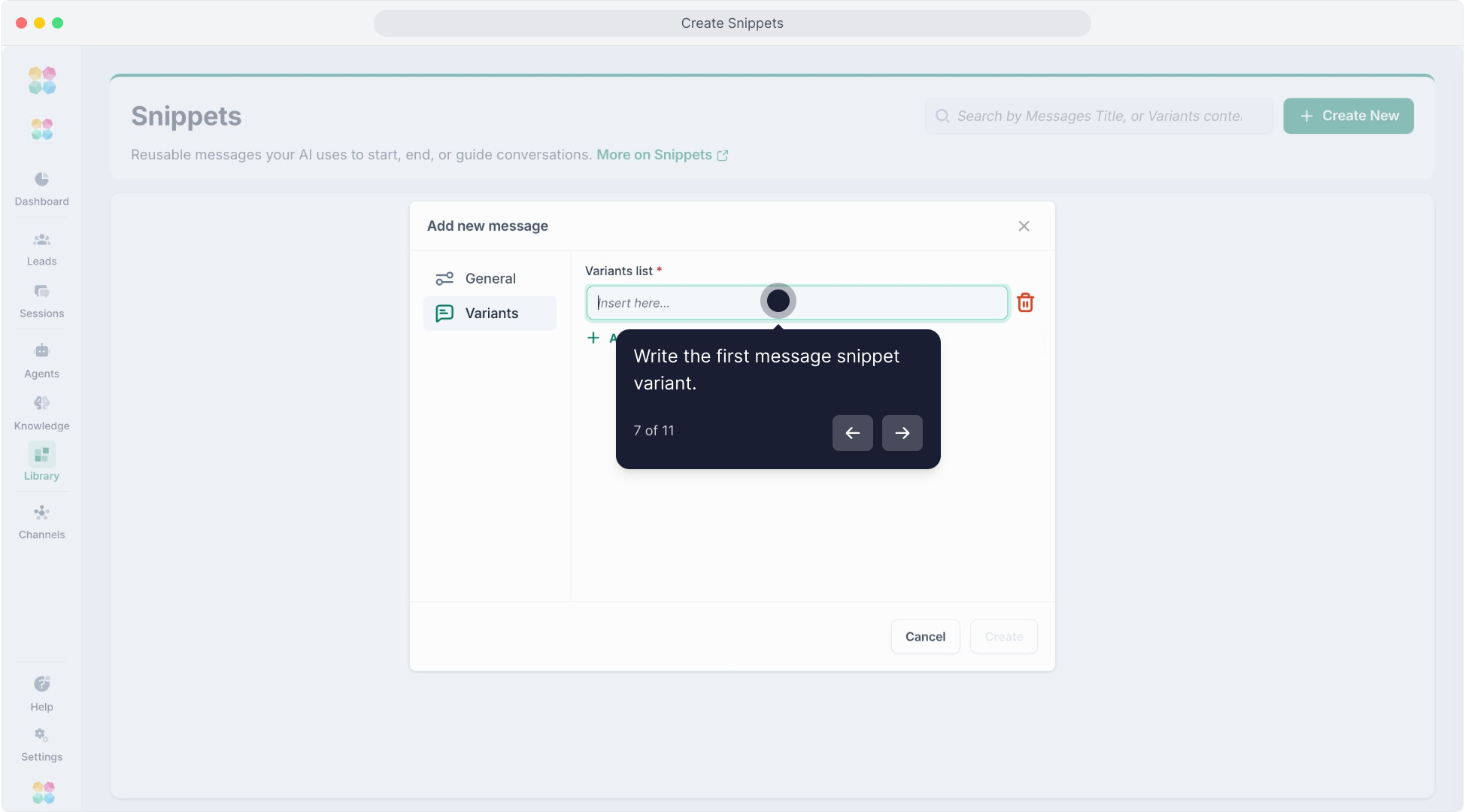
Add More Variants: If you want the AI to have additional phrasings for this message, click Add More and input alternative messages.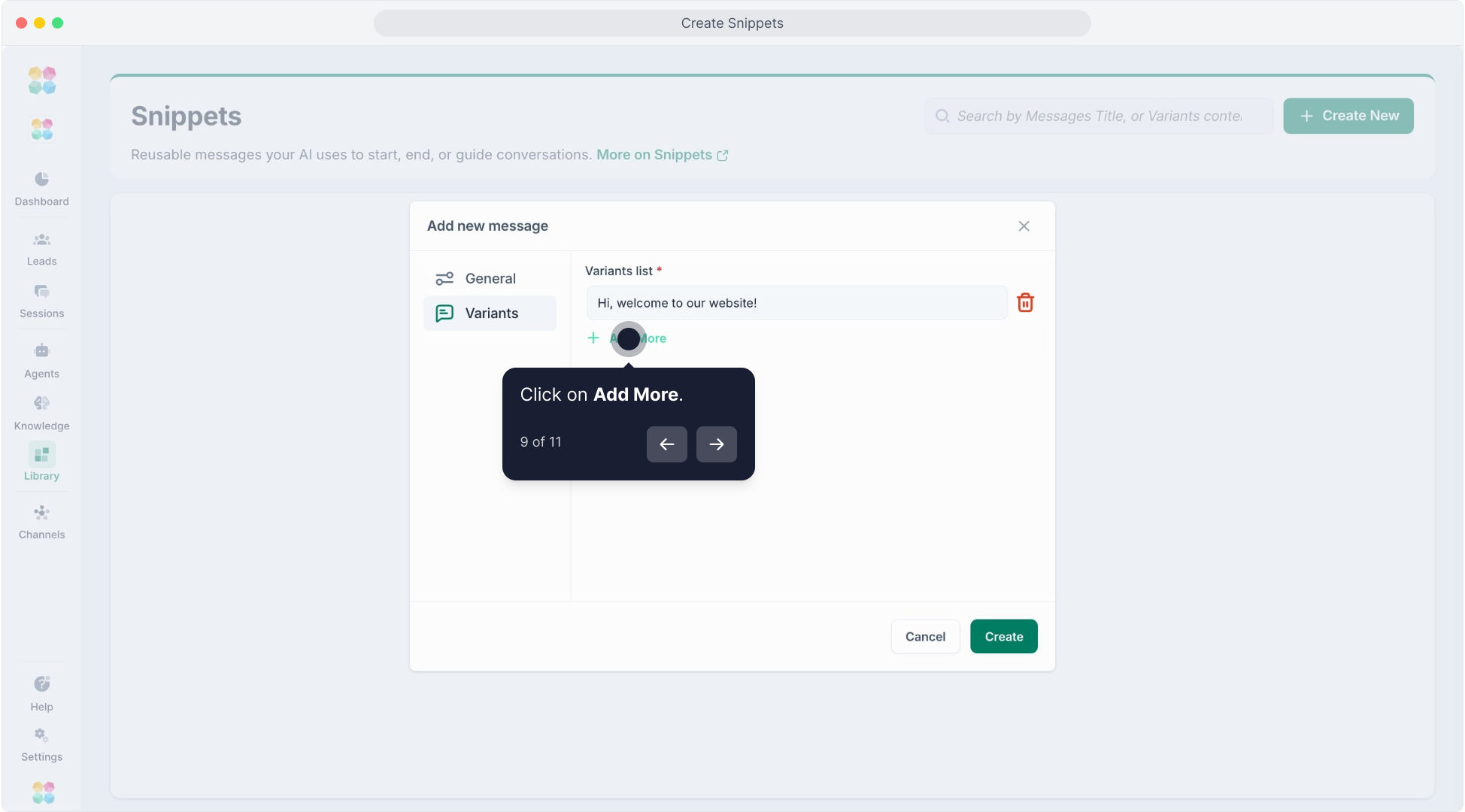
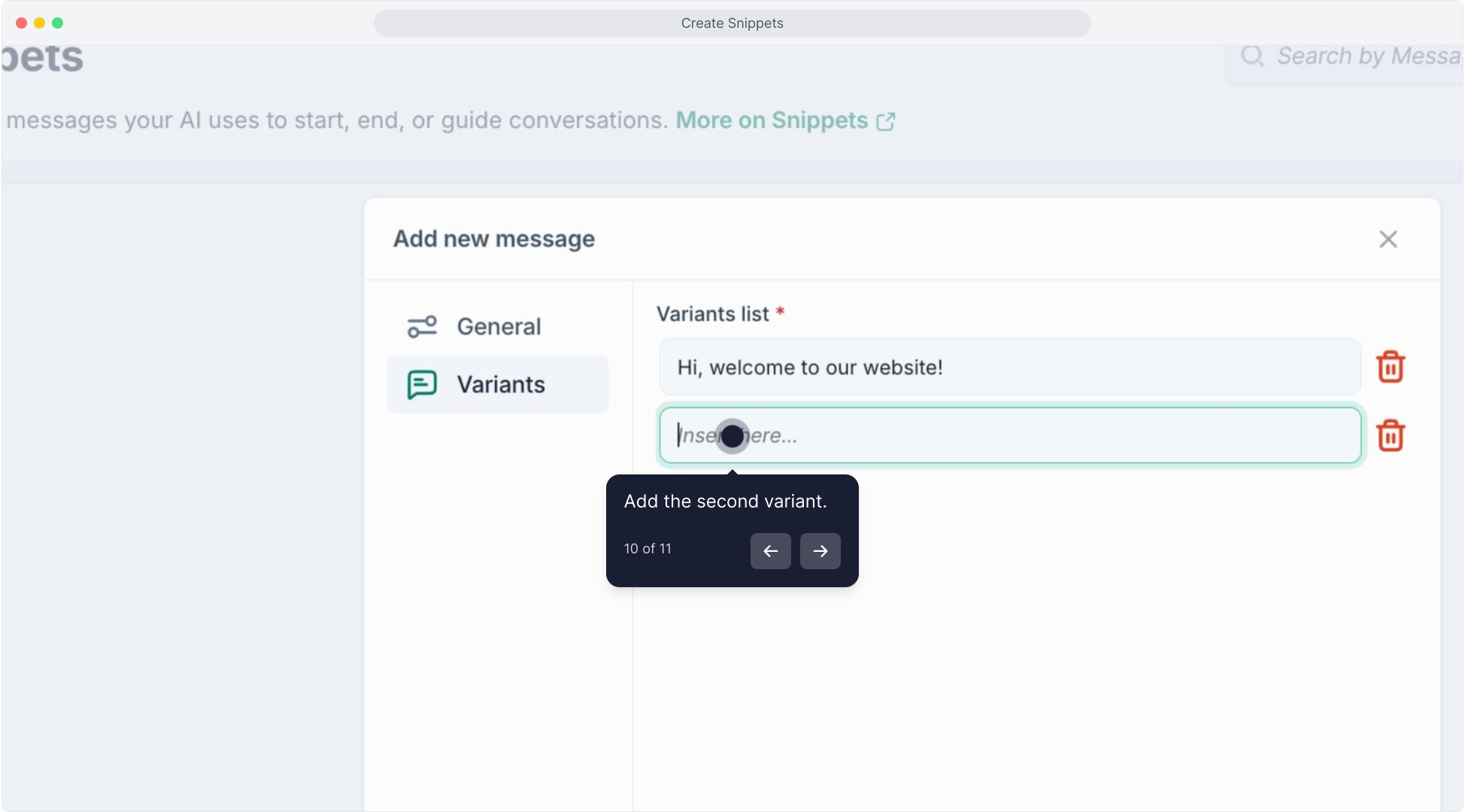
Save Your Snippet
Once you’re satisfied with your snippet and its variants, click Create. The snippet will now be available for use across all AI Agents where you want to apply it.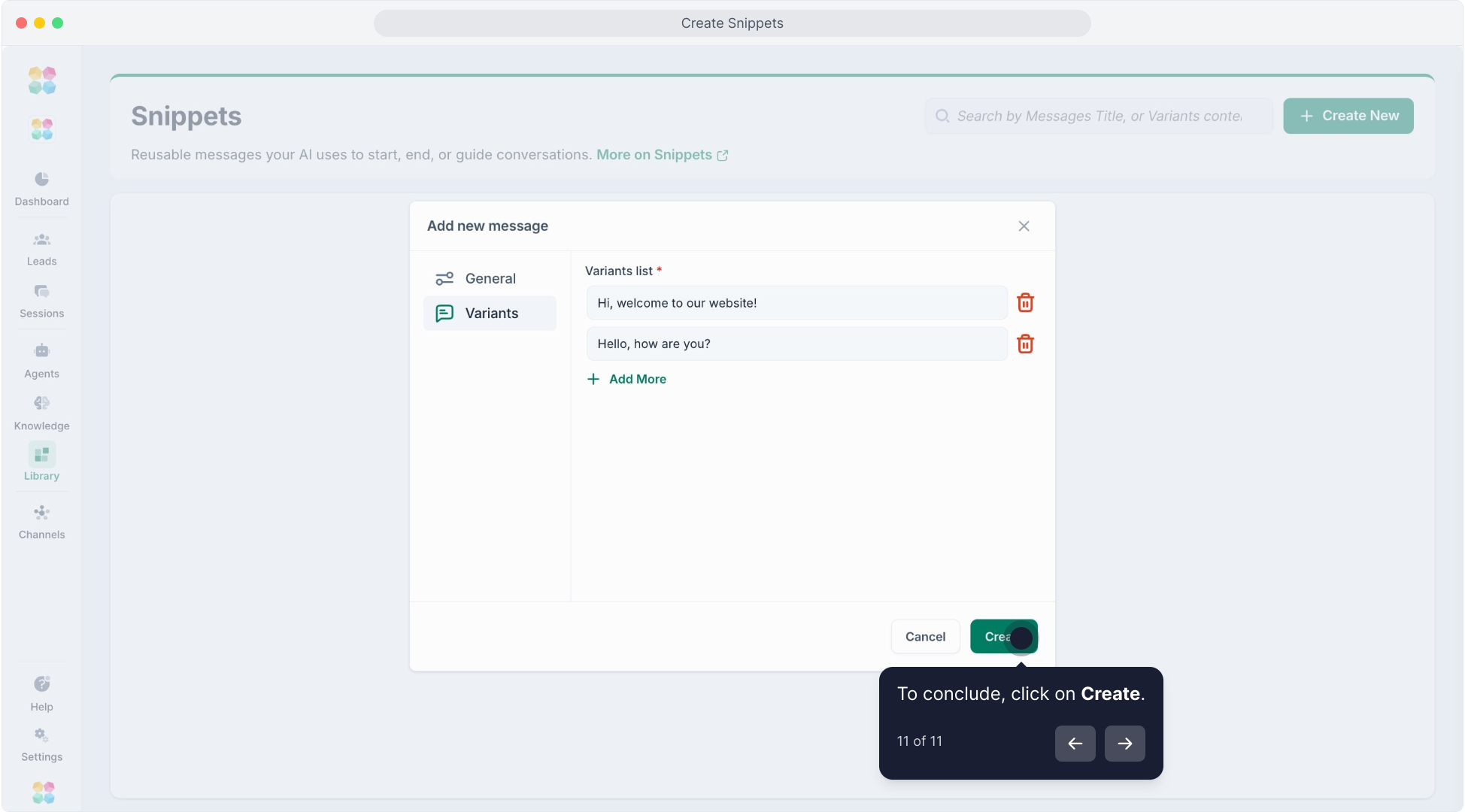
How to use Snippets in MagicBlocks
The good news is that these are reusable and editable across Agents, so you'll only need to set them up once.
And when you're building your AI Agent, you'll be able to use these Snippets when setting up your Actions for things like welcome messages, ending the chat session, or sending specific content (you can also add a custom one at this point too).
Follow these simple steps to add snippets to your blocks.
Examples of static messages
Welcoming a customer is a great way to acknowledge the user, introduce the AI Agent, set the tone for the interaction, and give them an idea on how the AI Agent can help them. You may want to start off the guidance by giving options to choose from. Here are some examples:
- Hello! Welcome to [your company name]. I'm [your AI Agent name]. I've been trained to help customers with product recommendations and sizing. How can I help you today?
- Hey there, welcome to [your company name]. I'm an AI Agent that's been trained to assist you right here, right now (much better than waiting around on the phone!). Is there something I can help you with?
- Welcome back! Would you like to check your account balance, review recent transactions, or update your profile?
- Hello! How can I help you today? I'm a helpful AI Agent that can assist with booking appointments and connecting with our human support.
Using end-of-chat messages to close a conversation is helpful because it signals that the chat is closed, it can collect feedback, thank the user for their time, and also give them next steps or somewhere else to go if they need more help. Here are some examples of end of experience messages you could use:
- We've now resolved your issue. If you experience any further problem please reach out to us again.
- We'd really appreciate your feedback! Please take a moment to complete our short survey to help us improve your experience for next time.
- Your appointment is confirmed! We'll send you a reminder to your cell phone 24 hours before the scheduled time.
- Thanks for submitting the form. We'll have a look at the info and get back to you within the next week.
Informational or instructional messages are handy to manage expectations around chat availability (especially if the AI passes to a human support person).
Our chat service is available 24/7 to assist you with any questions you may have. But if you need to talk to a real person, our human support team is here Mon-Fri 9-5pm.
Check out our privacy policy for more info: linkyourprivacypolicy.com
To reset your password, click the 'Forgot Password' link on the login page and follow the instructions.