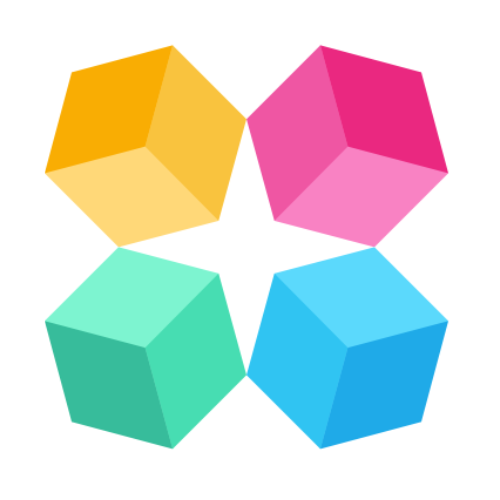Overview
MagicBlocks is designed to help you create your own AI Agent that gives powerful sales experiences people will love, without coding, making it easier to automate conversations and engage customers.
It takes 2 minutes to create an AI Agent with MagicBlocks.
Quick Agent Setup: On your MagicBlocks Dashboard, click Agents on the left side of your screen to open the "Create New" options,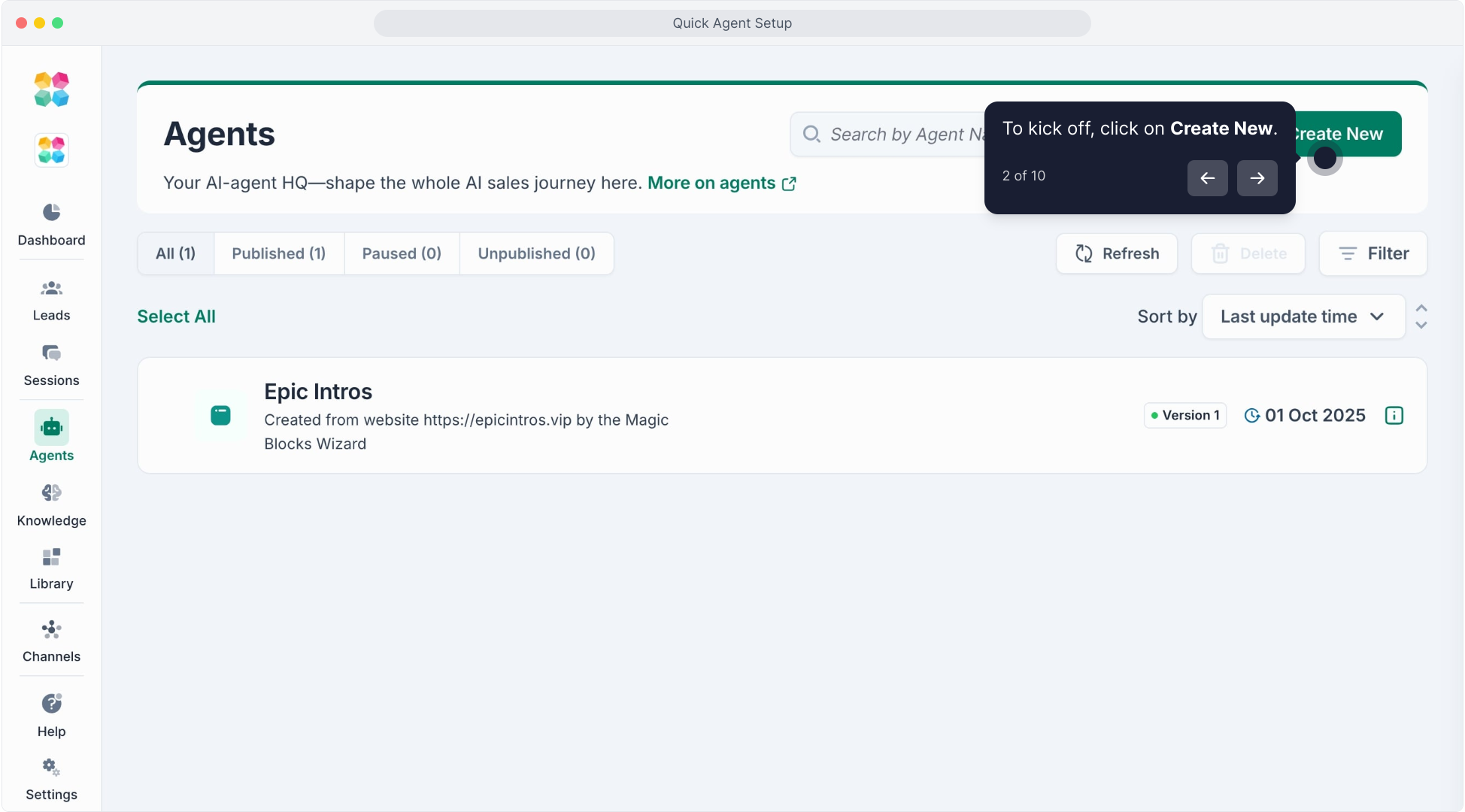
and use Quick Agent Setup for 1-click agent creation.
Drop your website URL and Select your Agent type then click 'Create your AI Agent'.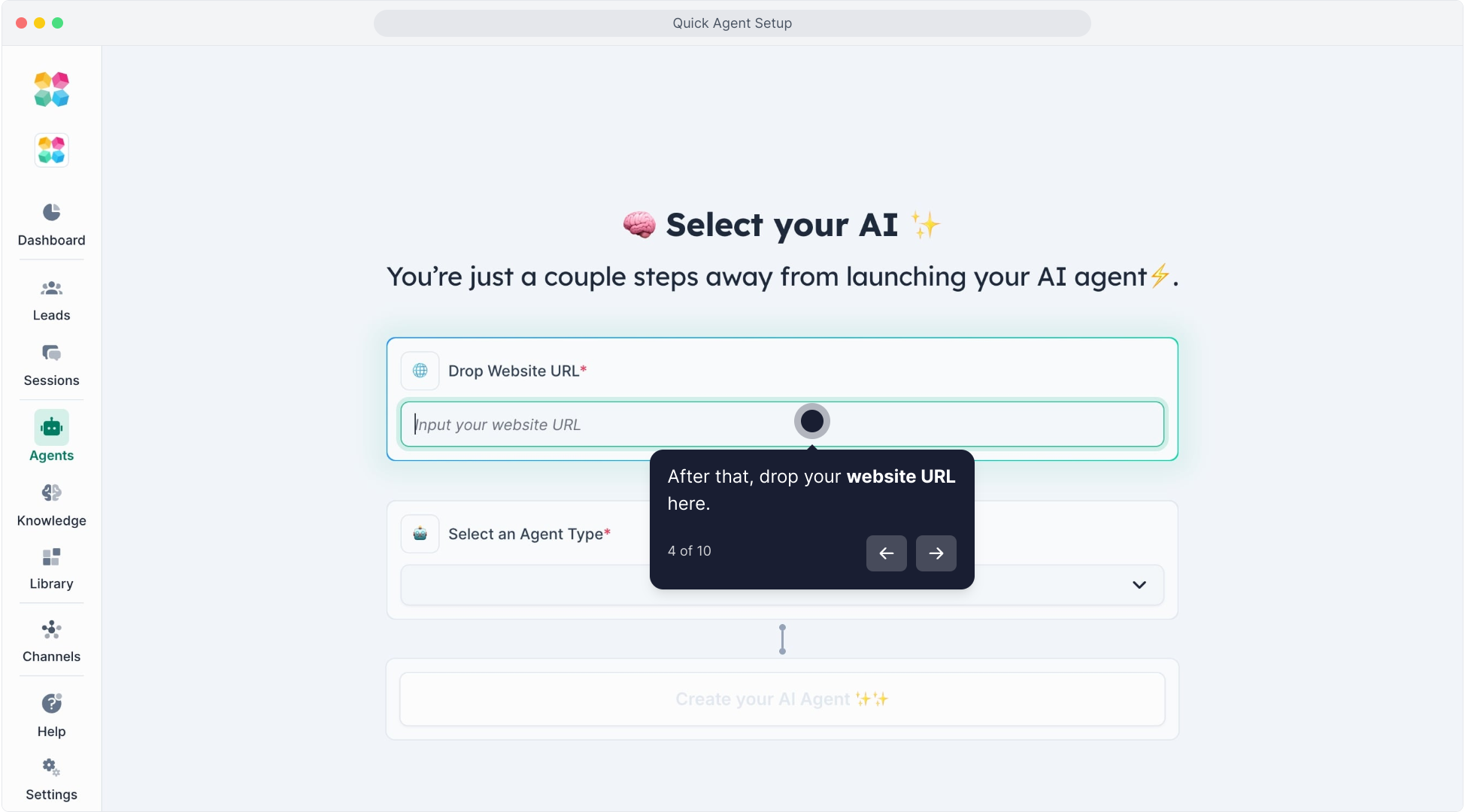
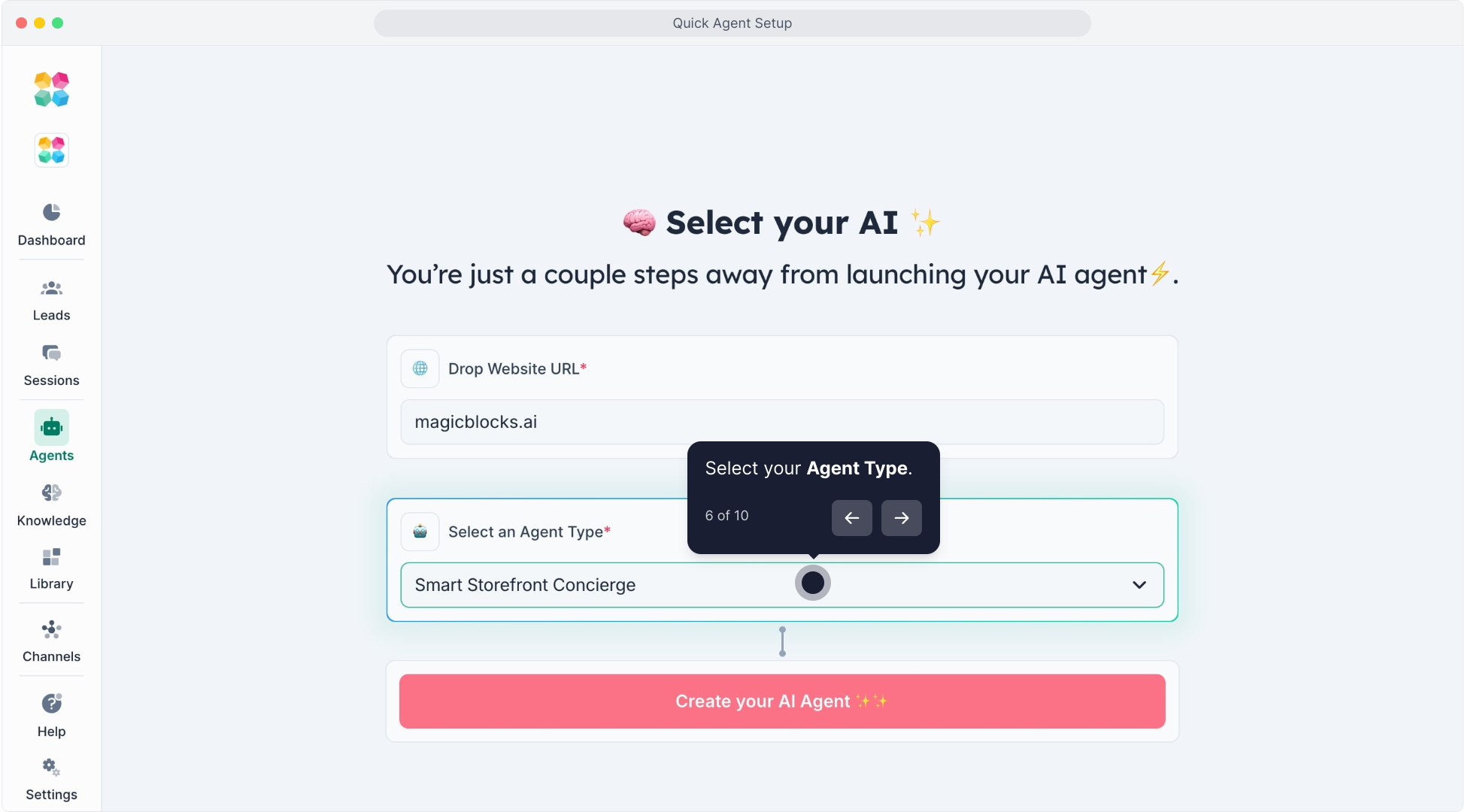
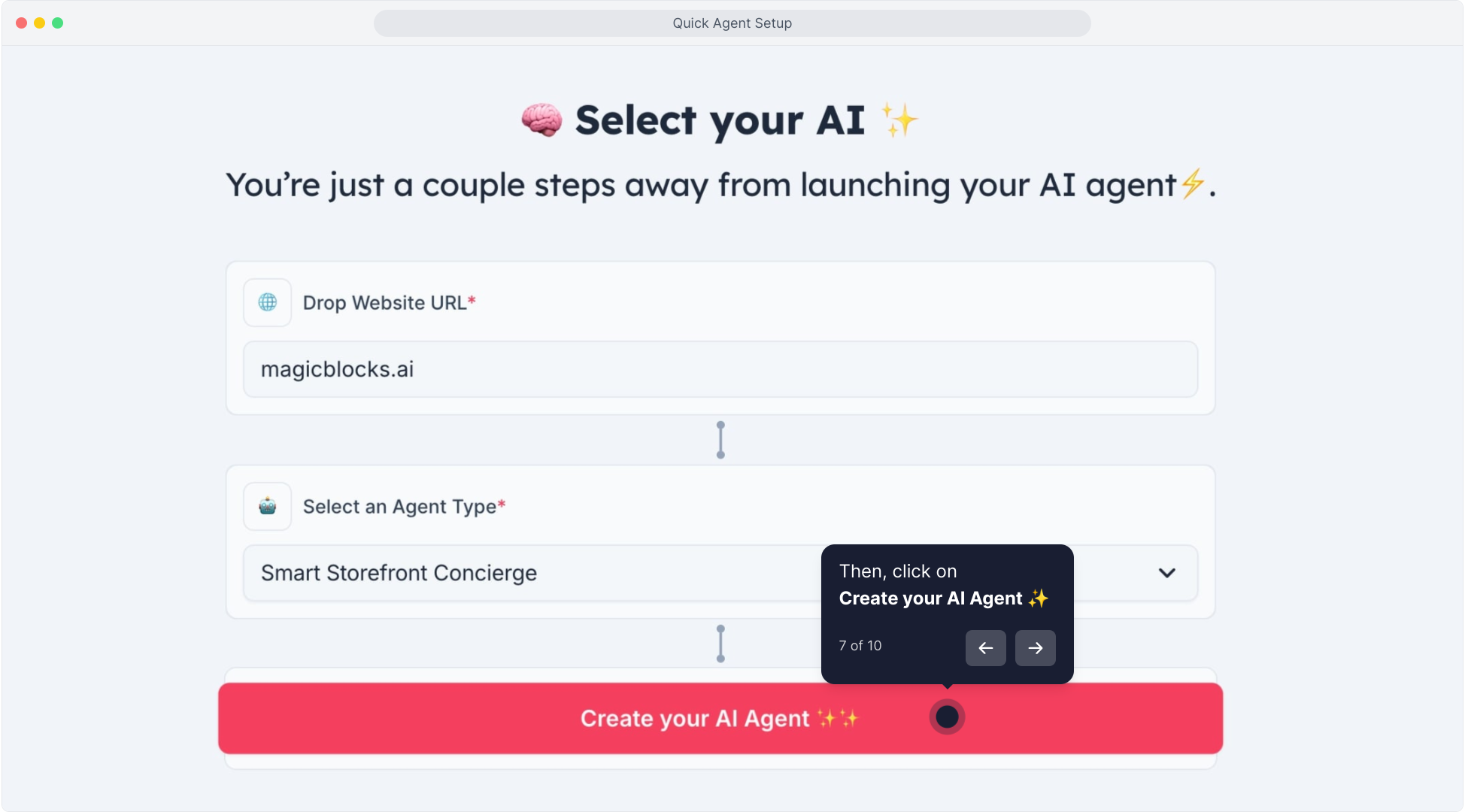
Your AI Agent is now ready. ✨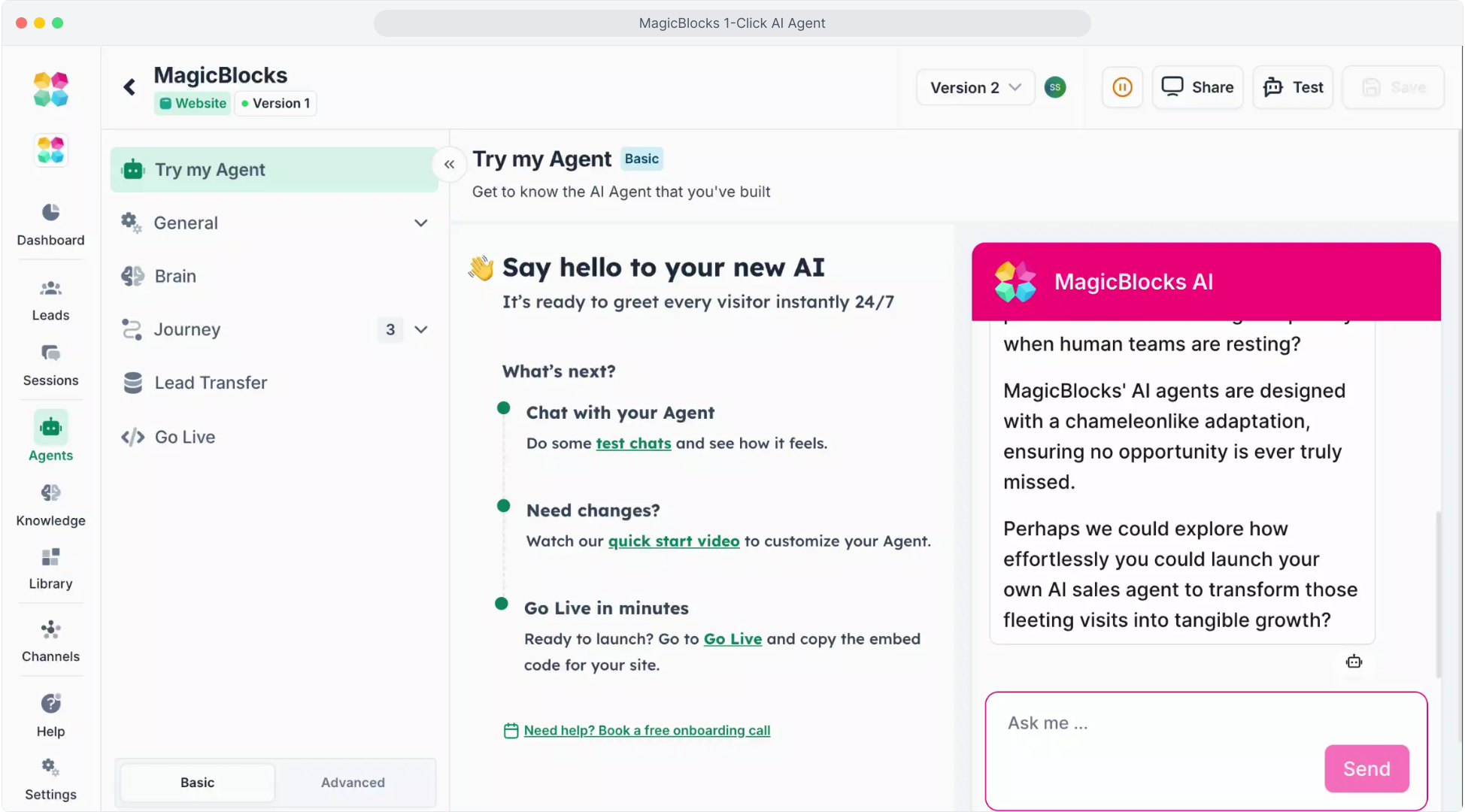
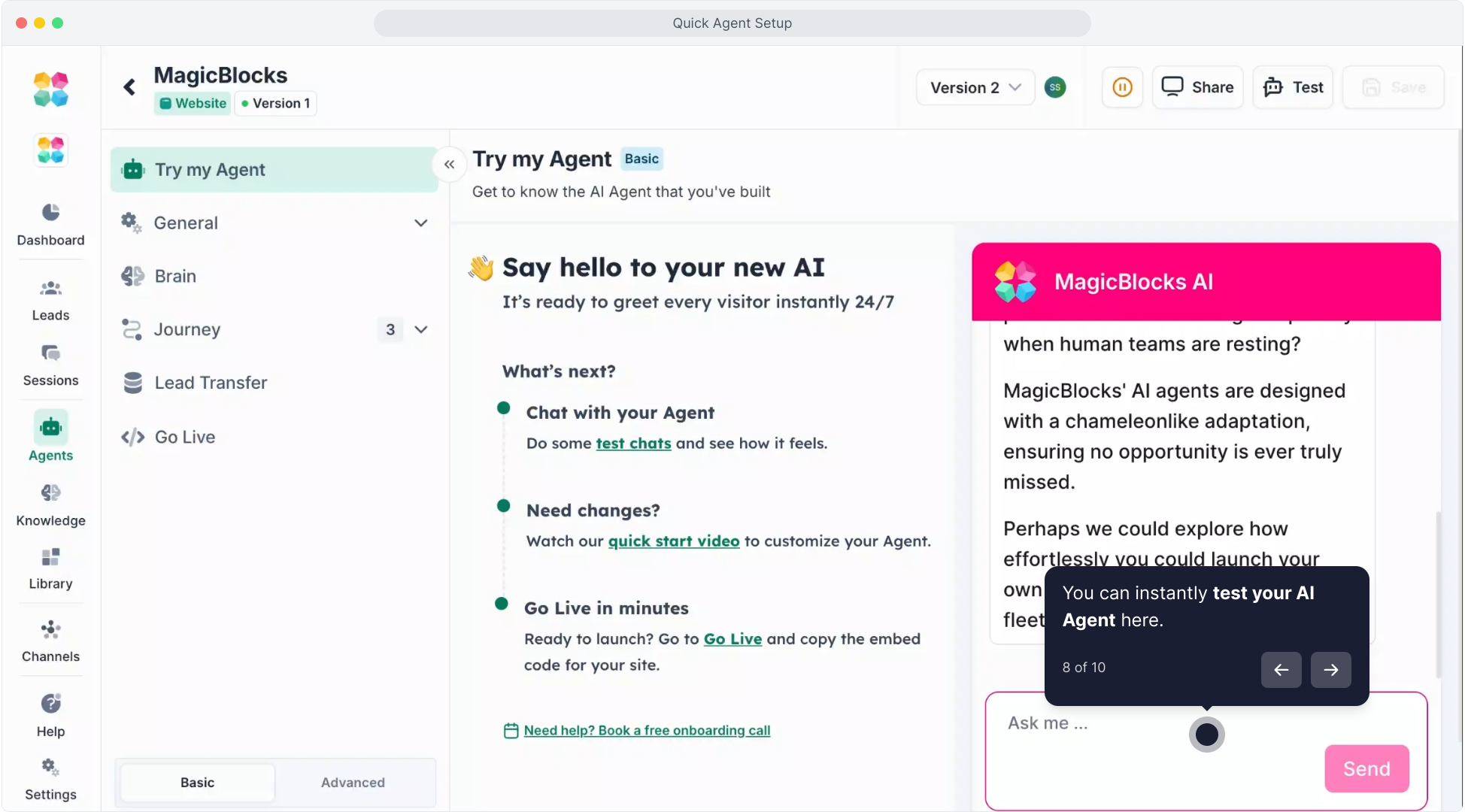
Then, follow these steps to optimize your AI sales agent in MagicBlocks:
1. Add Knowledge
Knowledge makes your Agent smart about your business, so it can answer with confidence, accuracy, and your unique voice.
MagicBlocks Quick Agent Setup automatically scan and import up to 50 pages from your website to kickstart your Agent’s brain. It’s a powerful head start.
But don’t stop there, expanding your Knowledge base is what truly unlocks smarter, more nuanced, and higher-converting conversations.
You can upload:
- Product/service information
- Q&A documents
- Pricing PDFs
- URLs (it can crawl content!)
- Sales decks or support guides
2. Add Your Key Facts
Key Facts are specific pieces of user data your AI Agent can capture during a conversation, like name, email, phone number, or lead intent.
They’re incredibly powerful for lead generation or qualification, helping you qualify users, trigger automations, and follow up effectively. But not every Agent needs them.
If your goal is to capture leads, Key Facts are essential.
If your Agent is designed to drive call-to-actions such as sign-ups, purchases, or event registrations, you might skip them entirely and guide users straight to action.
Common Key Facts for lead gen:
- First Name & Email Address
- Service of Interest
- Budget or Timeline
- Company Size or Location
3. Review & Tweak Your Blocks
Blocks are the building blocks of your AI Agent. They power the conversation logic and define how your Agent behaves in real time.
Each Block is fully customizable, and this is where you align your AI Agent with your unique customer journey and sales strategy.
We’ve set you up with our proven HAPPA framework, a tested structure designed to capture attention, qualify leads, and convert conversations into outcomes.
But every business is unique, and that’s where you come in.
→ Journey
4. Set & Tweak Your Actions
Directors are the motor behind your AI Agent’s behavior. They decide when your Agent should trigger specific actions, what it should do, and how to progress the conversation to achieve your business goals.
Think of Directors as the invisible hand guiding every interaction toward success.
Here’s how to get them working for you:
- Conditions: Define when something should happen. For example, when a user mentions "book a call" or fills all Key Facts.
- Actions: Decide what should happen next. This could be sending an appointment link, escalating to a human, or pushing data to your CRM.
- Goals: Set your Agent’s success markers, like when a lead is fully qualified or an appointment is booked.
Directors ensure your Agent is not just chatting, but converting. Take time to tailor them for your unique funnel.
→ Actions
5. Test the Full Agent Experience
Before going live, simulate a full user journey. Pretend you’re a customer visiting for the first time.
- Is the greeting engaging?
- Does it collect all your key data smoothly?
- Does it handle follow-up questions?
- Is the tone aligned with your brand?
- Does it escalate or close properly?
Test:
- Different user intents
- Objections
- Random small talk
Remember, first impression matters.
→ Troubleshoot your AI agent using Robot Head Icon
6. Connect to Your CRM or Setup Your Lead Transfer
Now that your Agent is capturing data, make sure it’s going somewhere useful.
With MagicBlocks, you can:
- Auto-send leads to CRMs like HubSpot or GoHighLevel
- Push leads to tools like Zapier via webhook
- Send email alerts when high-quality leads come in
- Set your Handover triggers (like “Lead Captured”) and map the data fields to your destination system.
→ Lead Transfer
→ CRMs
7. Edit Your Chat Appearance
Make sure your AI Agent looks as good as it sounds.
The Chat Appearance settings control how your Agent appears to users, from the chat bubble design to the fonts, colors, and welcome message. This is your chance to align the visual experience with your brand’s personality.
Match it to your:
- Website color scheme
- Brand tone
- Specific campaign
8. Embed It on Your Website
It’s time to put your Agent where your traffic lives.
Embedding your Agent allows website visitors to interact with it in real time, whether they’re browsing your homepage, reading about your services, or deciding whether to book a call. This is where engagement turns into conversion.
You can embed your Agent in two primary ways:
Floating Widget: A chat bubble that appears on the bottom right of the screen, great for general site-wide lead capture.
Sidebar Takeover: A full chat window that opens from the side, ideal for product pages, landing pages, or high-intent CTAs.
→ Embedding
→ Embed Your Al Agent on Your Wix Website
→ Embed Your Al Agent on Your WordPress Website
→ Embed Your Al Agent on Squarespace
→ Embed Your Al Agent on Shopify
→ Embed Your Al Agent on Webflow
→ Embed Your Al Agent with Google Tag Manager
After You Go Live
Share Your Public Demo Page
Your Agent also has a direct, shareable live link, great for:
- Team feedback before launch
- Soft launches with friendly testers
- Clients or stakeholders who want to preview the experience
- This is also a perfect tool for LinkedIn posts or cold outreach.
→ Share Your Public Demo Page
1. First, click Share on the top right.
2. Click here to test your agent and you will have a shareable live link.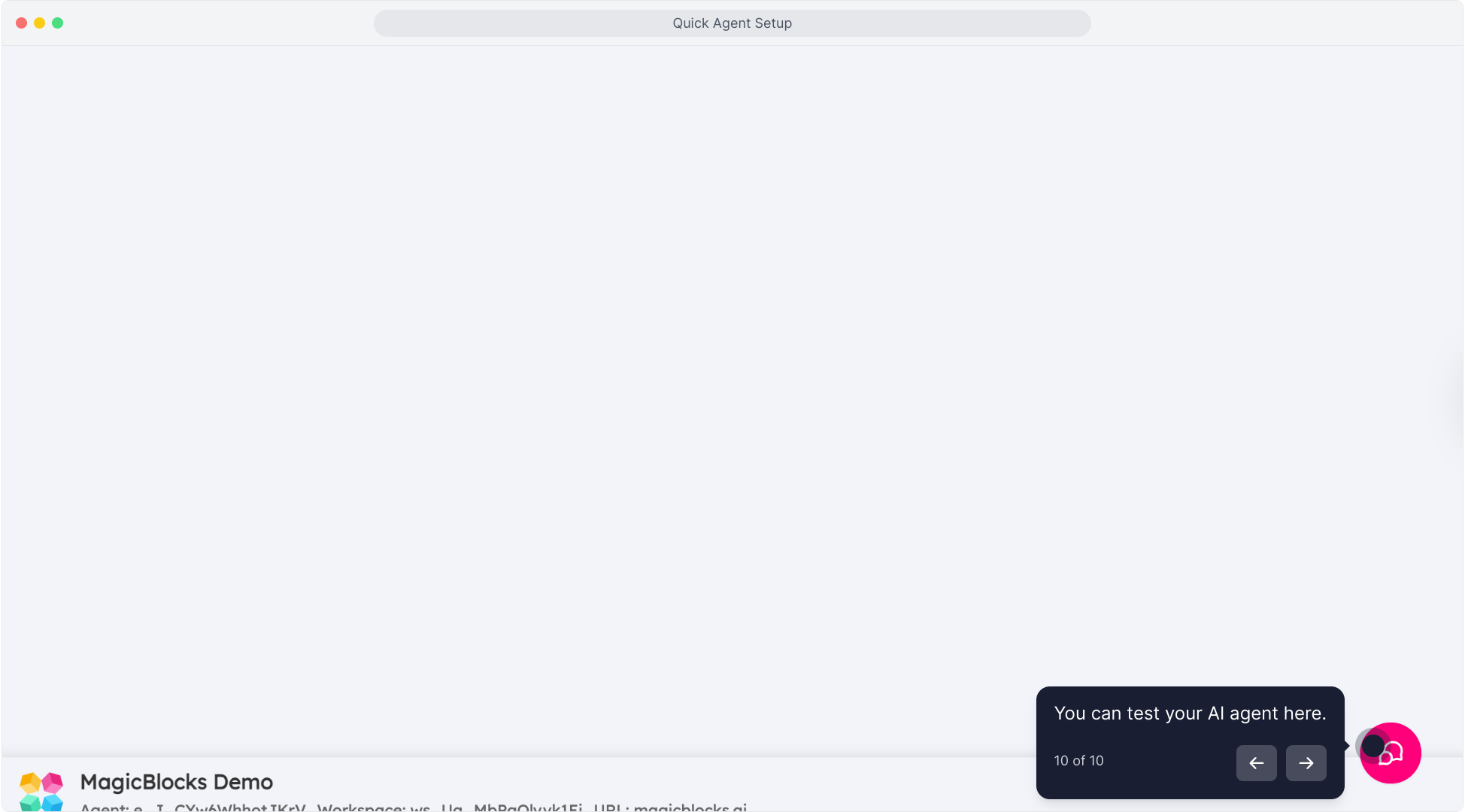 Monitor Conversations & Optimize
Monitor Conversations & Optimize
Once live, start checking in regularly, especially during the first week.
Use the Sessions dashboard to:
- Watch actual conversations
- See what questions users ask
- Observe key facts from new leads
- Tune knowledge or flow to improve performance
Optimization = higher conversion rates and a smarter Agent over time.
FAQs
Q: How do I create my AI Agent in MagicBlocks?
A: Go to Dashboard → Agents → Quick Agent Setup, drop your website URL, choose your Agent type, and click Create your AI Agent.
Q: How long does it take to create an Agent?
A: It takes about 2 minutes to set up your AI Agent using Quick Setup.
Q: What should I do after creating my Agent?
A: Start by adding Knowledge and Key Facts, then review your Journey Blocks, set Actions, and test your Agent before going live.
Q: What is Knowledge and why is it important?
A: Knowledge is the information your AI uses to answer accurately — like product info, FAQs, or pricing. The more relevant data you add, the smarter your Agent becomes.
Q: How can I test my AI Agent before publishing?
A: Click Try My Agent to simulate conversations, test user intents, and ensure tone and responses match your brand.
Q: How do I connect my AI Agent to my CRM?
A: In Lead Transfer, connect your CRM (like HubSpot or GoHighLevel) or use Zapier webhooks to push leads automatically.
Q: How can I customize my Agent’s appearance?
A: Go to Chat Appearance to adjust colors, fonts, and chat design so your Agent matches your website branding.
Q: How do I embed my Agent on my website?
A: You can embed it as a Floating Widget or Sidebar Chat, or install it on Wix, WordPress, Shopify, Squarespace, Webflow, or with Google Tag Manager.
Q: My Agent isn’t responding correctly — what should I check?
A: Verify that your Knowledge and Actions are connected properly. Recheck your Journey Blocks and test again in Try My Agent.
Q: My Agent isn’t showing up on my website.
A: Make sure your embed code is installed in the correct section of your site (before the closing <body> tag) and that your Agent is published and active.