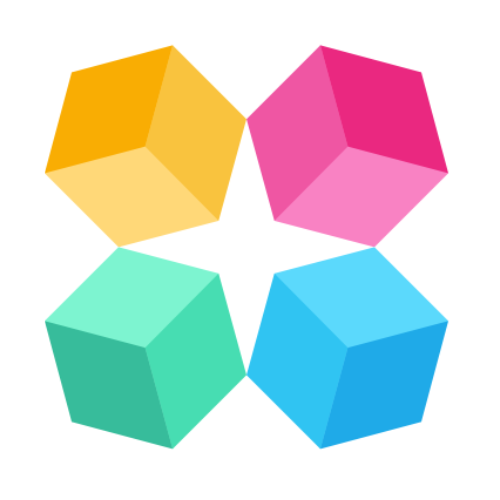Workspaces
Your MagicBlocks workspace is where you can manage your AI Agents, invite team mates to collaborate on projects, and share previews of the finished AI.
Managing and creating your workspaces
As an owner, you'll be automatically put into a workspace when you log in for the first time. But you can access your workspaces any time via the left-hand menu in your main navigation, by clicking your profile.
You can also manage your workspaces by going to Settings > Workspaces.
From there, you can edit or delete existing workspaces, view members or invite new members to collaborate, or create a new workspace. You will also be able to filter your workspaces based on your role in each.
Creating a new workspace
You may want to create a new workspace if you're inviting your team to collaborate or if you're an agency who build AI experiences for clients. It's especially handy to have designated workspaces for each team you're working with, to share previews and get sign off before publishing.
To create a new workspace:
Go to Settings in the main menu, and open up Workspaces.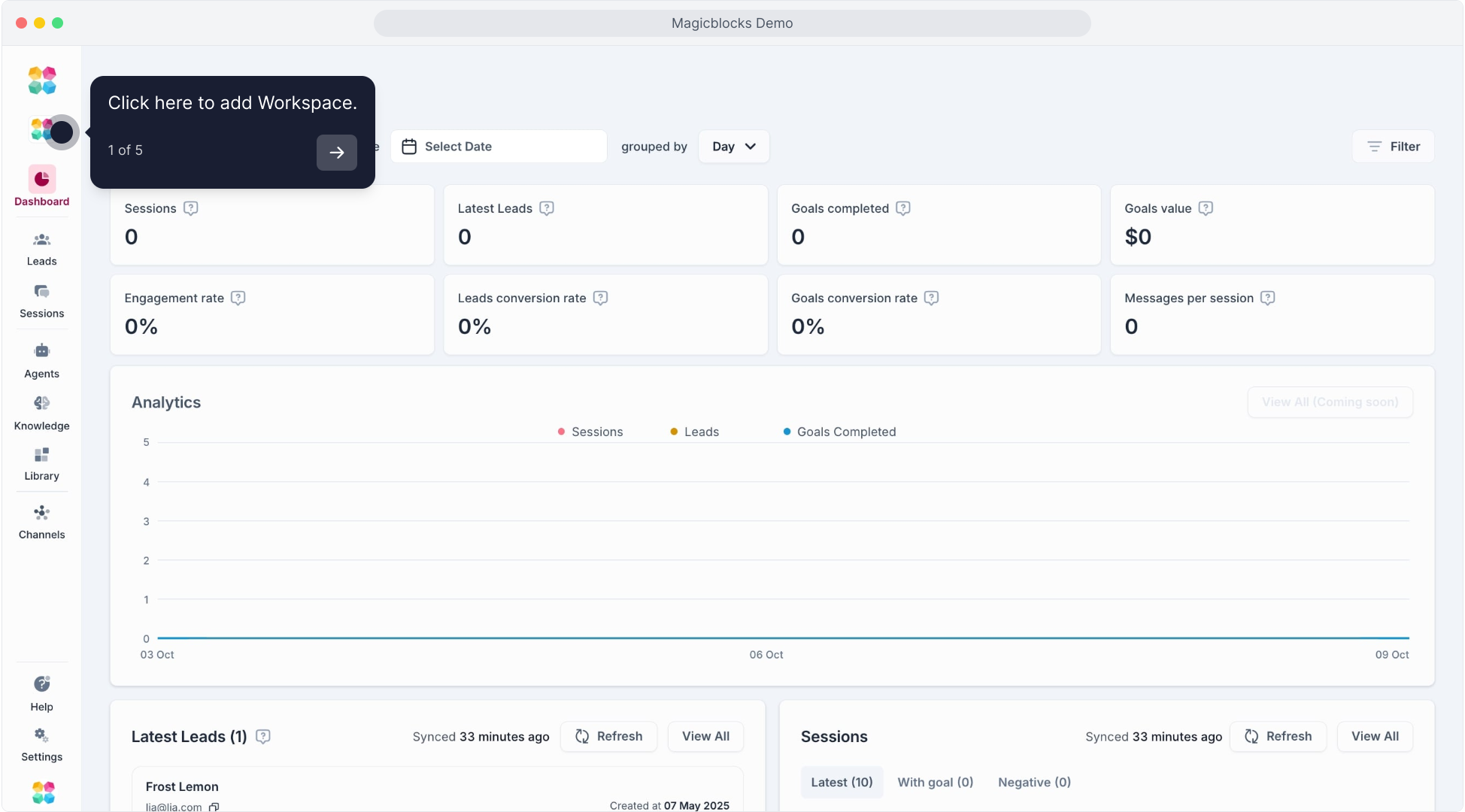
Tap 'Add a Workspace'.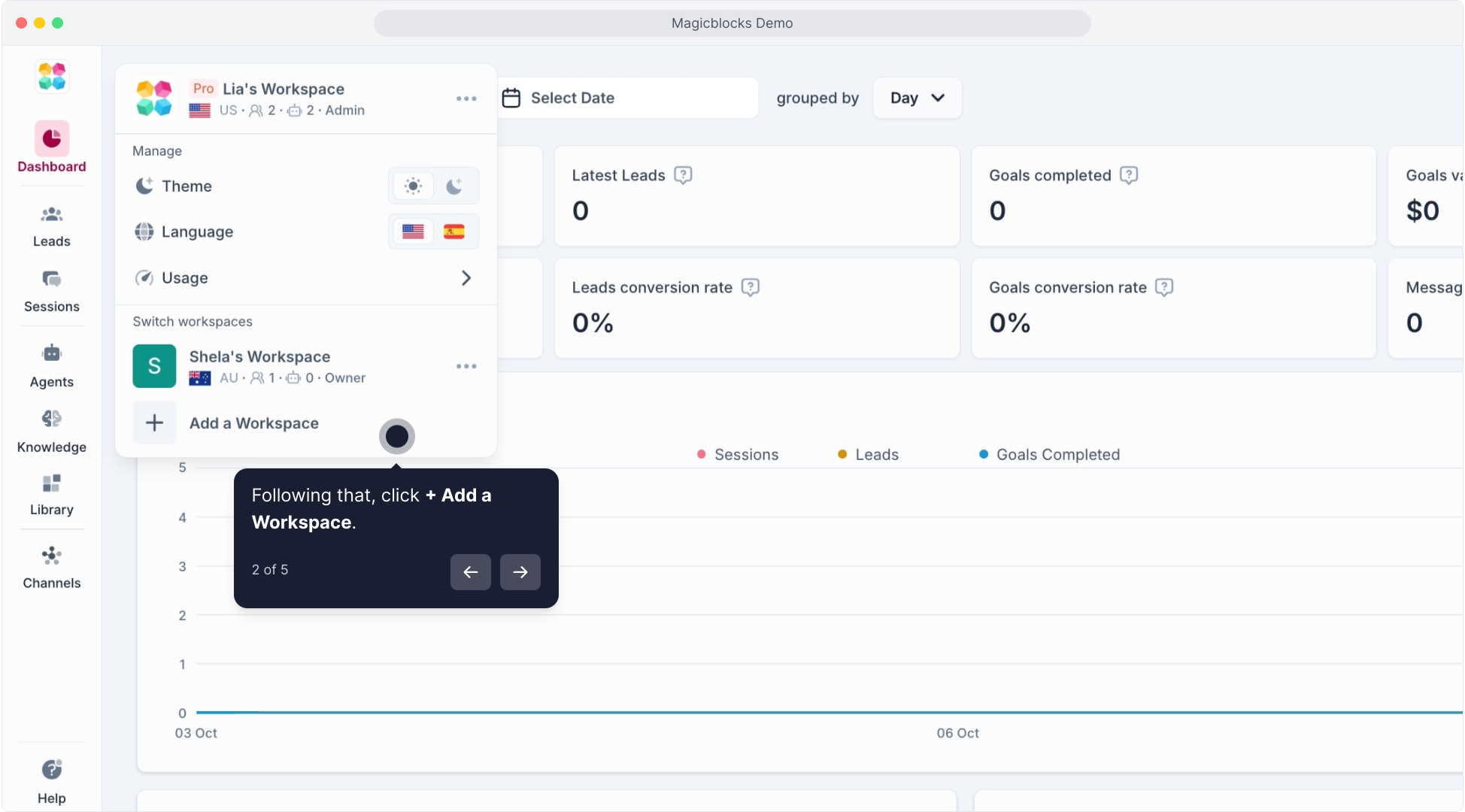
Set a name and set the region for the workspace.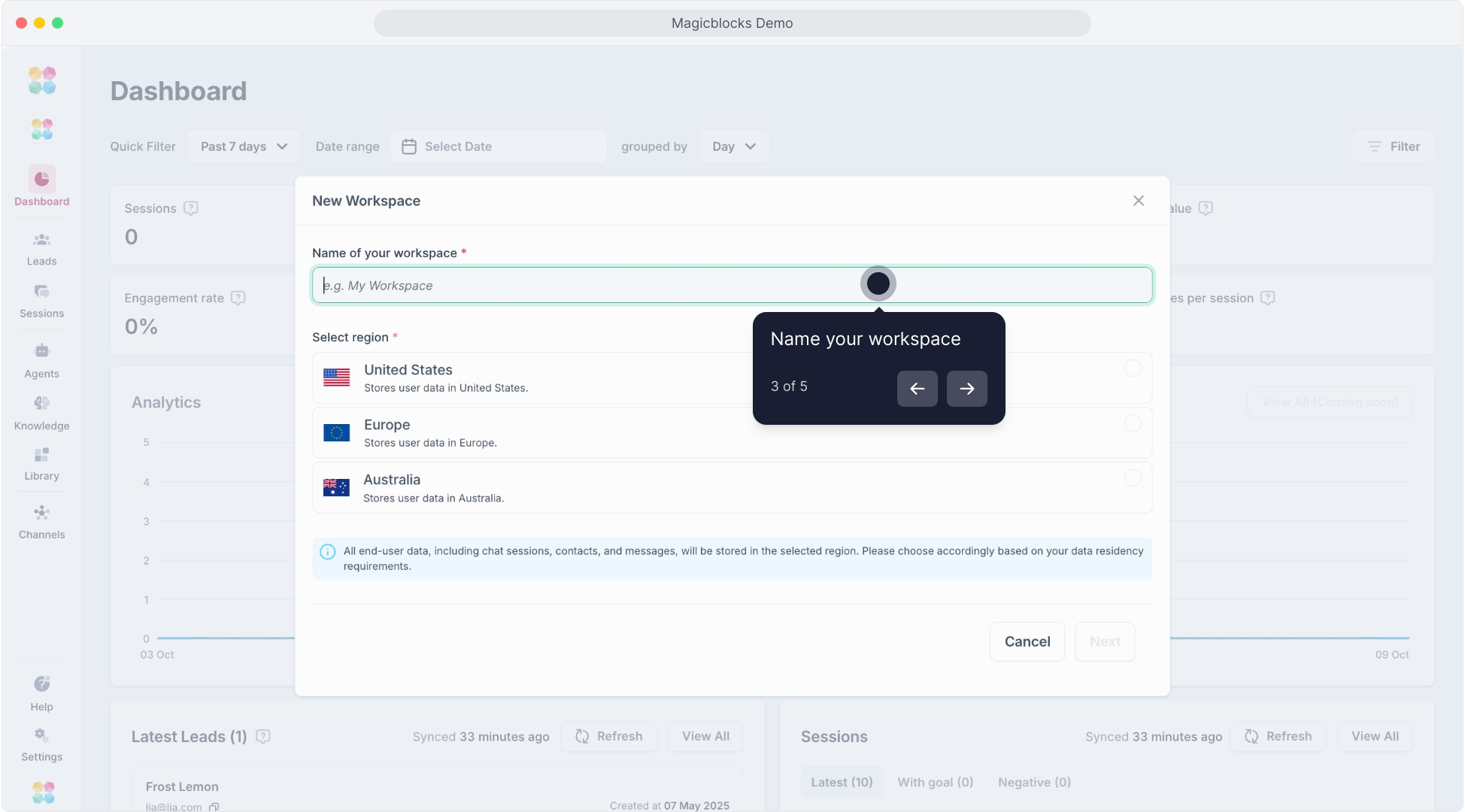
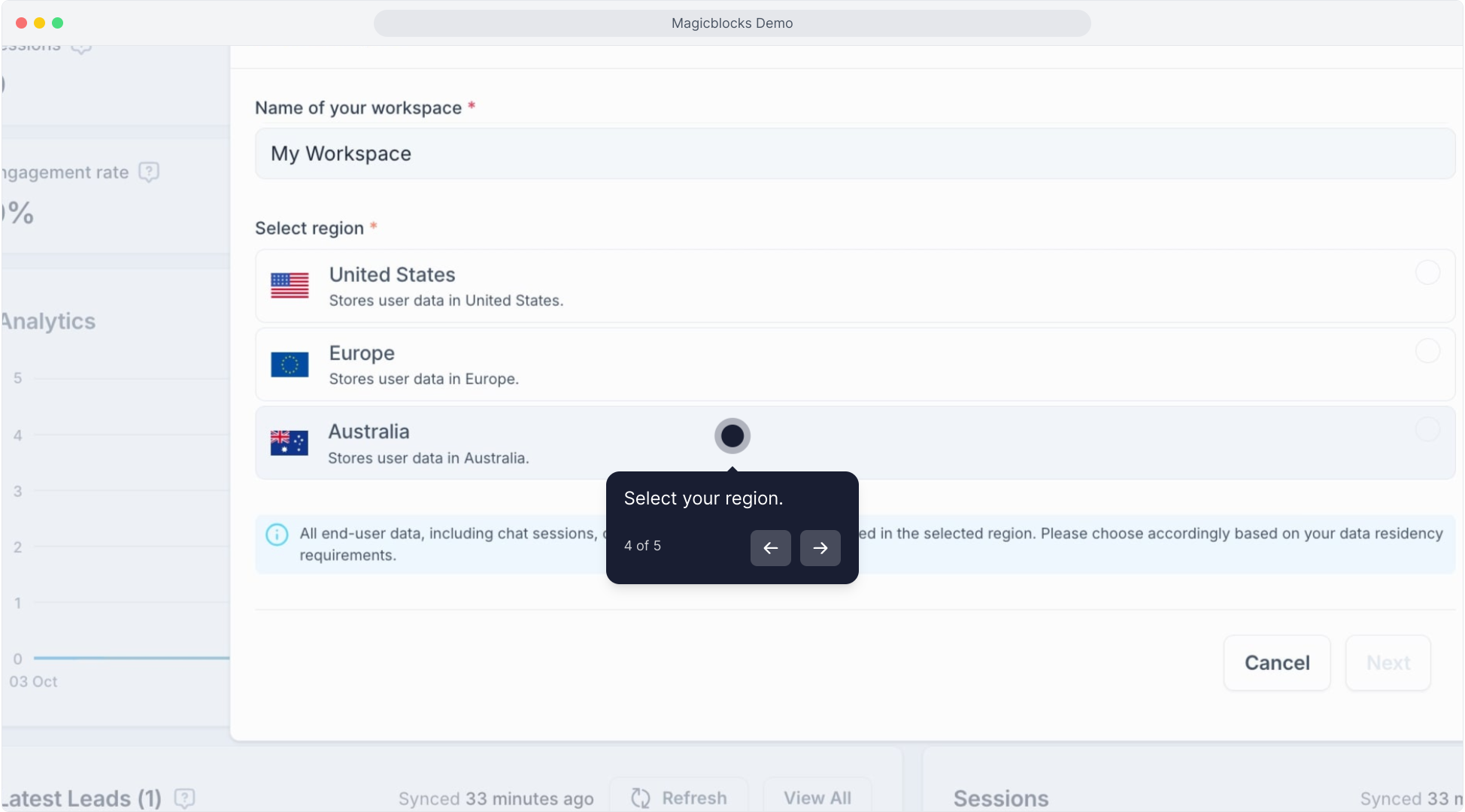
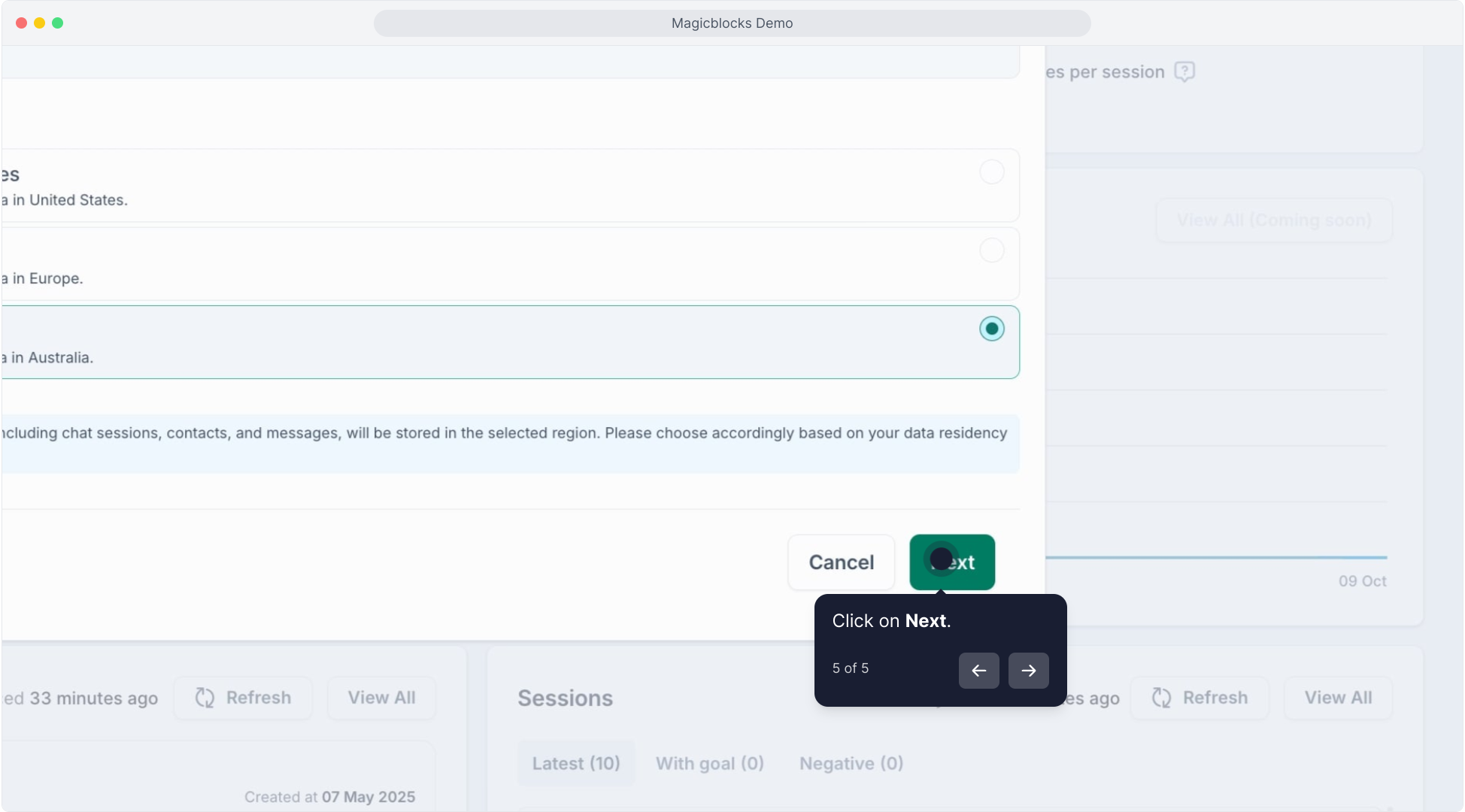
Invite members to join your workspace (using their email address) and set access settings. They'll need to accept the invite from their email.
Workspace roles
There are four roles with different access permissions in MagicBlocks workspaces:
- Owner
Full access to all features and content. Full access to workspace and members. - Admin
Full access to all features and content. Edit workspace settings and manage member access. - Editor
Create and edit access to all features and content. View access to workspace and members. - Viewer
View-only access to all features and content. View-only access to workspace and members. - Analyst
View-only access to Dashboard. Session and Lead page. View-only access to workspace and members.
Click here to watch the tutorial video: