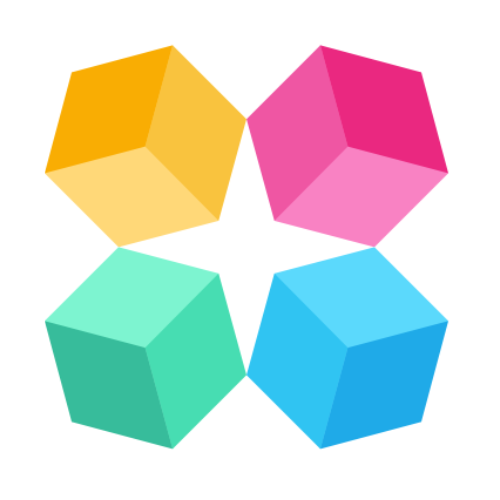General Knowledge
What is 'Knowledge'?
Knowledge is the information you feed the AI Agent you've created in MagicBlocks – which fuels its interactions with end users. This basically means the AI will use a combination of the information you upload as well as the AI model (like ChatGPT) to formulate accurate and contextual responses that draw from specific data about your profile, company, procedures, products or services.
Knowledge you can add to MagicBlocks
You can add a variety of content to MagicBlocks, including website URLs, PDFs, documents, articles, FAQs, and Q&A. Here’s how you can categorize and add knowledge:
Article: Copy/paste text or type information directly into our knowledge base.
Q&A: Write helpful questions and answers directly into the MagicBlocks knowledge base. These are handy for chatbot responses with specific information.
URL: Add website links, sitemap, or help center pages.
Files: Upload documents, PDFs, images, or videos directly to MagicBlocks. You can also bulk upload articles or Q&A using a CSV template (maximum file size: 10MB). You can even add files directly from Google Drive.
Format Guidelines for Optimized Knowledge Uploads
- Articles and Q&A should be concise and structured for clarity.
- Use clear titles and headings for better organization.
- Keep responses direct, informative, and action-oriented.
- Use bullet points where possible for readability.
- Ensure uploaded files are formatted correctly (e.g., CSVs should follow the prescribed column structure, File size compressed to max. 10MB).
- Verify URLs are active and correctly linked before submission.
How to add knowledge to MagicBlocks
We recommend adding knowledge as the first step when building your MagicBlocks AI Agent. Here’s how:
Log in to your MagicBlocks account.
Go to ‘Knowledge’ in your main menu.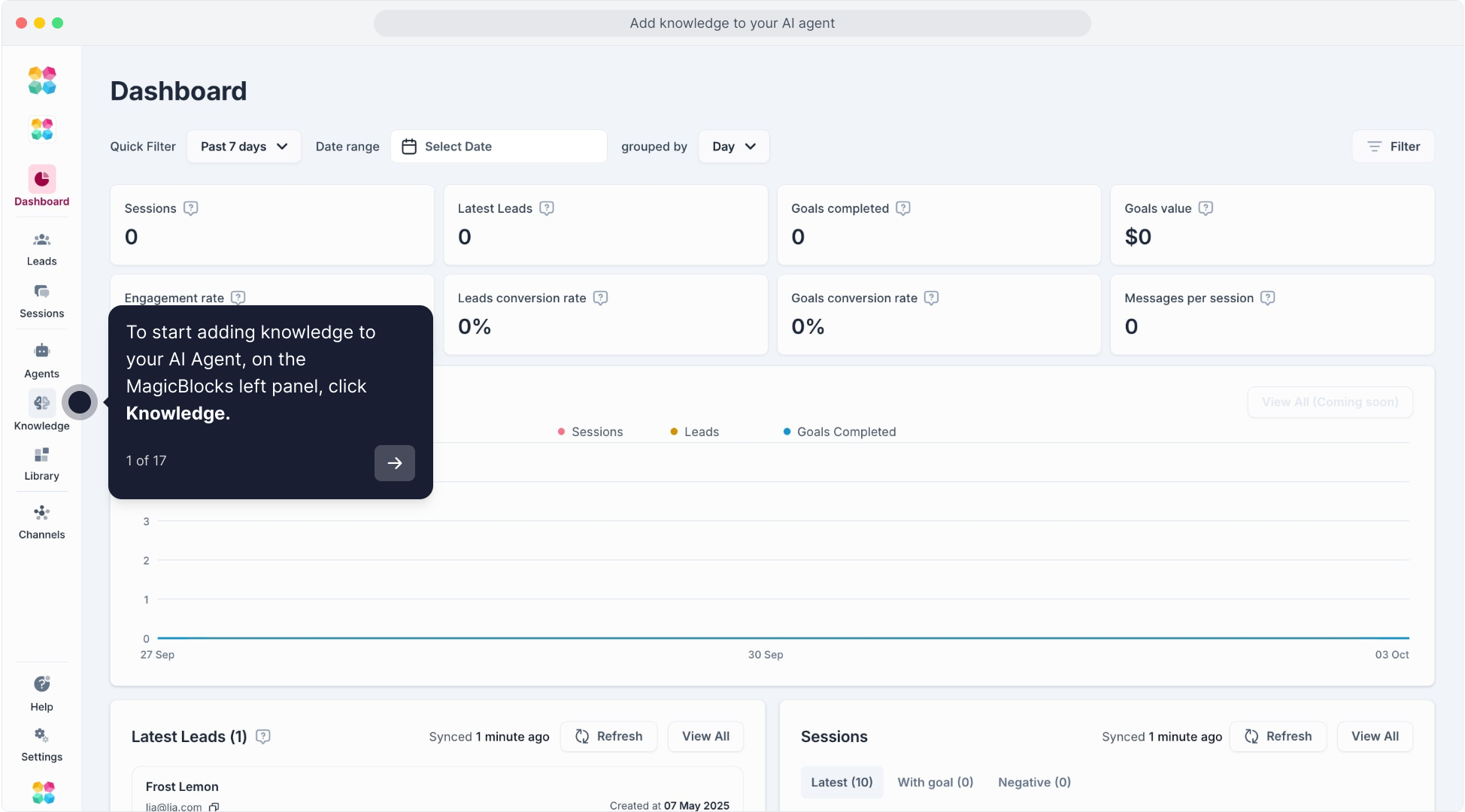
Tap ‘Add Collection’ and name your knowledge collection (use keywords related to the Agent you’re building).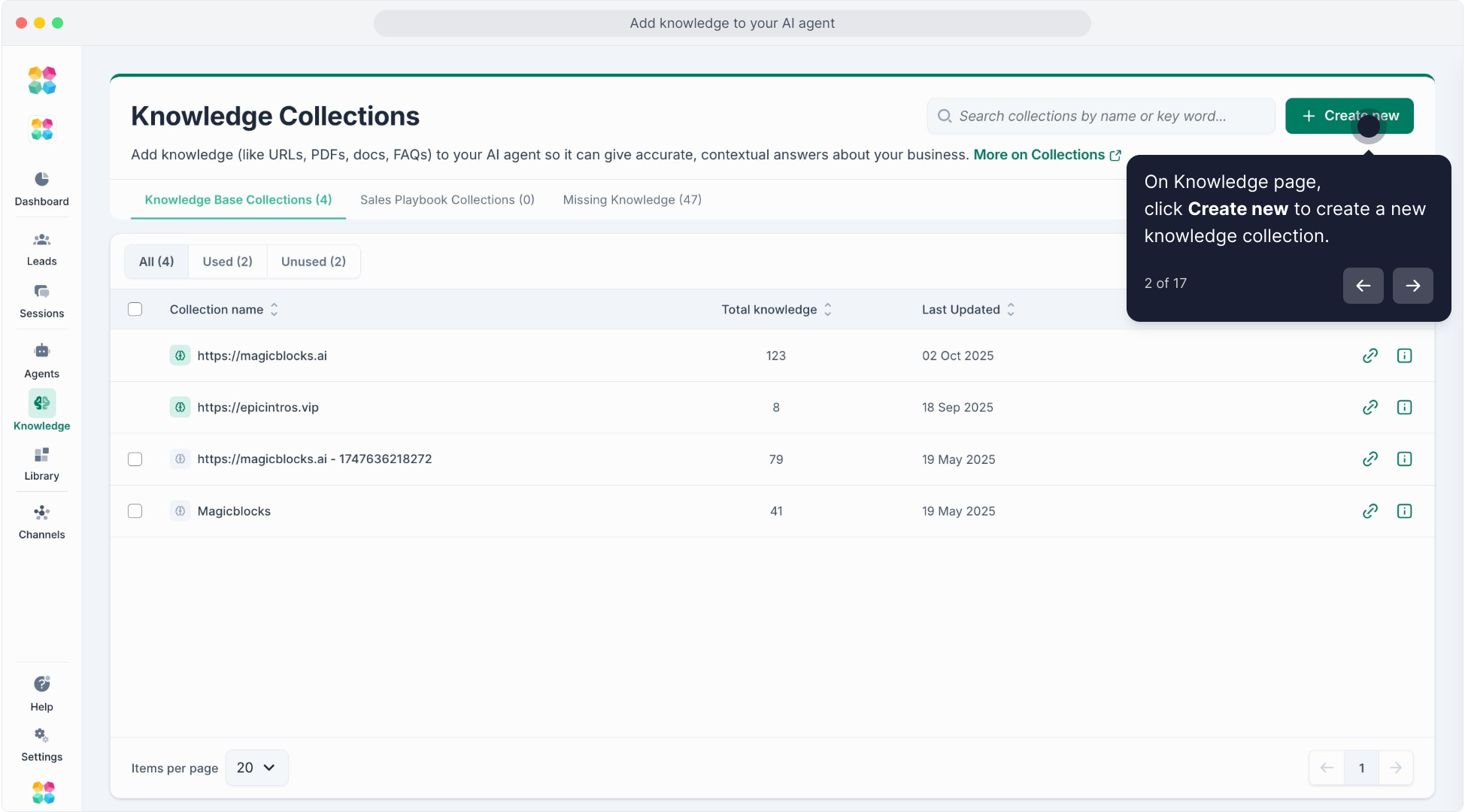
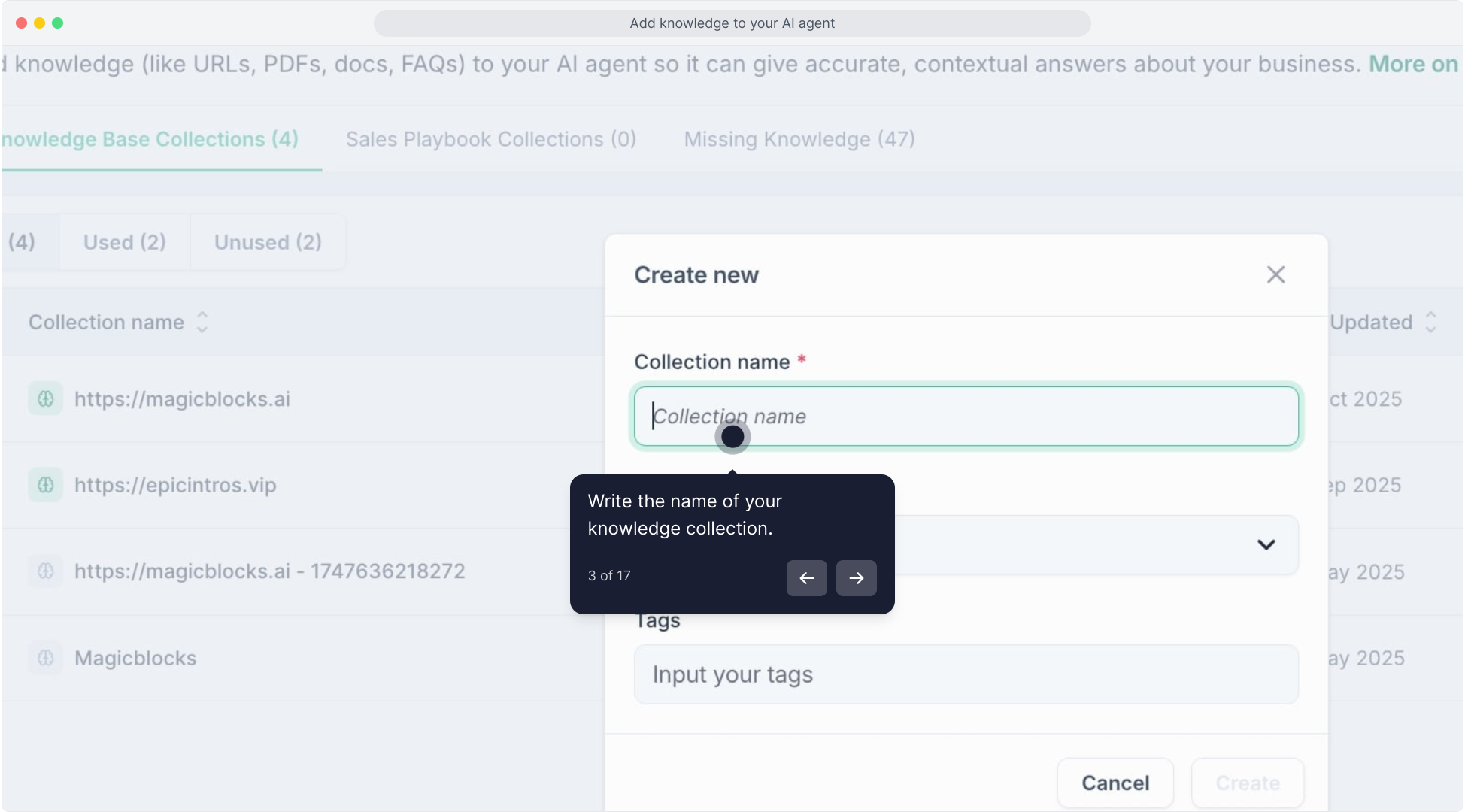
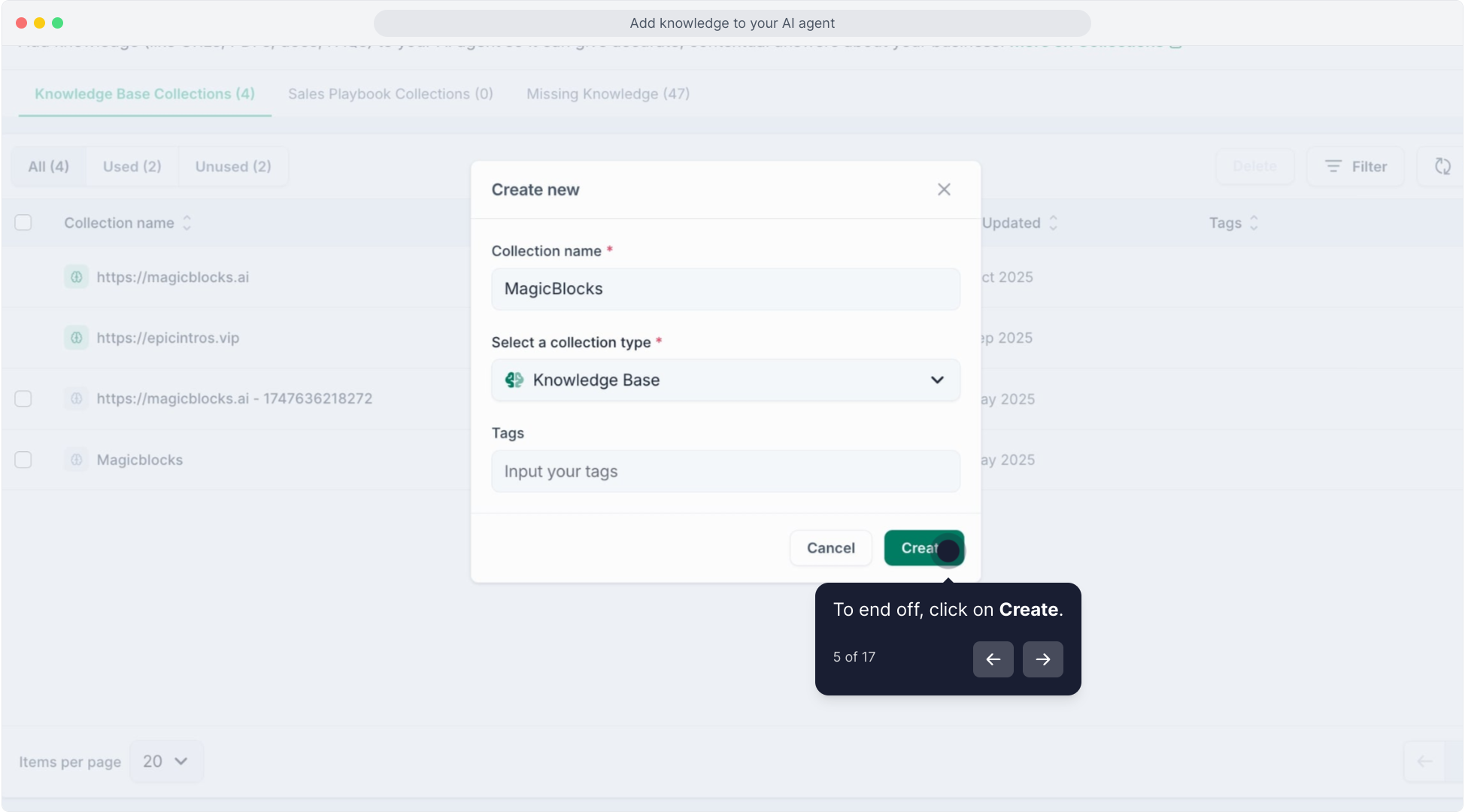
It automatically directs you to the Knowledge Collections.
Add Knowledge to Your Collection
Once inside your new collection, you’ll see options to add:
Option 1: Add Website Content
This powerful feature enables your AI agents to pull relevant information directly from specified websites, ensuring updates and accuracy in responses. It also will automatically generate knowledge for your AI Agents in Q&A format.
Click "Website"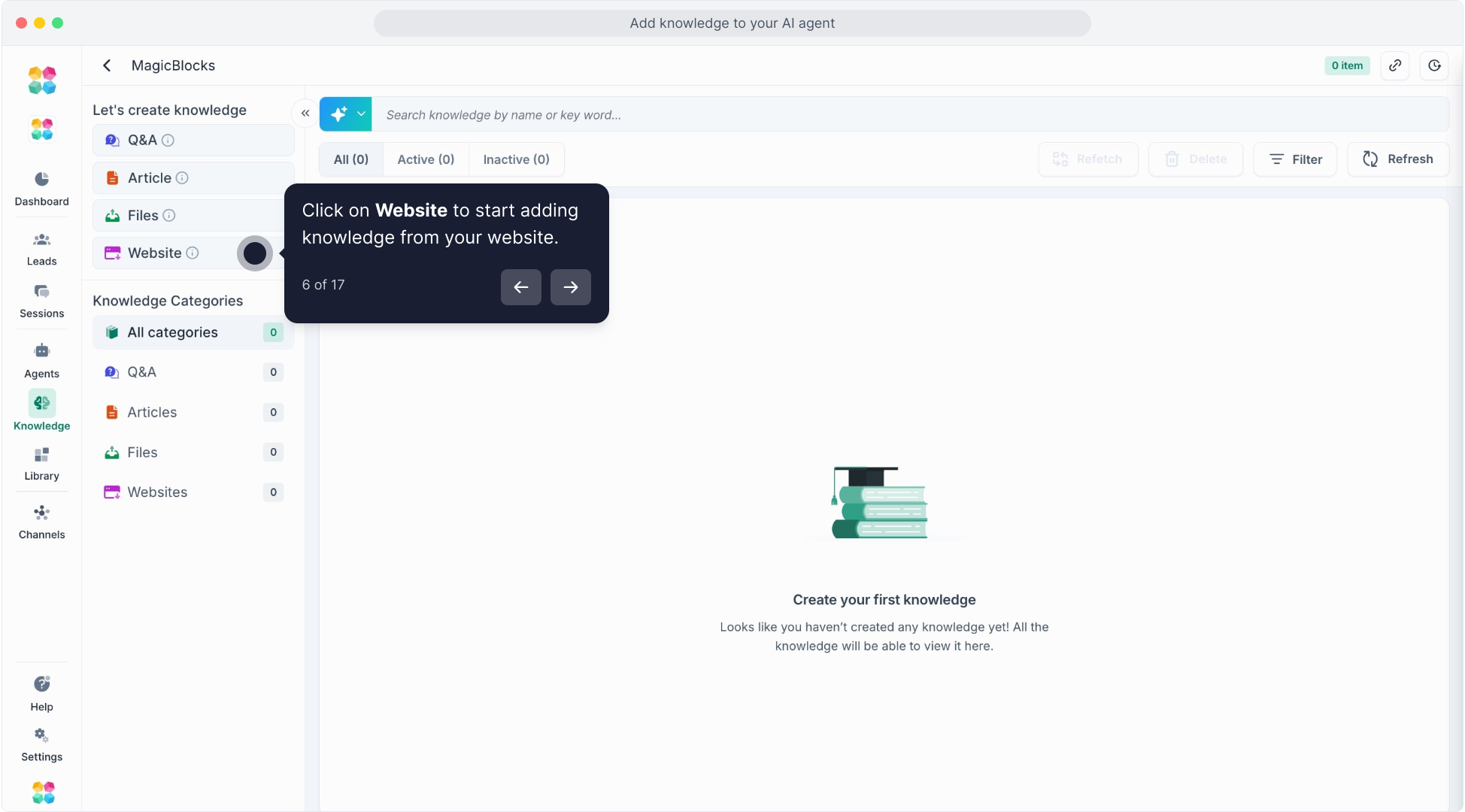
Choose your crawl method: Sitemap, Upload sitemap file or Add URLs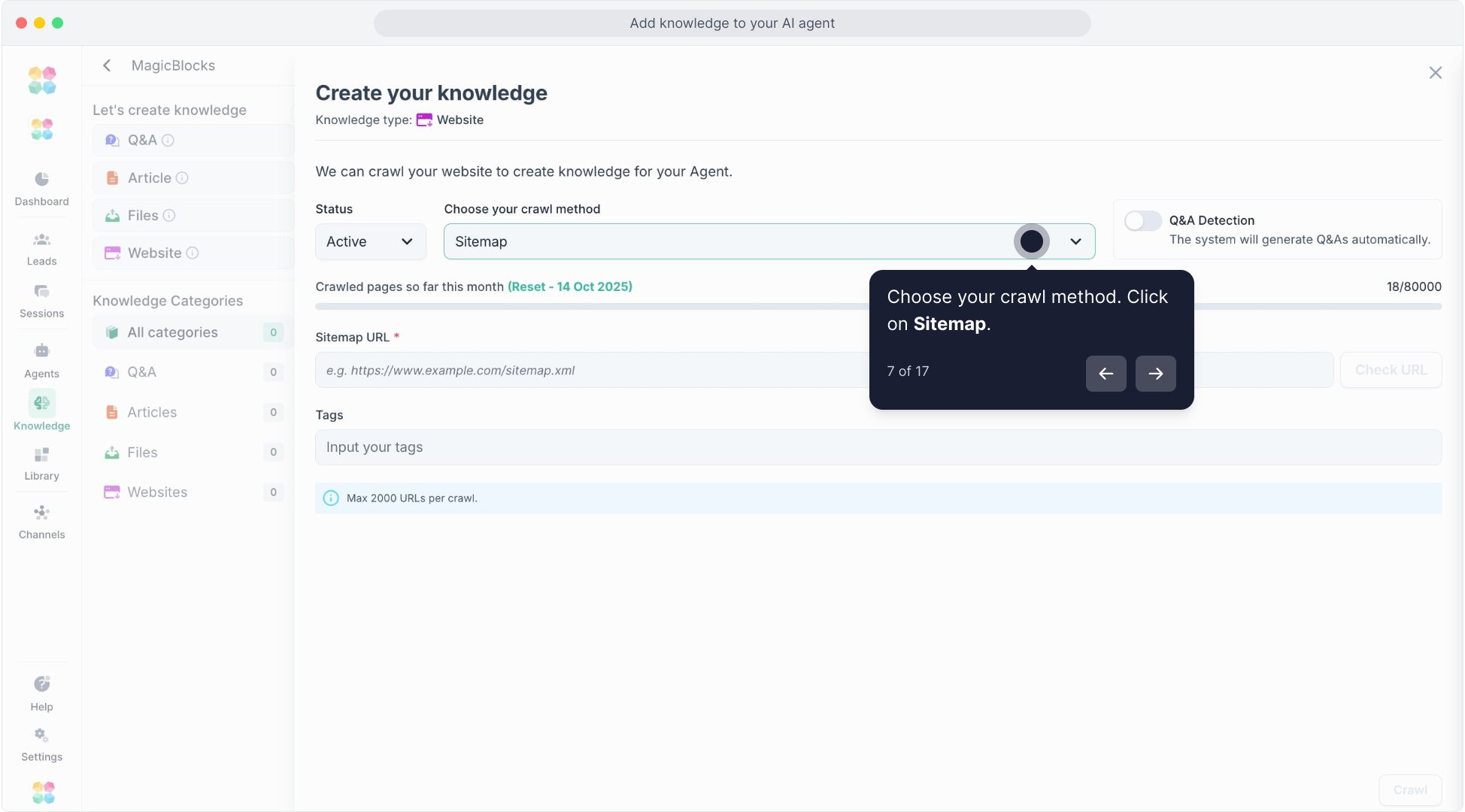
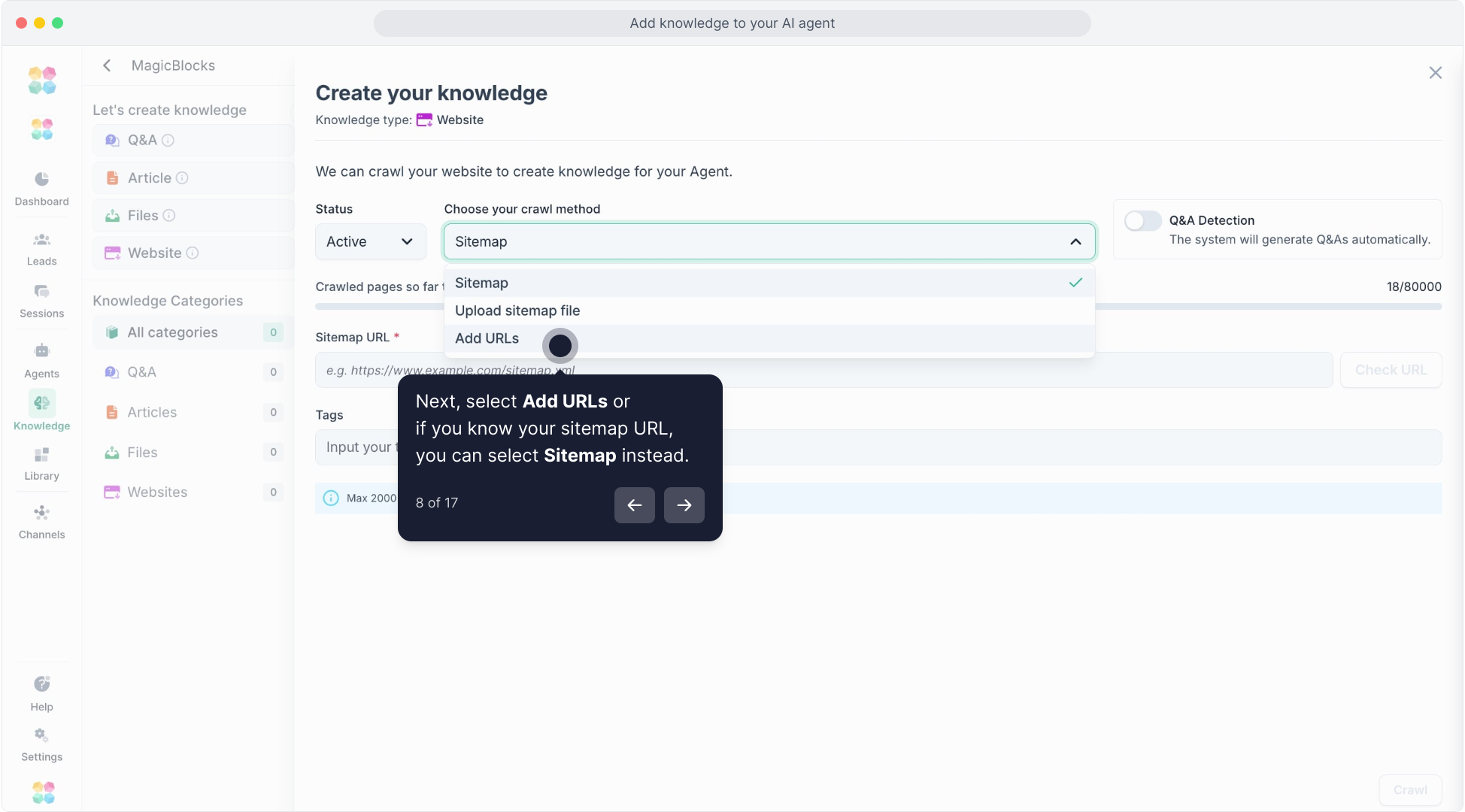
Paste your sitemap or list of URLs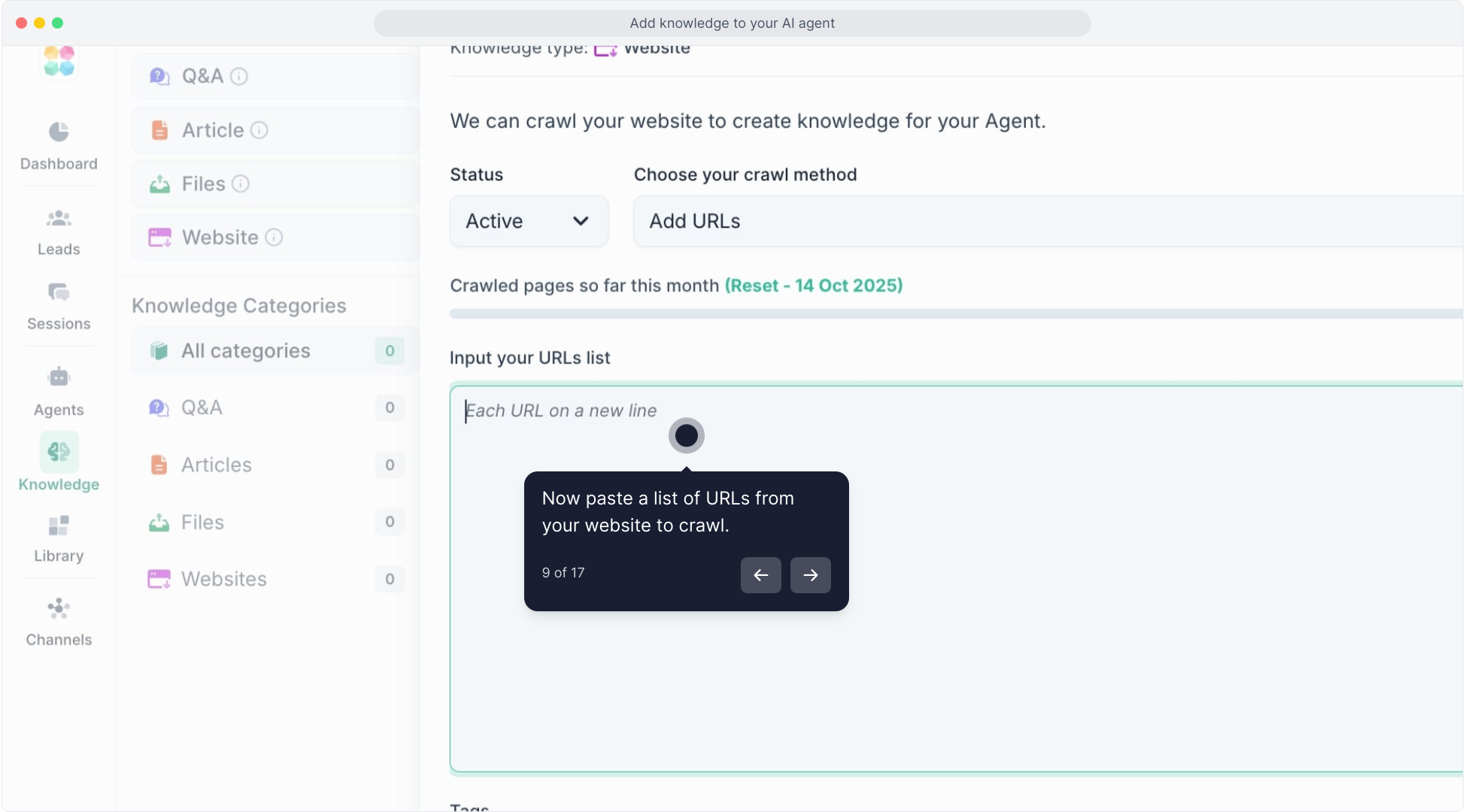
Activate "Q&A Detection" to automatically extract structured questions and answers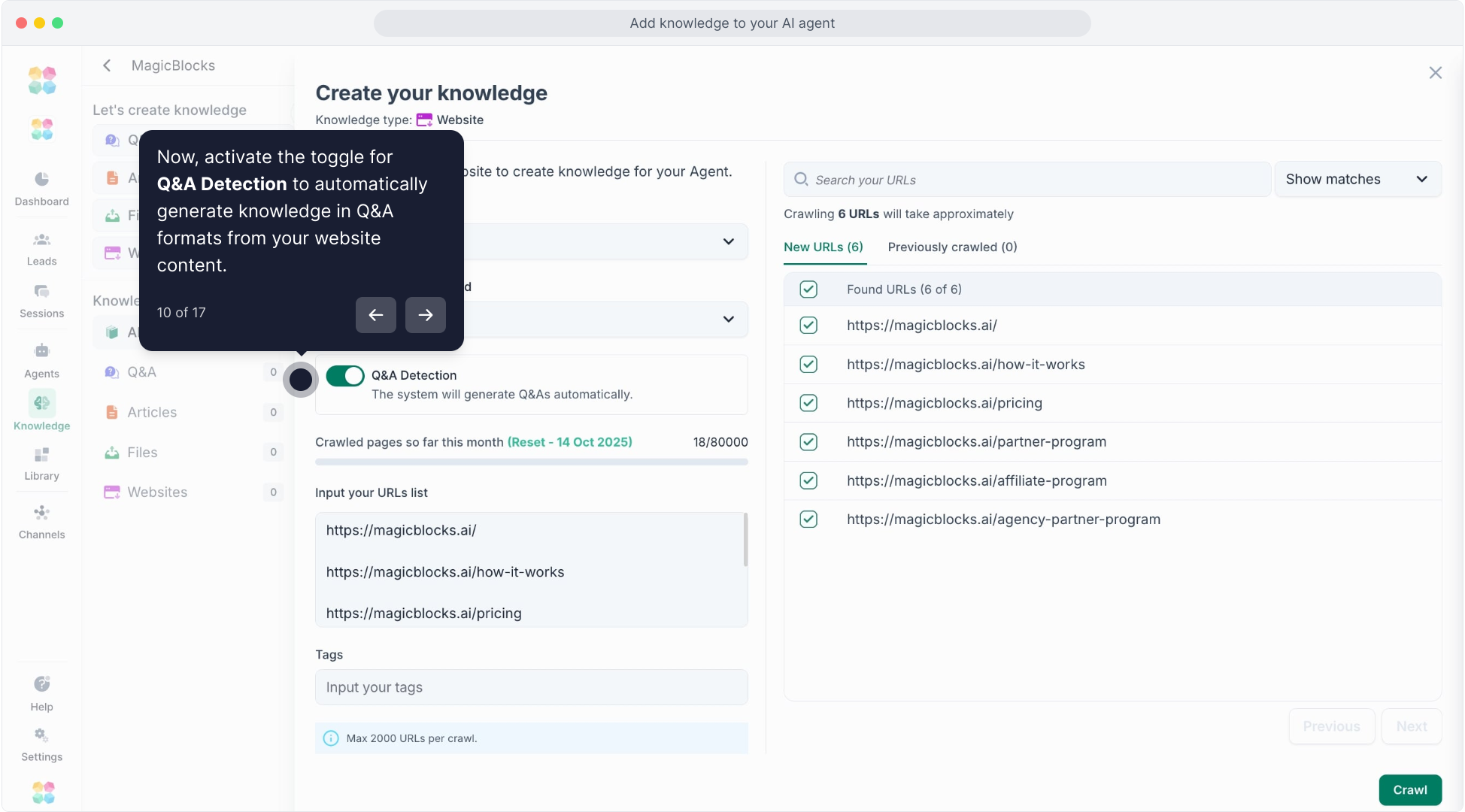
Click "Crawl".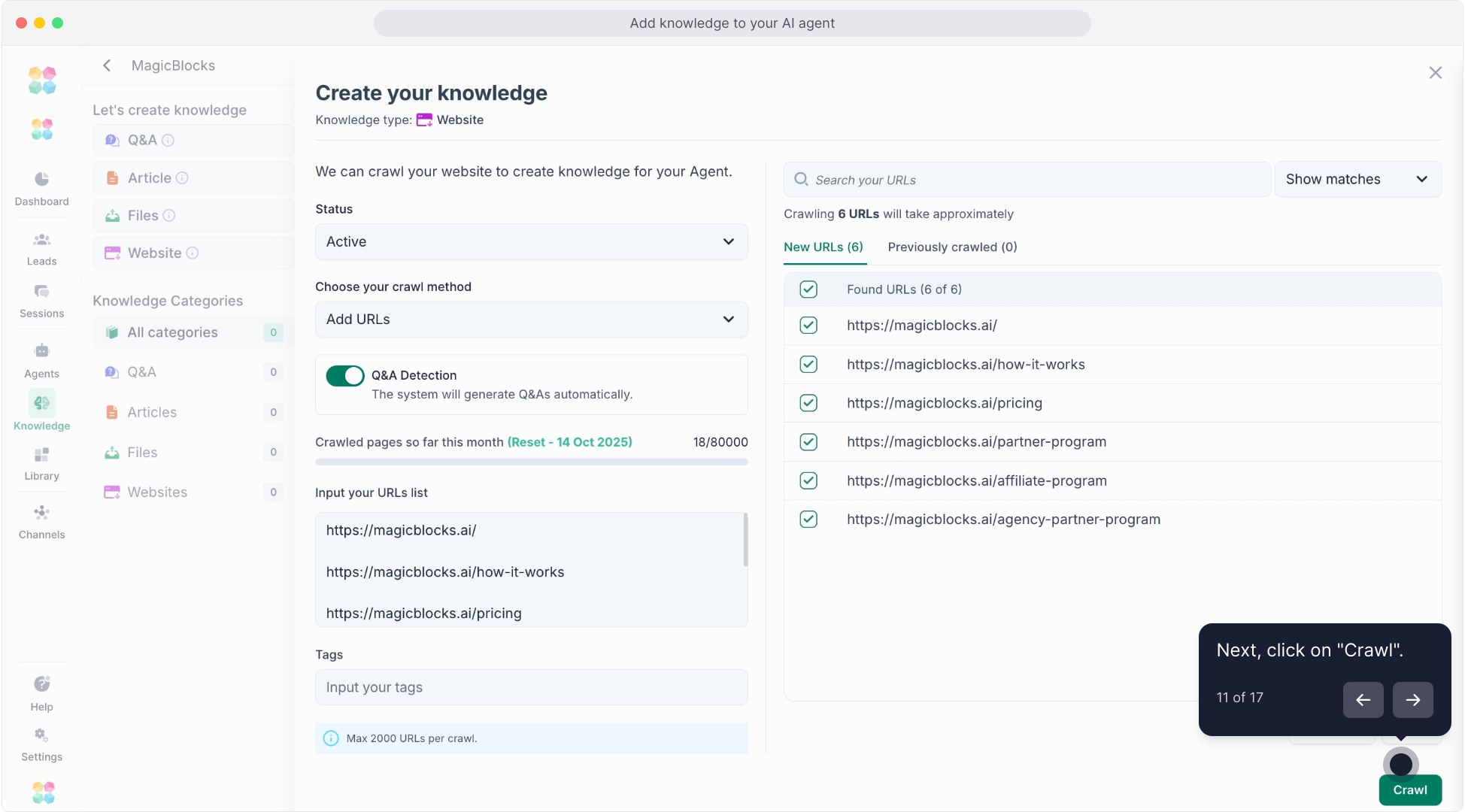
Wait while MagicBlocks processes and extracts the knowledge.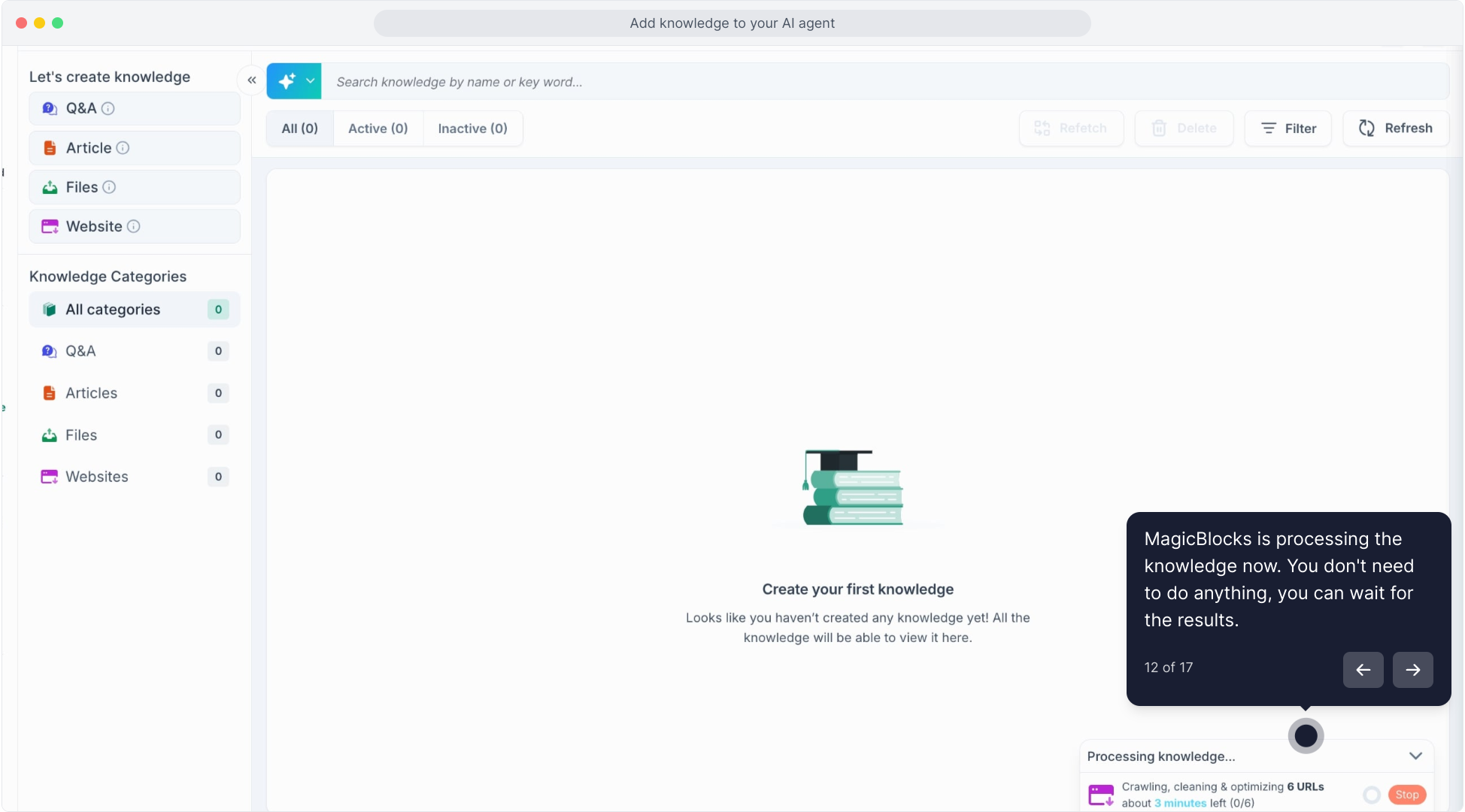
View results in tabs like "Websites", "Q&A", or "All Categories"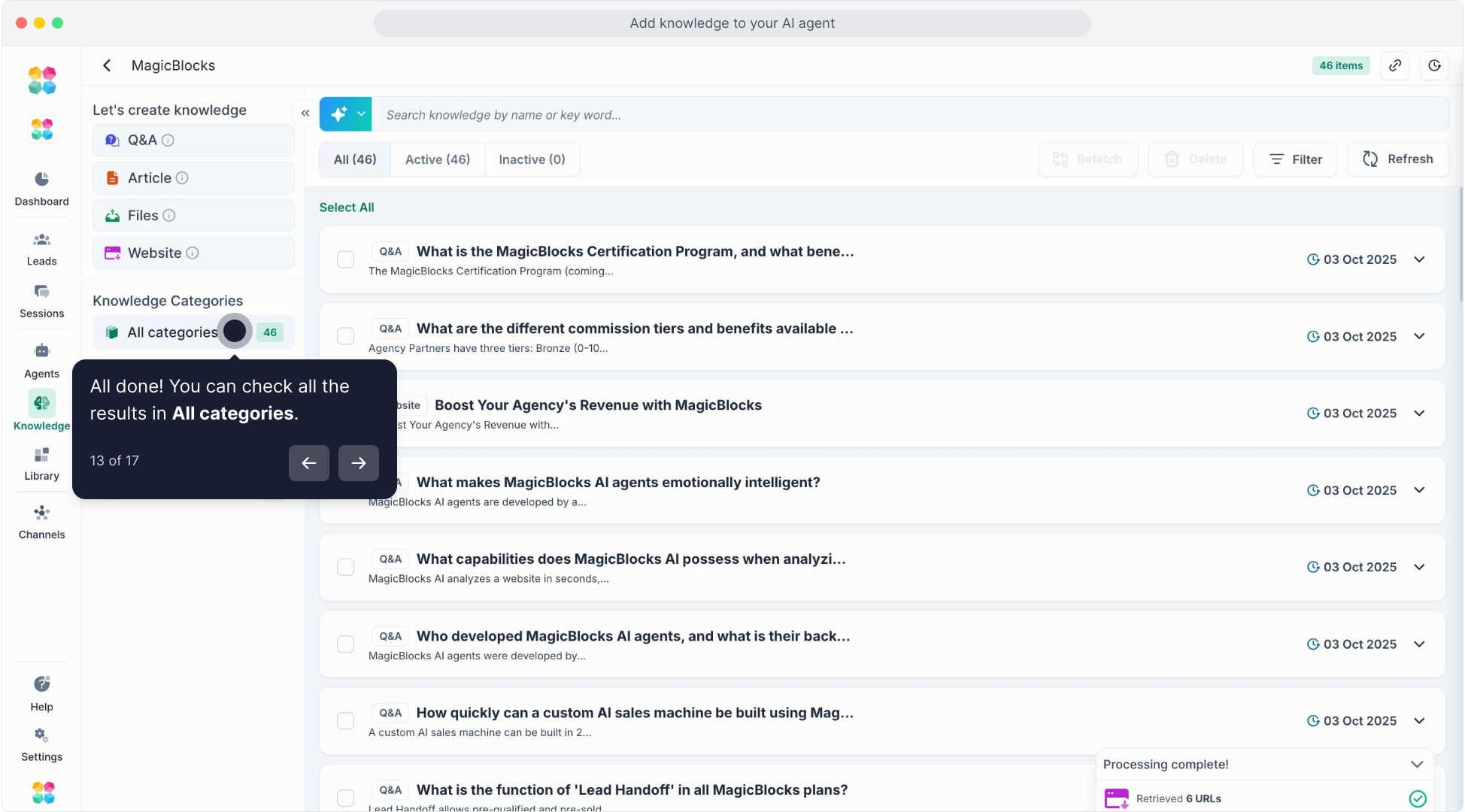
Input tags to categorize your knowledge content.
Need to update your knowledge? Select the URL(s) you wish to update, and click Refresh on the top right.
Watch the video tutorial here:
Option 2: Add Articles
This allows you to enrich your AI agents with detailed, article-based content to provide more insightful and accurate responses.
Click "Article"
Enter a clear title and paste or write the content
Save the article by clicking the "Create” button.
Option 3: Upload Files
This allows your AI agents to access and retrieve information from documents, enhancing their ability to respond to queries with precise, file-based data.
Click "Files"
Upload a supported document PDF, DOC/DOCX, TXT, CSV or Excel (max. 10 MB), and now you can also add a Google Drive file.
Toggle the Q&A detection to automatically generate knowledge in Q&A format for your files.
MagicBlocks will automatically extract the content
Option 4: Add Q&A Pairs
This method ensures your AI provides concise and targeted answers by drawing from a structured Q&A knowledge base.
Click "Q&A"
Add a question and a corresponding answer
Save to your knowledge base by clicking the "Create” button.
Adding a bulk upload file for Q&A or articles
To format a bulk upload of questions and answers, or articles, you will need to format a csv in a way that our system will recognize and store as the correct type of knowledge. Here's how we recommend doing it:
- Create a spreadsheet file with two columns.
- Use the headings 'title' and 'content' for articles, or 'question' and 'answer' for a Q&A.
- Populate each cell with the corresponding content.
- Once you're done, download and save the file as a .csv.
- Upload it to your Knowledge Collection, using the instructions above.
Our system will recognise the template and populate the knowledge items individually into your Knowledge Collection.
How to edit or delete your knowledge
To update your Agent by editing knowledge:
- Go to ‘Knowledge’ from your main menu and open the collection you want to edit.
- View and edit each piece of knowledge individually or delete files as needed.
- To delete whole collections, click the checkbox next to the collection and hit ‘Delete’.
Activating Knowledge in an AI Agent
- Navigate to Agents. Read more about Building Your Al Agents here.
- Choose the AI Agent’s you want to add your new knowledge to.
- Navigate to the ‘Journey’ section within your Agent’s settings.
- Select the specific Journey block where knowledge should be applied.
- Choose the relevant knowledge collection and link it to the block.
- Once published, the knowledge brain icon will turn green, indicating that the knowledge has been successfully applied and activated for that block.
Agent-level vs. Block-Level Knowledge
MagicBlocks now lets you manage knowledge at two levels:
Global/Agent-Level Knowledge
- Applied across your entire AI Agent
- Ideal for shared facts: office locations, pricing plans, guarantees, general benefits, or FAQs
Recommended: Set it once, apply everywhere
Block-Level Knowledge
- Overrides the global knowledge only for that specific Journey block
- Useful when a particular part of the conversation (e.g., Pitch, Objection Handling) needs customized details
How to Add Agent-Level Knowledge
Go to your Agent → Click Brain
Add content under:
- Priority Knowledge: General facts, offers, testimonials, FAQs
- Benefits: Clear, bold outcomes from using your product
- Objection Mitigation: Preloaded answers to common concerns
When your Quick Agent Setup’s Agent is built, remember to check the Priority Knowledge to make sure they’re accurate.
Examples of What to Add
Priority Knowledge
- Office locations
- Pricing offers (e.g. 2 months free with annual billing)
- Social proof (client testimonials, case studies)
Benefits
- 43% conversion increase
- 24/7 lead engagement
- 50% reduction in sales costs
Objection Mitigation
- “It’s too expensive” → counter with flexible plans and ROI
- “Can AI really sound human?” → reinforce human-level EQ and behavioral science
Now that you know how to add knowledge, let’s learn the Best Practices for Building a Knowledge Base that Powers Al Agent
FAQs
Q: What does “Add Website Content” do?
A: “Add Website Content” automatically imports information from your website into MagicBlocks. By entering a URL (like your homepage, blog, or help center), MagicBlocks crawls and extracts relevant text, converting it into AI-ready knowledge your Agent can use during conversations.
Q: What type of website pages work best for this feature?
A: Pages that contain clear, structured information such as product or pricing pages, about or company overview pages, FAQ or help center pages, and service or policy pages. Avoid image-only or empty pages.
Q: How long does it take for MagicBlocks to process a website URL?
A: Most URLs are processed instantly. Longer pages or full sitemaps may take a few minutes to complete. You’ll see a confirmation once the content has been added to your collection.
Q: Can I refresh my website knowledge when the content changes?
A: Yes. Click Refresh in the Knowledge list to re-crawl and update the page with the latest version of your website content.
Q: What happens if my URL is broken or requires a login?
A: MagicBlocks only crawls publicly accessible pages. If a link is private, broken, or behind a login, the system won’t be able to import it. You can instead upload that information using Articles or Files.
Q: Can I use “Add Website Content” with Google Drive links?
A: No. “Add Website Content” only works for web pages. Use Google Drive Knowledge if you want to import Drive files.
Q: How do I organize imported website content?
A: Imported URLs are stored under your Knowledge Collection. You can rename, tag, or move them to other collections such as Product Info, Support FAQs, or Policies.
Q: What’s the best way to verify my website knowledge?
A: After adding URLs, go to Try My Agent and ask questions related to your imported content. If the answers match, your knowledge has been indexed correctly.
Q: Can I delete website knowledge after importing?
A: Yes. You can remove any website entry from your collection at any time. Once deleted, your AI Agent will no longer use that data.
Q: Will updating my website automatically update MagicBlocks?
A: Not automatically. You’ll need to manually click Refresh or re-add the updated URL to sync the new content with your AI Agent.
Q: My URL won’t load — what should I check?
A: Make sure the page is public, not password-protected, and starts with https://. Private or restricted URLs can’t be crawled.
Q: The content imported is incomplete.
A: Some websites block full-page scraping. Try adding the page manually as an Article or upload it as a File instead.
Q: It’s taking too long to process.
A: Large pages or full sitemaps can take a few minutes. Refresh the page or check again later — the content will appear once processed.
Q: I see old information after updating my website.
A: Click Refresh in your Knowledge list to re-crawl and sync the latest content.
Q: My site uses dynamic content — will MagicBlocks capture it?
A: Only visible, static text is captured. For dynamic or script-based data, upload a File version or paste the content into an Article manually.