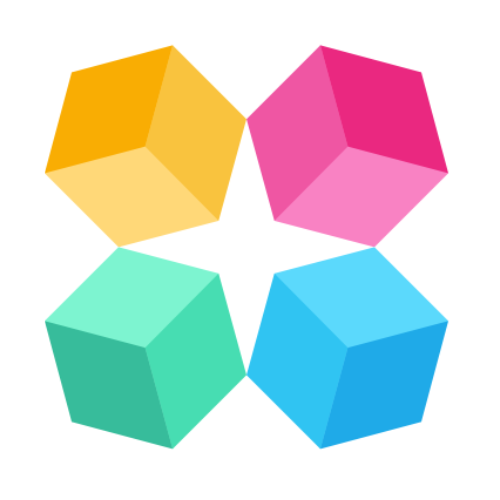Overview
Integrating your AI agents with various third-party tools and services can greatly enhance their functionality, enabling seamless automation and efficient customer interactions. MagicBlocks allows you to connect your agents with services like Zapier, Calendly, and SMS through Twilio, providing a versatile approach to task management and communication. This tutorial will guide you through setting up these connections step by step.
Navigate to Connections
Go to Library > Connections in the MagicBlocks platform. This section allows you to connect third-party integrations that your AI agent can use to perform various tasks, such as booking meetings and automating workflows.
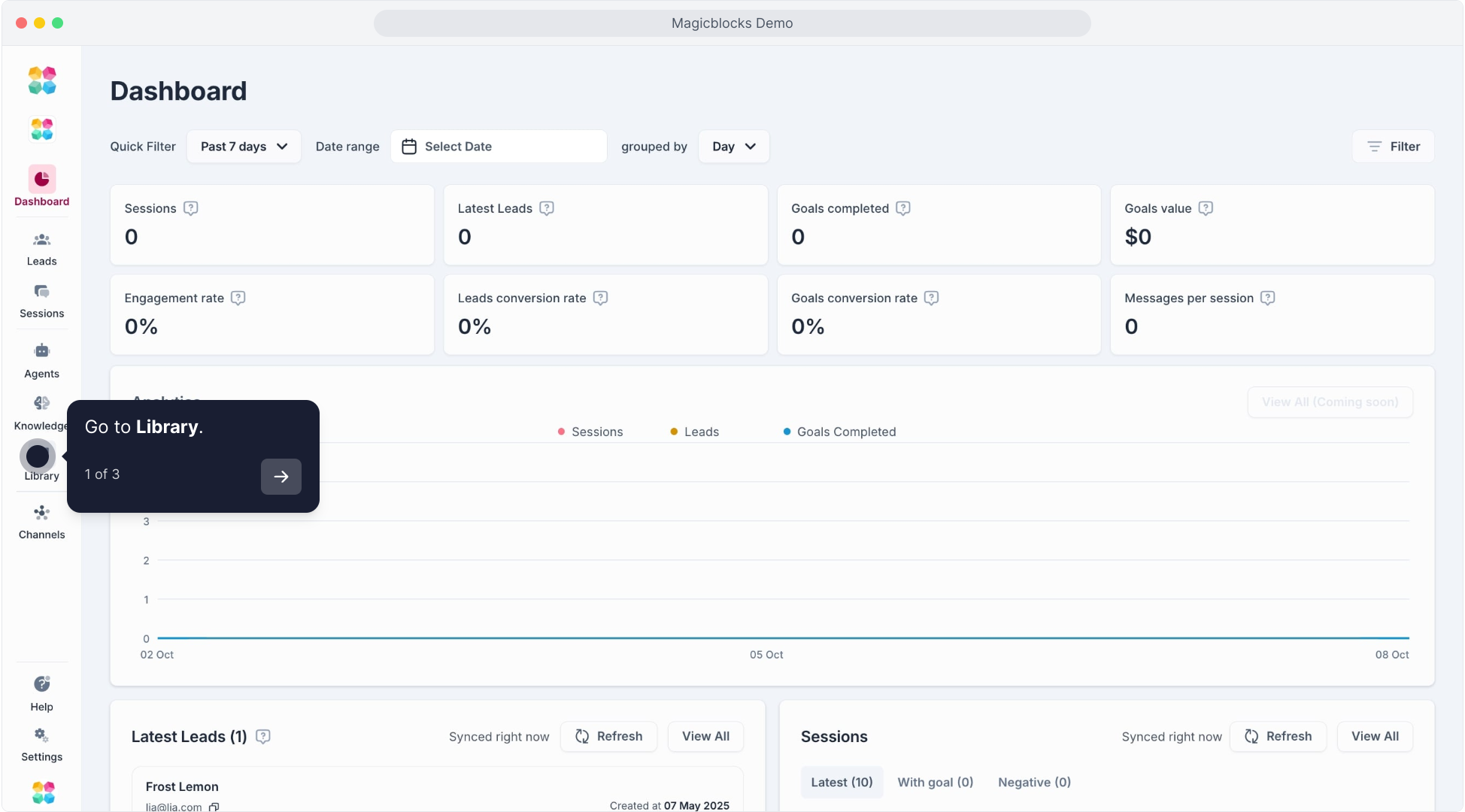
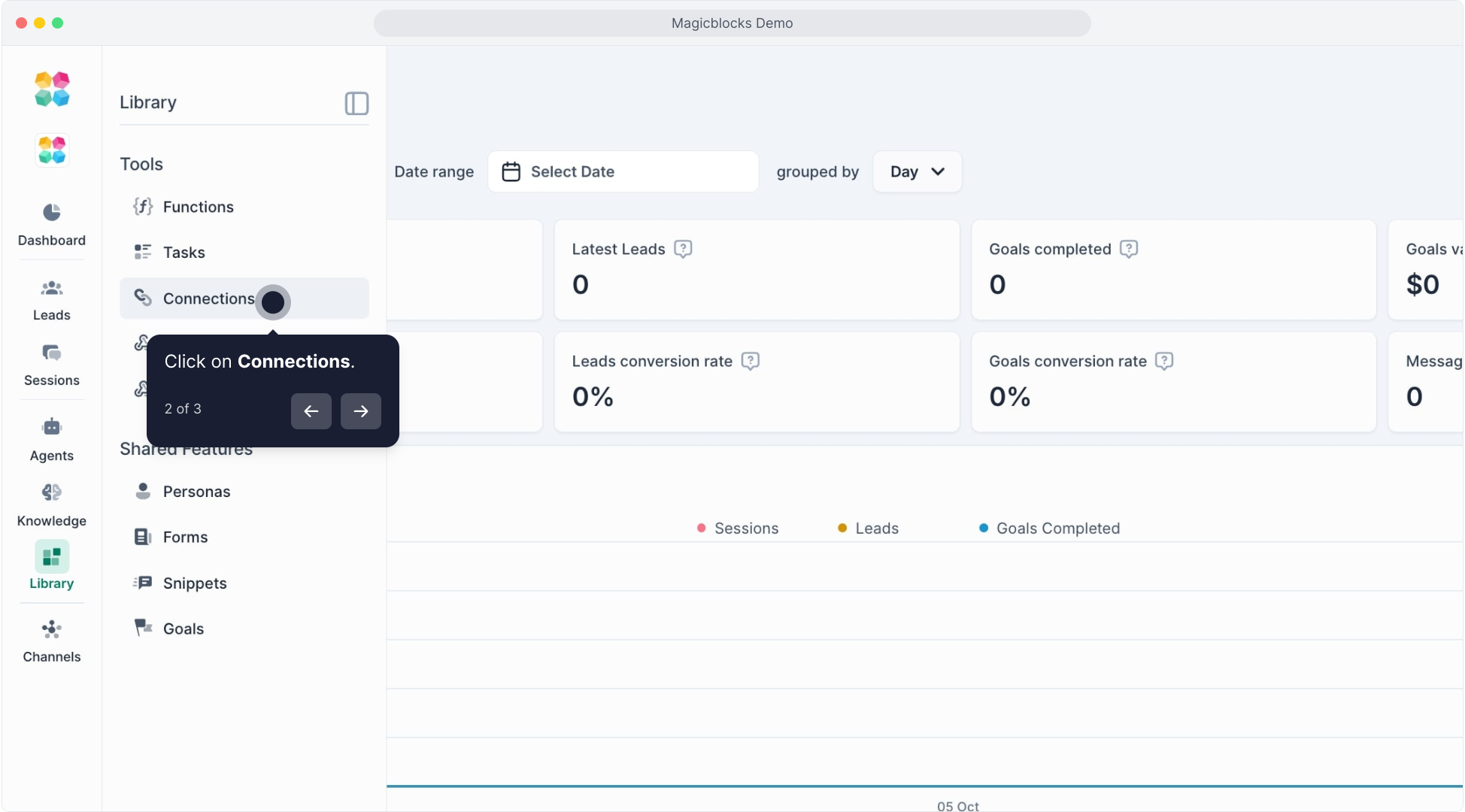
Choose a Service to Connect
You’ll see different services available for integration, such as Zapier, Calendly, Google Analytics, and Twilio.
Zapier: Automate tasks and connect your AI agent with thousands of apps.
Click on Integrate under the Zapier tile.
You will see a screen prompting you to generate an API Key. Copy the key, as you will need it to link your Zapier account.
Calendly: Enable your AI to book meetings or manage appointments.
Click on Integrate under the Calendly tile.
Follow the prompts to connect your Calendly account and authorize MagicBlocks to access it.
Google Analytics
Connect Google Analytics to track Agent interactions, measure performance, analyze behavior, and optimize experiences with seamless integration.
More info: How to Track MagicBlocks Al Agent Goals in Google Analytics
CRM
- HighLevel - transfer lead to your HighLevel CRM.
- Hubspot - transfer lead to your Hubspot CRM.
More info: CRMs
Managing Connections
Once a connection is established, you can manage it directly from the Connections dashboard, including editing settings or disconnecting a service.
By setting up these connections, you empower your AI agents with the ability to automate tasks, manage communications, and streamline workflows. With your AI agents now fully integrated, you're ready to deliver a seamless experience to your customers.