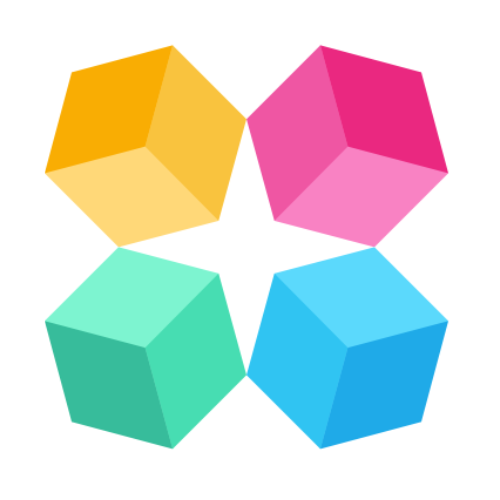Embed to Webflow sites
Ready to bring your AI Agent to your Webflow site? With just a few quick steps using Webflow’s built-in Custom Code settings, you can embed your Agent and go live.
What You’ll Need Before You Start
Before we jump in, make sure you have everything ready:
- A published AI Agent built in MagicBlocks
- Your MagicBlocks Embed Code (here’s the step-by-step on how to get the code (Embedding).
- Admin access to your Webflow dashboard
Step-by-Step: How to Embed Your AI Agent on Webflow
1. Copy the Embed Code from MagicBlocks
Start in your MagicBlocks dashboard:
- Go to Agents
- Select the Agent you want to go live with
- Navigate to the Go Live
- Copy the code to Embed.
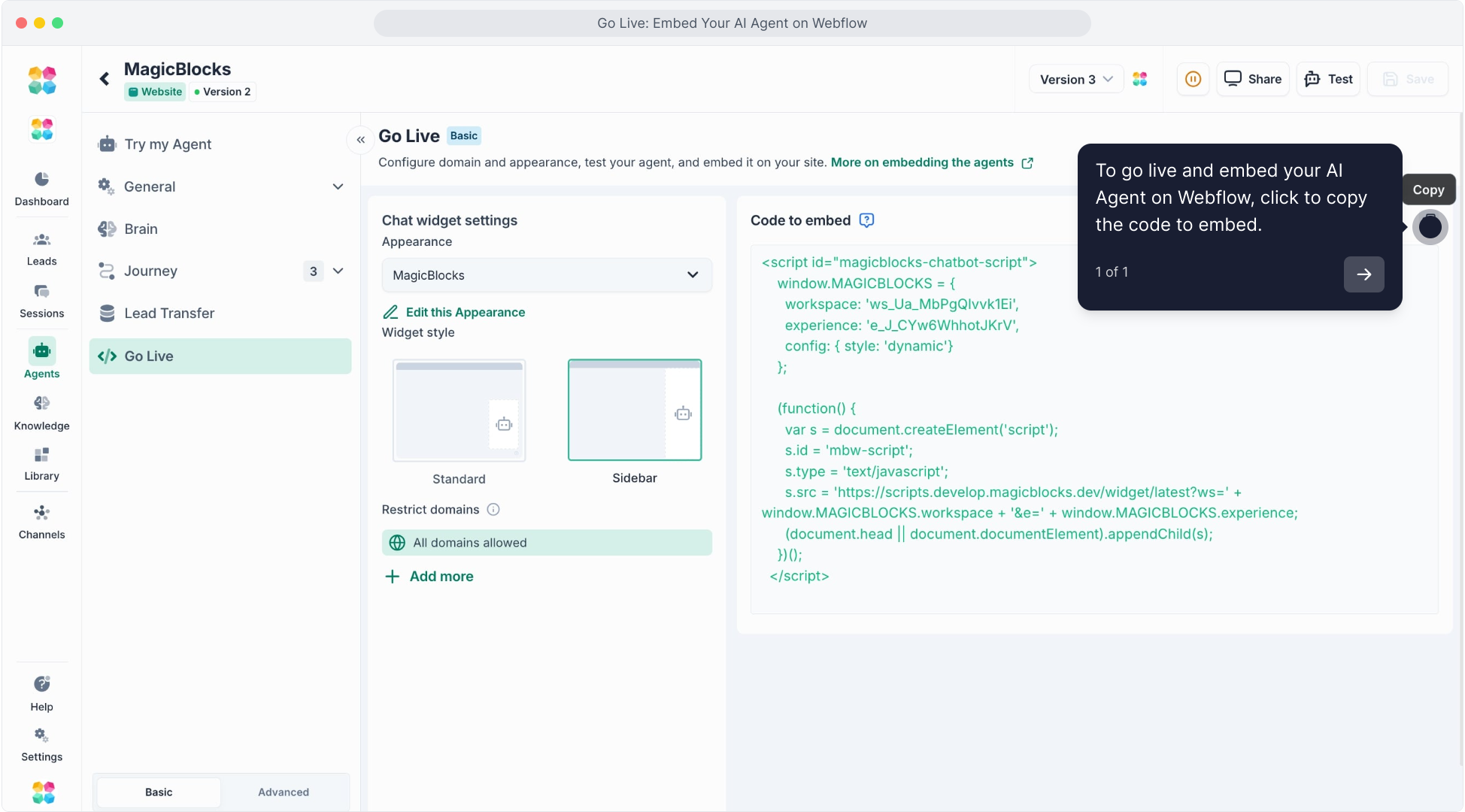
This is the script you’ll paste into Webflow to activate the Agent on your site.
This video will explain the step-by-step process on how to embed your AI Agent on Webflow:
2. Log in to Webflow
From your Webflow dashboard, click All Sites.
3. Click the Three Dots on Your Website’s Tile
Find the project where you want to install the Agent and click the three dots (⋯) on the right side.
4. Click “Settings”
From the dropdown menu, select Settings to access your site’s configuration panel.
5. Go to the “Custom Code” Tab
Click on the Custom Code tab from the top navigation.
6. Paste the Embed Code into the Header Section
Scroll to the Head Code section and paste your MagicBlocks embed script here.
7. Click “Save”
Scroll down and click the Save button to apply your changes.
8. Click the “Publish” Button
Return to the top of the page and click Publish.
9. Publish to Selected Domains
Select the domain(s) where your website is live, then confirm the Publish action.
10. Click “Close”
Once your publish is complete, click Close to exit the screen.
11. Open Your Website
Back on your dashboard, click the arrow icon beside your site name to preview the live version.
Your AI Agent is Now Live! 🎉
You should now see the MagicBlocks chat icon on your Webflow site.
Start Chatting & Testing
Click on the chat icon and:
Test your lead capture flow
Confirm your Agent’s tone, persona, and behavior
Try qualification steps, scheduling (if enabled), or CRM handoff
Make sure everything runs smoothly and matches your brand experience.