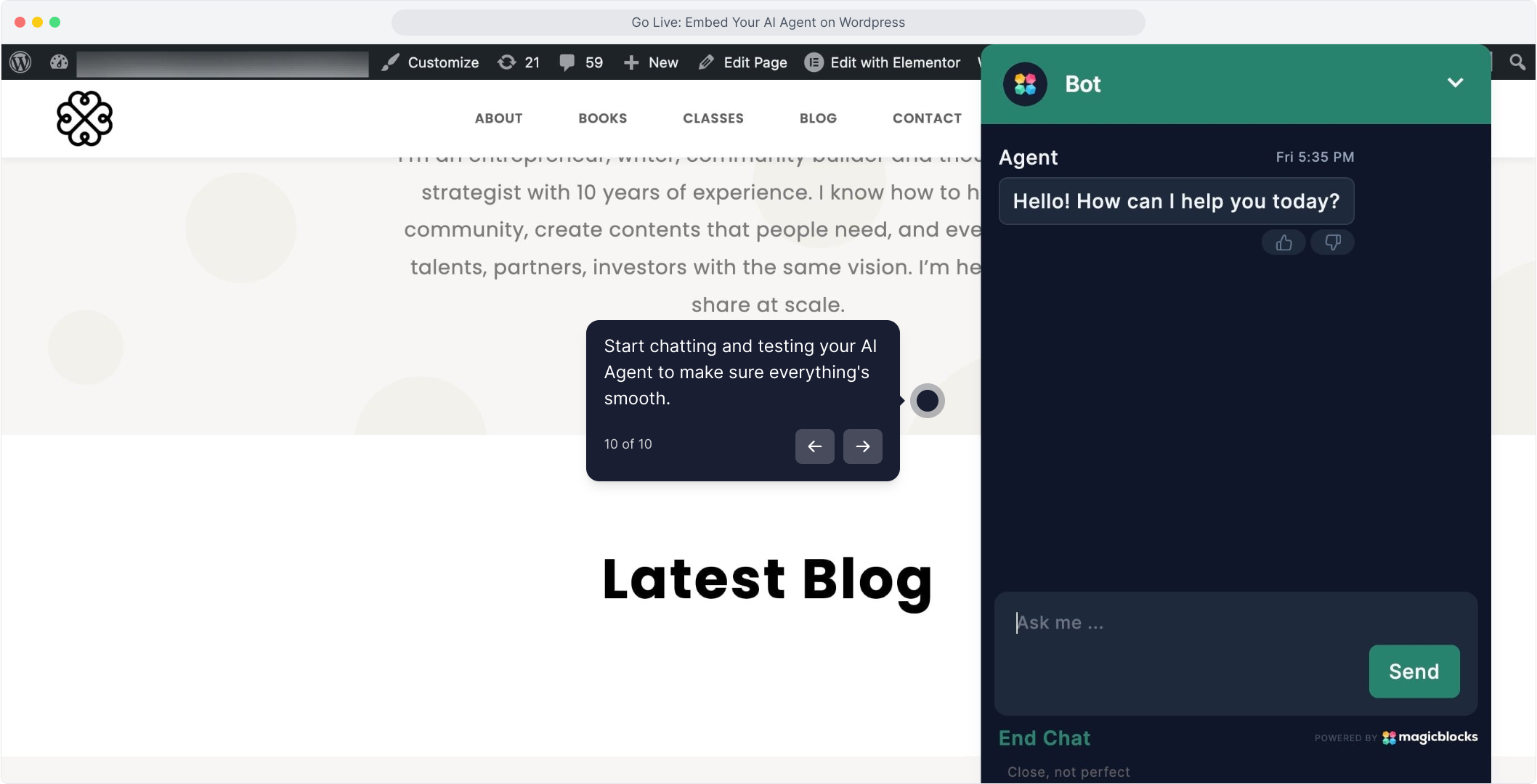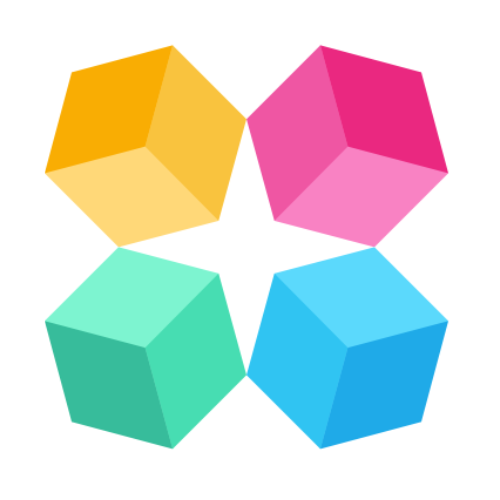Embed to WordPress websites
Ready to bring your AI Agent to your WordPress site? With the WPCode plugin, you can embed your Agent in just a few clicks, no coding or theme editing required.
What You’ll Need Before You Start
Before we jump in, make sure you have everything ready:
- A published AI Agent built in MagicBlocks
- Your MagicBlocks Embed Code (here’s the step-by-step on how to get the code (Embedding).
- Admin access to your WordPress site
Step-by-Step: How to Embed Your AI Agent on WordPress
1. Copy the Embed Code from MagicBlocks
Start in your MagicBlocks dashboard:
- Go to Agents
- Select the Agent you want to go live with
- Navigate to the Go Live
- Copy the code to Embed.
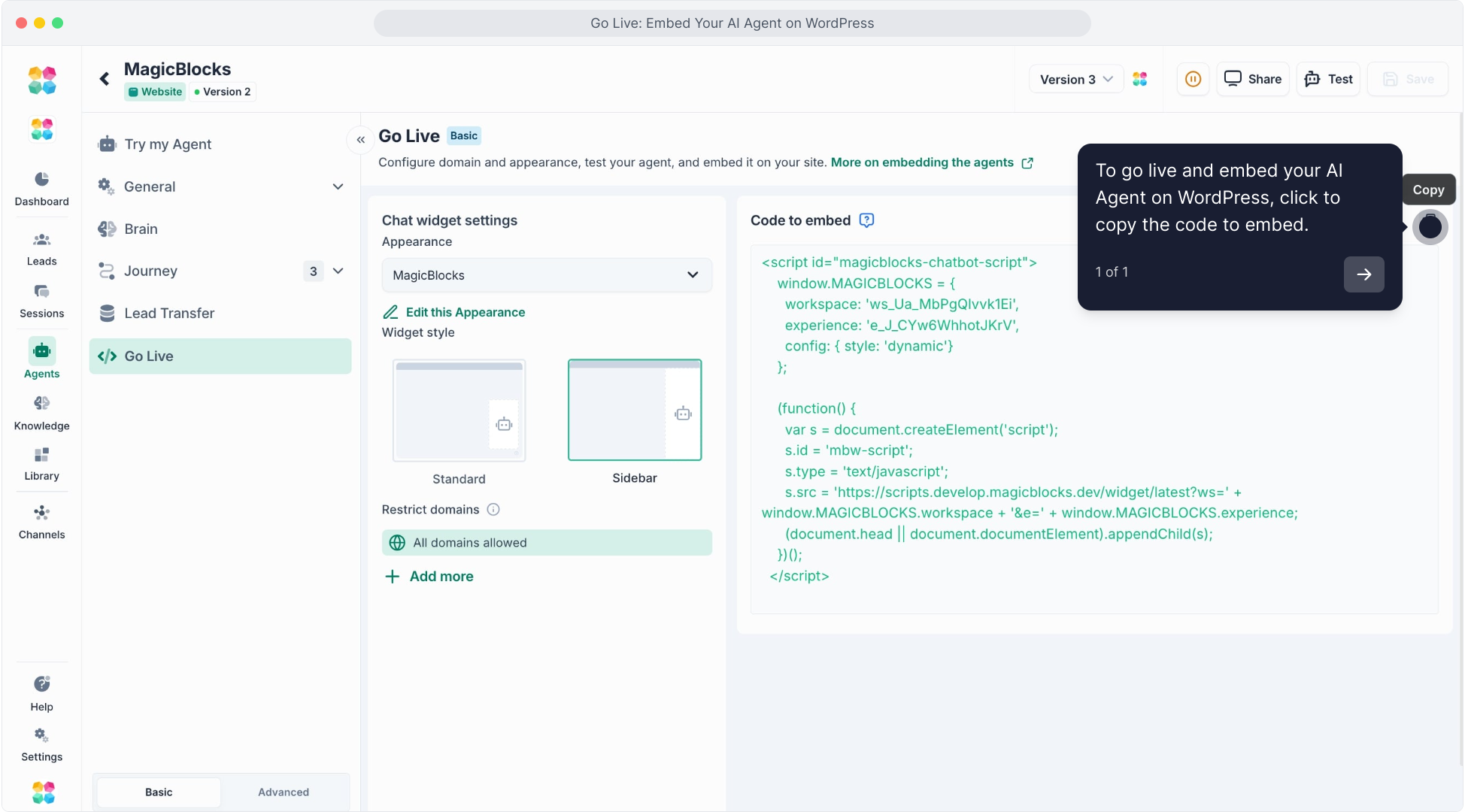
This is the script you’ll paste into WordPress to activate the Agent on your site.
This video will explain the step-by-step process on how to embed your AI Agent on Wordpress:
2. Log in to WordPress
From your WordPress admin dashboard:
- Click on “Plugins” in the sidebar
- Then click “Add New Plugin”
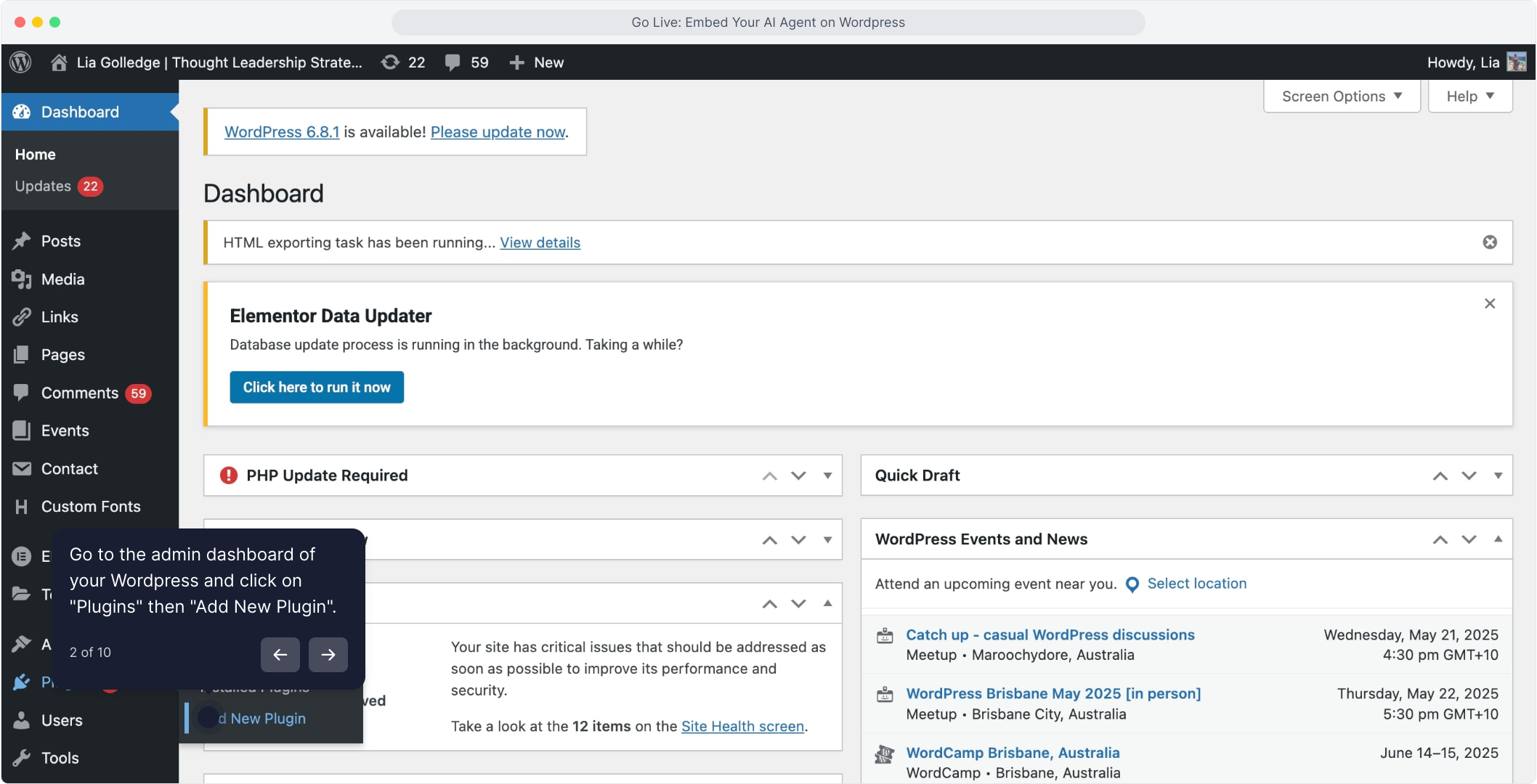
3. Search for “WPCode” Plugin
In the search bar, type “WPCode”.
Look for the plugin named:
“WPCode – Insert Headers and Footers + Custom Code Snippets”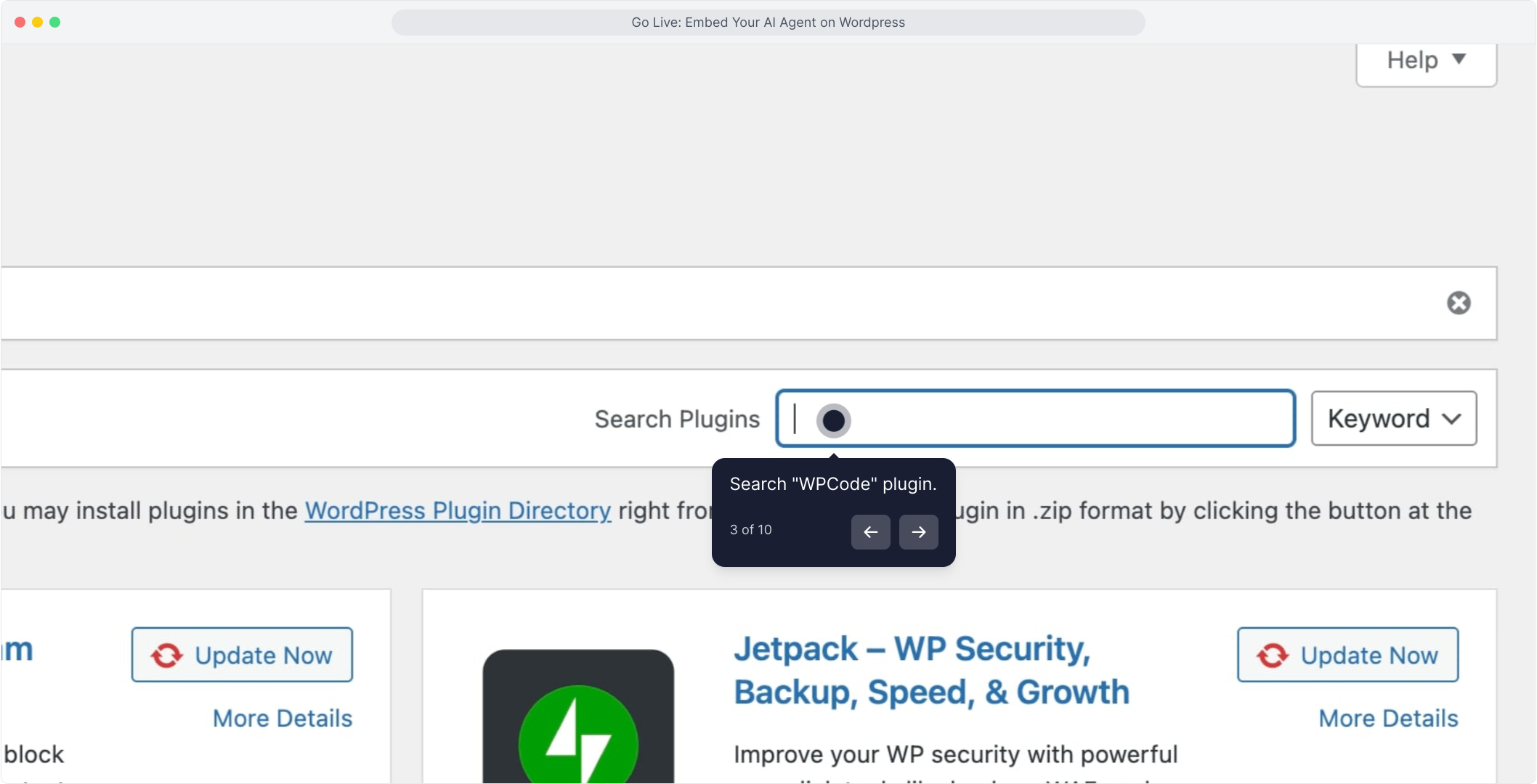
4. Install & Activate
Once you’ve located WPCode, click Install Now to begin installation. After installation, the button will change to “Activate” click it to enable the plugin.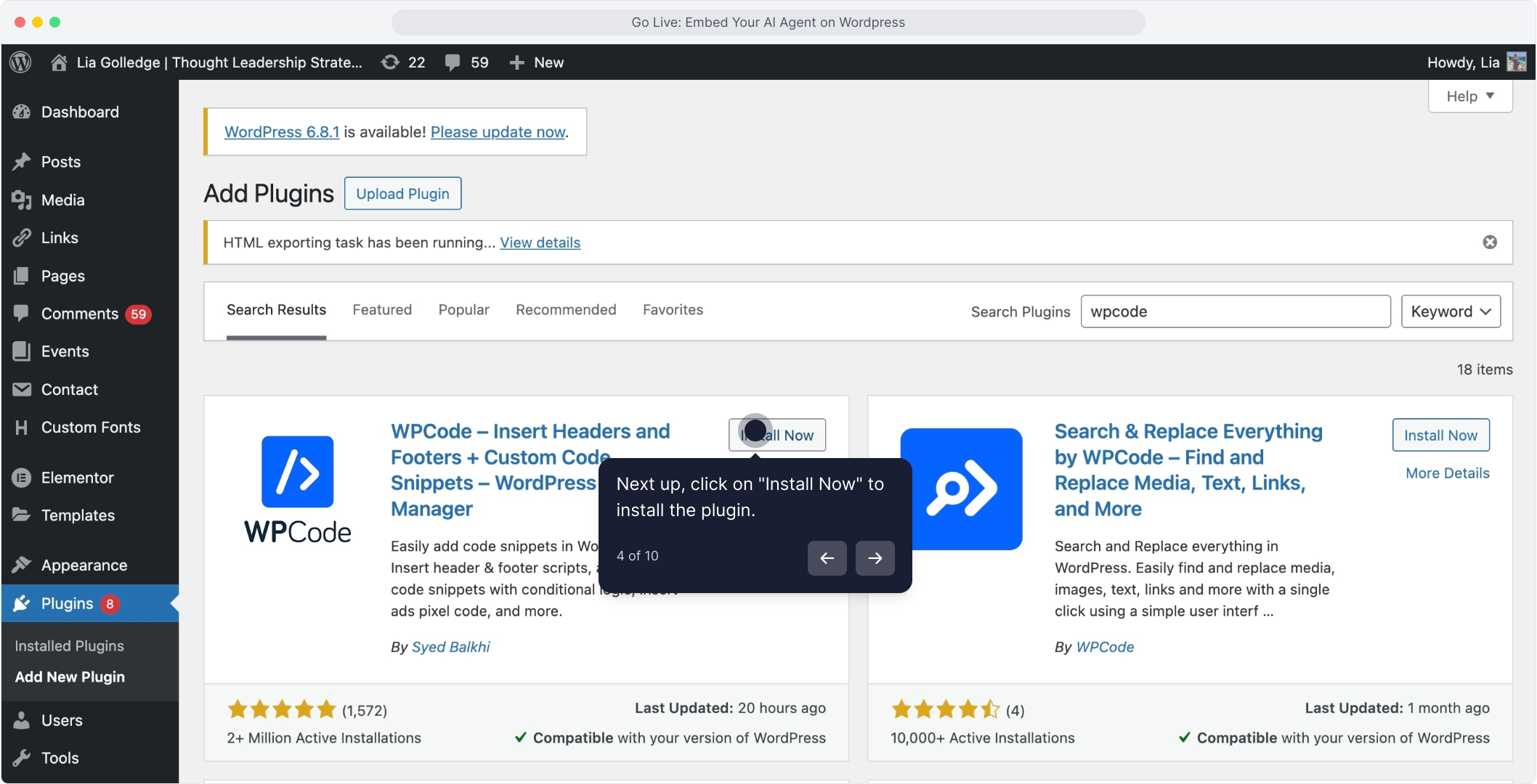
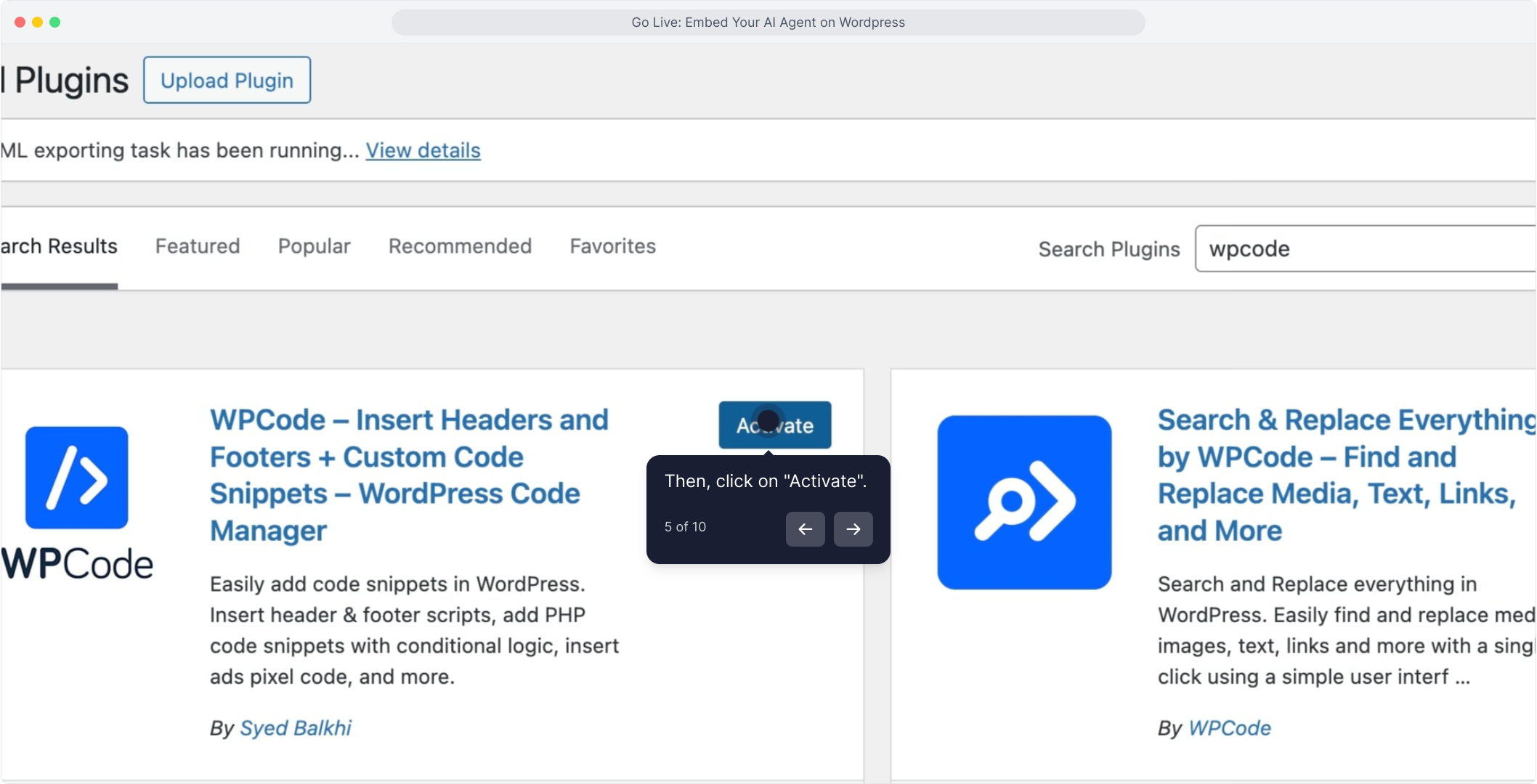
6. Go to WPCode > Code Snippets > Header & Footer
In your WordPress dashboard sidebar:
- Click “Code Snippets” (under the new WPCode menu)
- Then select “Header & Footer”
- This opens a simple editor to paste custom code into your site’s footer.
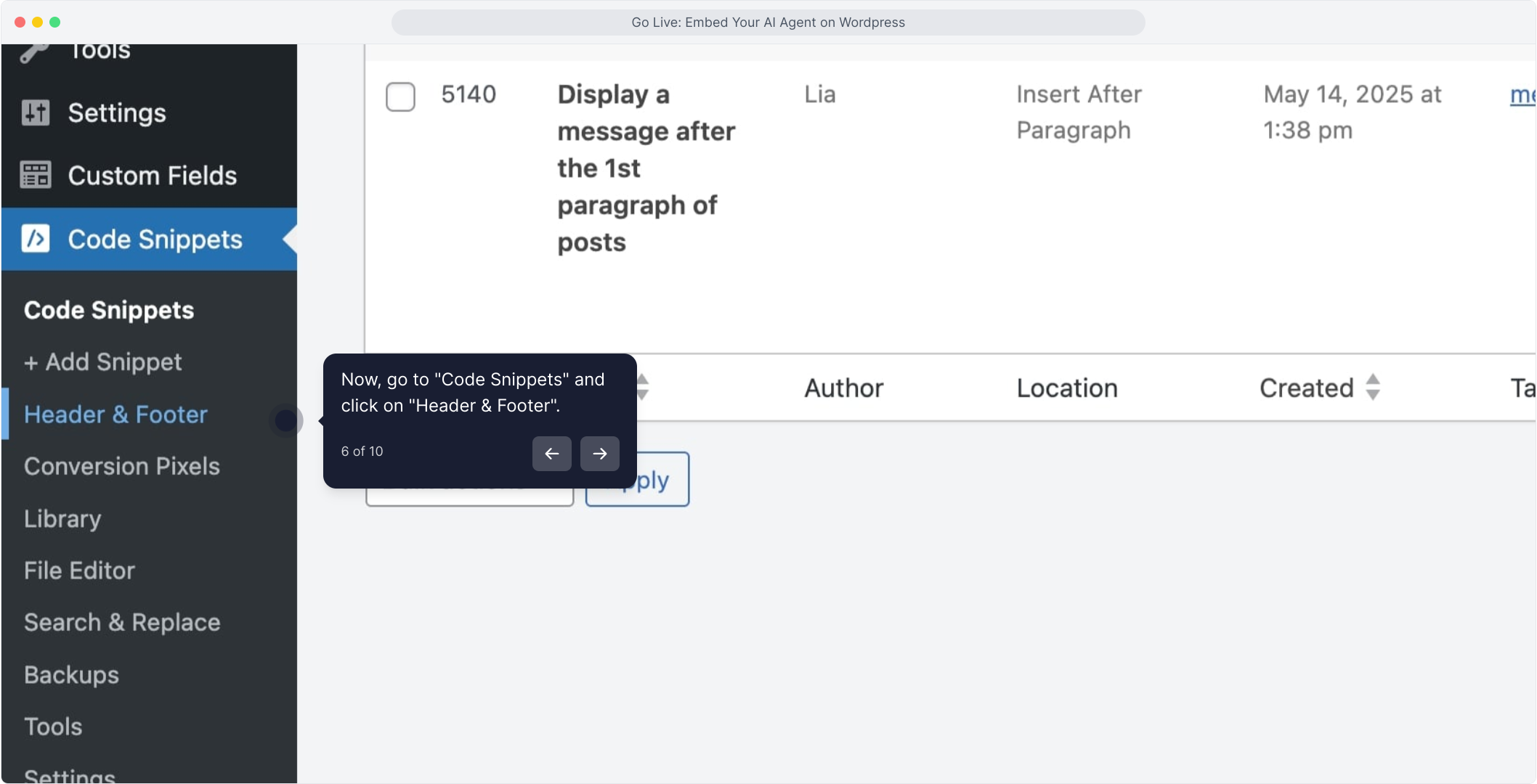
7. Paste the MagicBlocks Embed Code in the Footer Section
In the Footer section of the code editor:
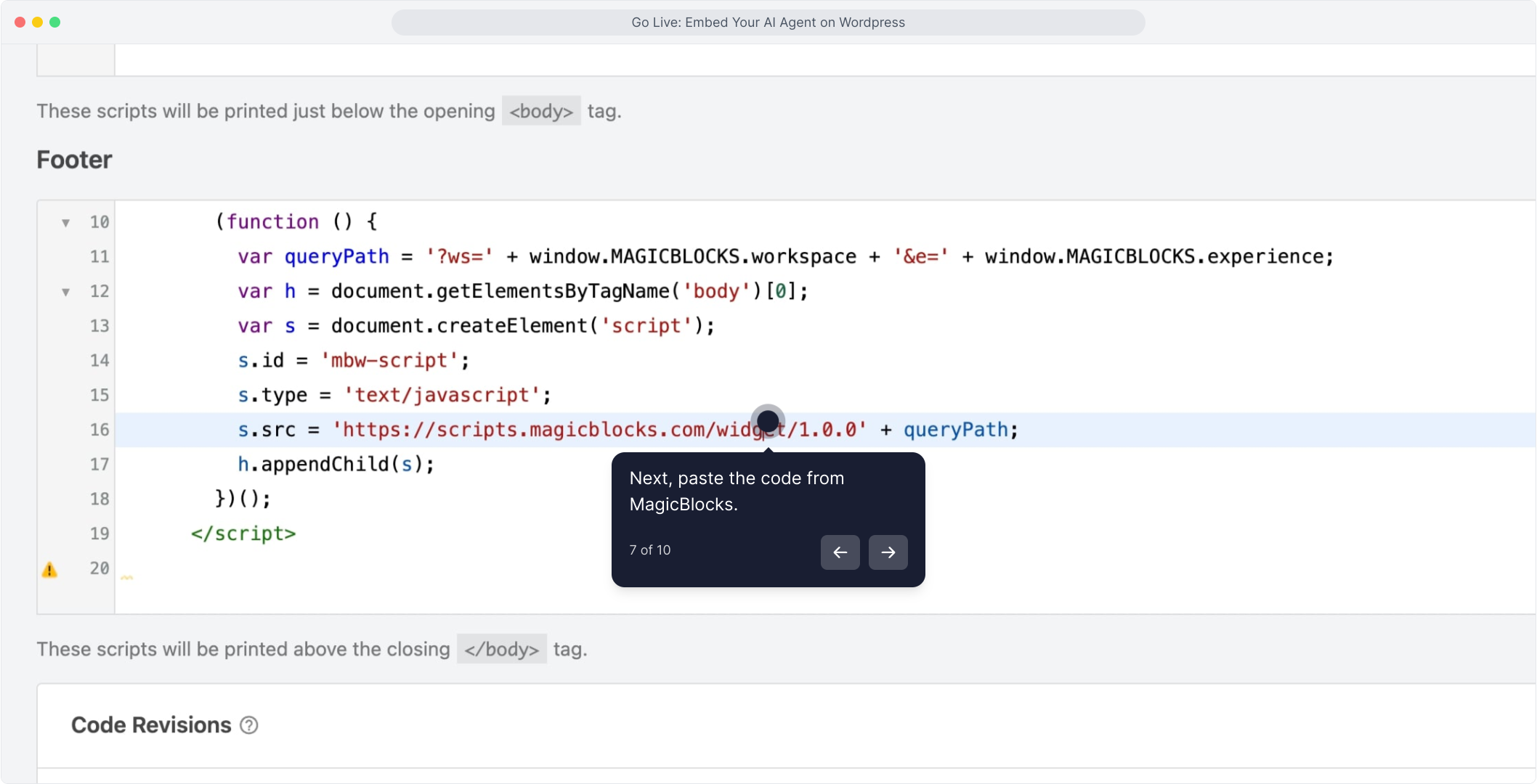 Paste the embed code you copied from MagicBlocks
Paste the embed code you copied from MagicBlocks
8. Click “Save Changes”
Scroll down and hit Save Changes to apply the code site-wide.
Your Agent is now active across your WordPress website.
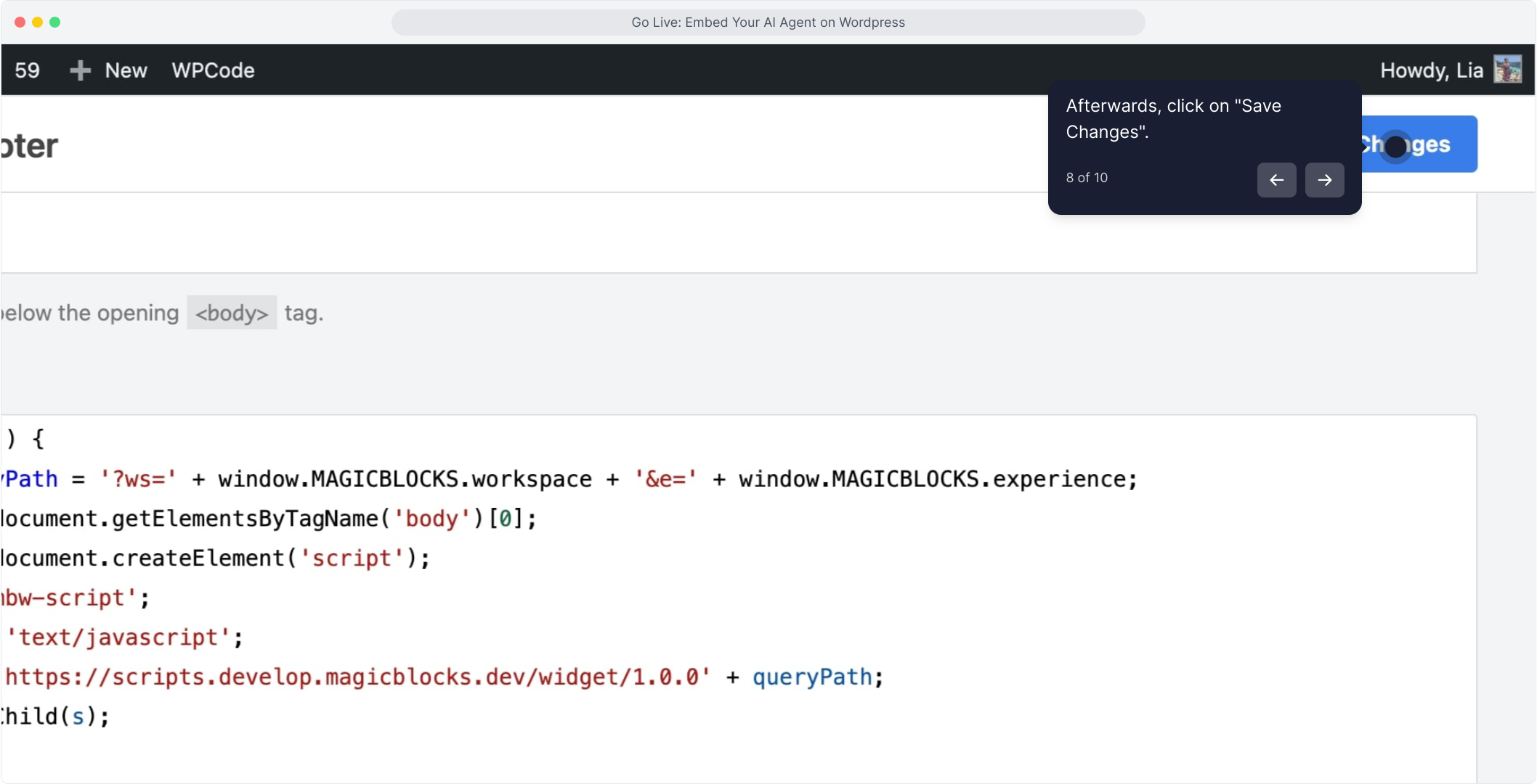
Your AI Agent Is Live! 🎉
Visit your website and you’ll see the MagicBlocks chat icon in the bottom right of your website.
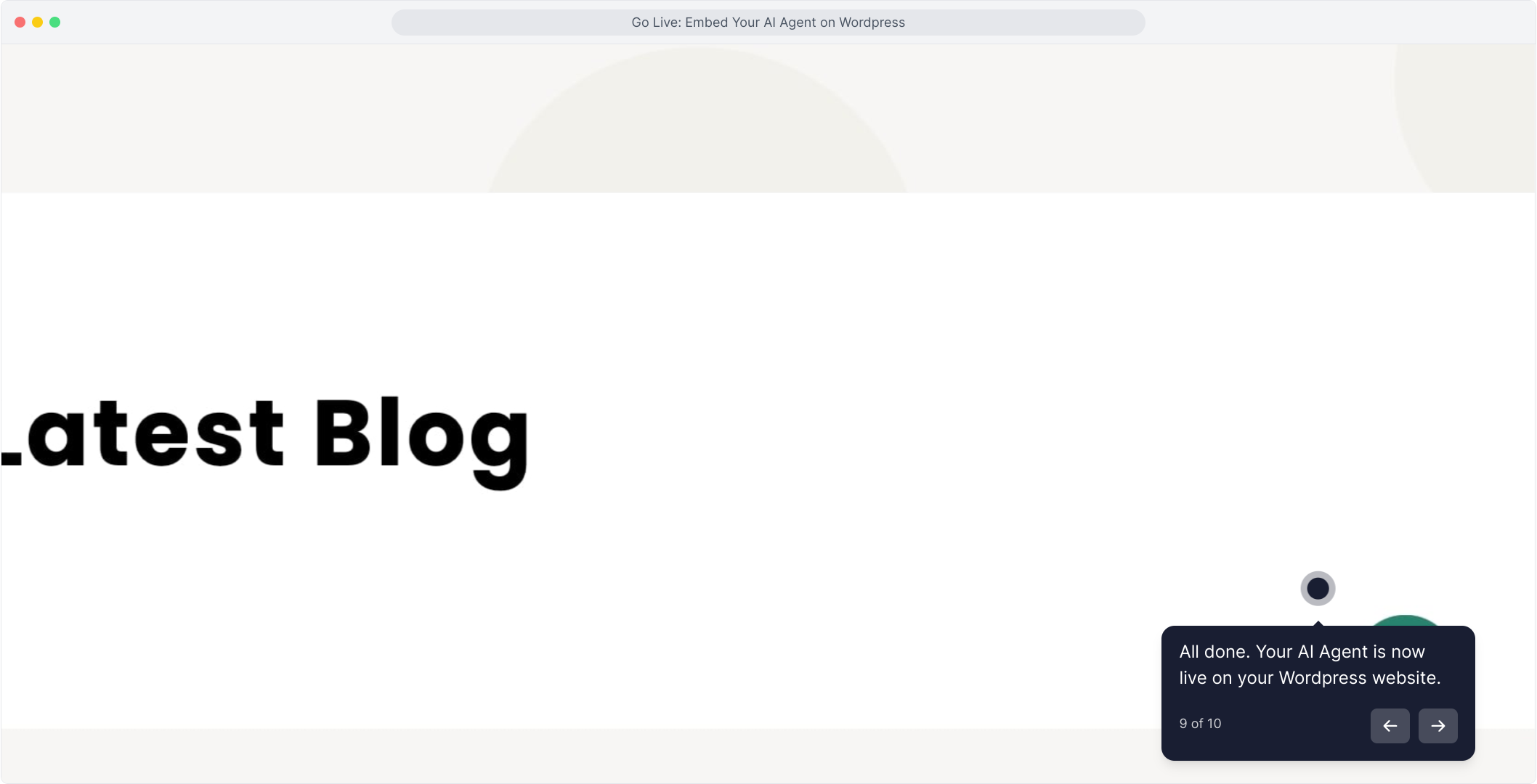
Start Chatting & Testing
Click on the chat icon and test your lead capture flow. Make sure your Agent responds correctly and matches your tone, brand, and objectives.