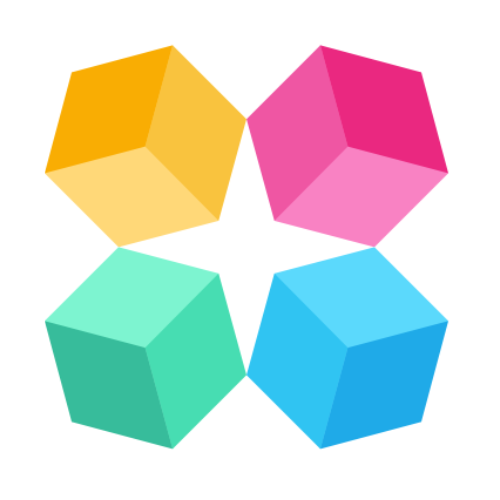Manage conversation sessions
The Sessions section in MagicBlocks provides a detailed overview of all conversations and interactions between users and your AI agent. It helps you monitor conversations, review responses, and identify areas for improvement in your AI’s performance.
Accessing Sessions
Go to the Sessions panel on the left menu.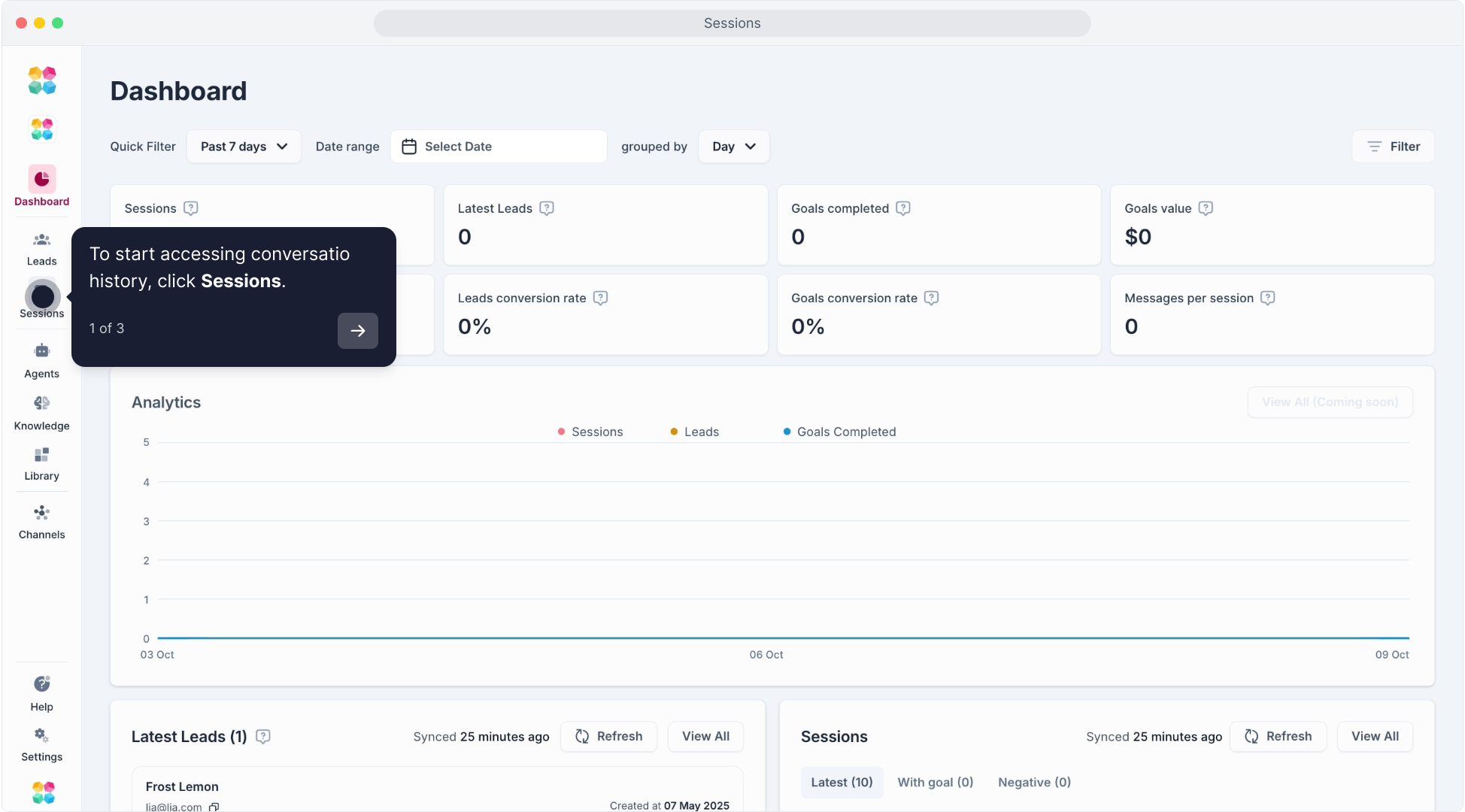
You will see a list of all conversations sorted by the most recent interactions.
Session Details
Each session card displays:
User’s Name and Status (Active or Inactive)
Session Duration and Message Count
Sentiment indicators and feedback icons
Click on any session to view a detailed conversation history.
🎥 This video will walk you through the MagicBlocks Sessions page:
Reviewing AI Responses with the Robot Icon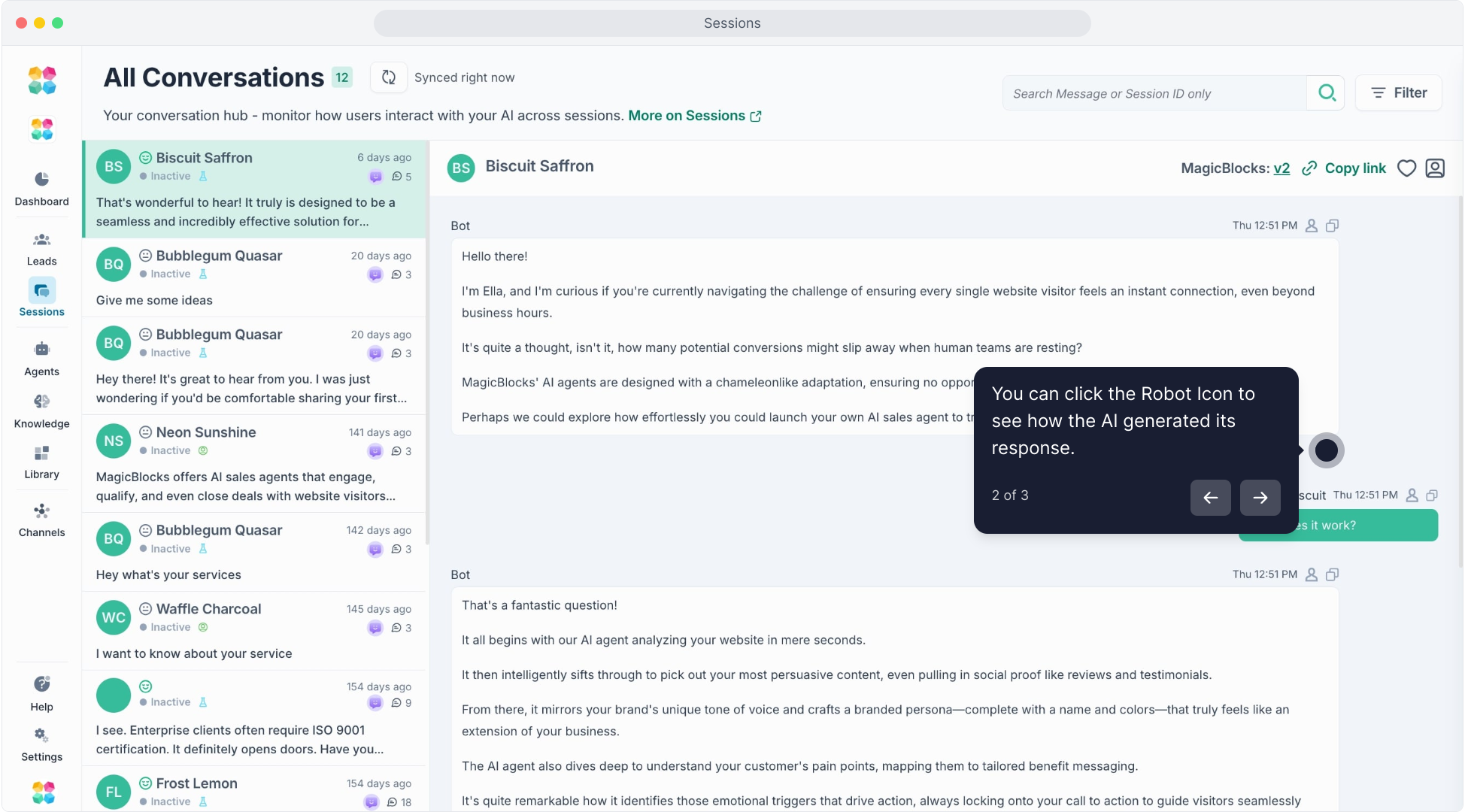
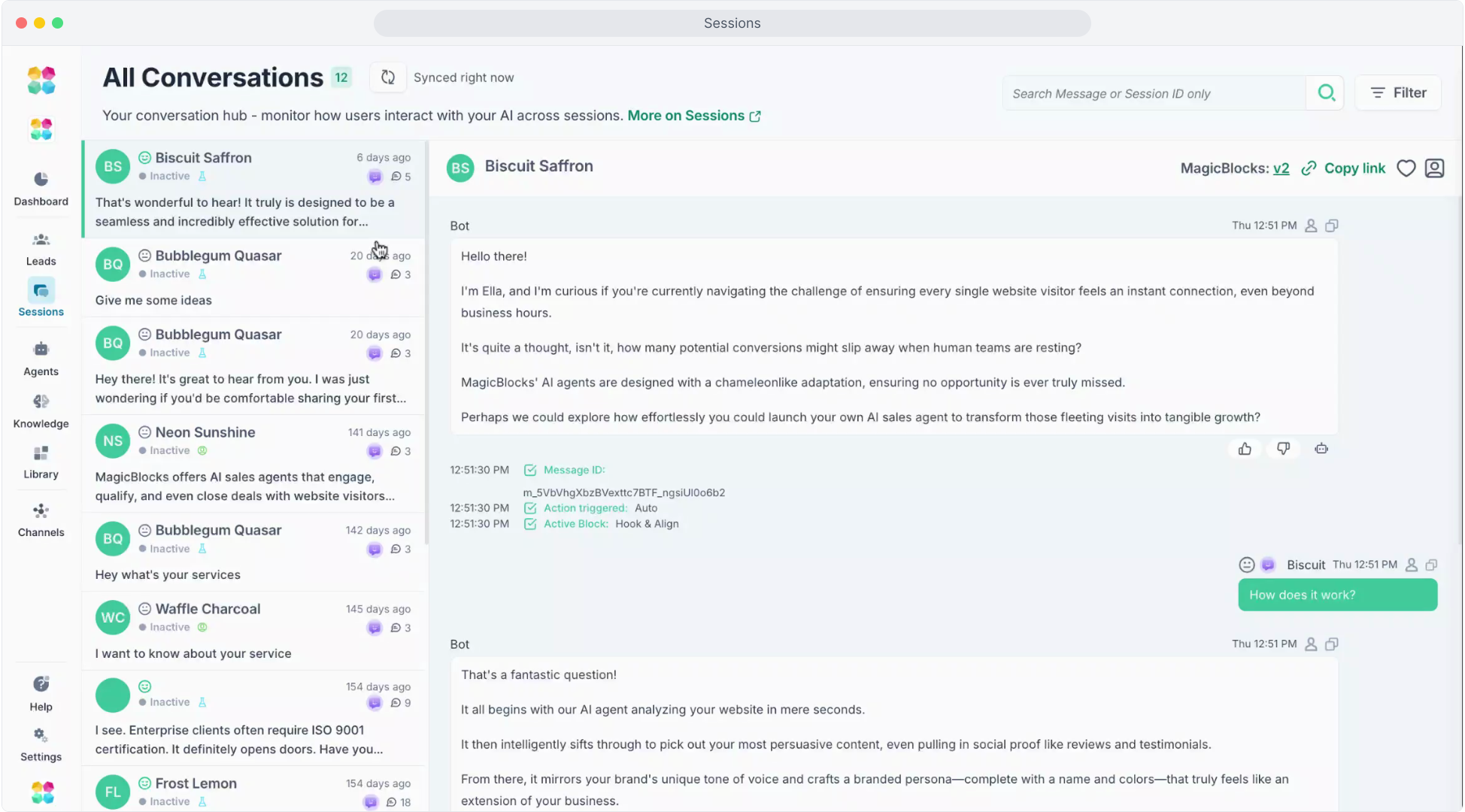
Within each conversation, you can click on the Robot Icon next to specific AI responses. This feature allows you to:
- See how the AI generated its response by providing insights into the action and modes it used.
- Identify gaps in knowledge or logic by examining the factors that influenced the AI's response.
This feature is especially useful for troubleshooting responses, as it provides a behind-the-scenes look at your AI’s decision-making process, helping you refine its accuracy and relevance.
Sessions Menu
On Sessions, you can choose several menus:
- Favorites: Favorite sessions that you want to keep in handy.
- Goal Conversions: Sessions where the user reached a defined goal.
- Principles Fixed: Sessions where AI responses were adjusted according to set principles.
- Missing Knowledge: Conversations where the AI was unable to provide an answer.
- Negative Sentiment: Sessions flagged for a poor user experience.
These filters help identify trends and improve the AI’s training based on user interactions.
Filtering Sessions Based on Goals, Modes, Forms, and More
In the All Conversations view, MagicBlocks offers various filtering options to help you quickly locate specific conversations based on criteria relevant to your needs. This feature is useful for monitoring user interactions, tracking goal completions, or identifying sessions where specific modes or forms were used.
Steps to Filter Sessions
Navigate to the All Conversations Tab: Start by going to the All Conversations section in your MagicBlocks dashboard.
Select a Filter: At the top of the conversation list, you will see several filtering options:
- Goals: Click on this filter to see sessions where specific goals were completed. For example, you can filter for sessions where "Human Handover" was triggered, allowing you to focus on conversations escalated to a human agent.
- Modes: Use this filter to find sessions that ran in specific modes, like "Hook" or "Discover." This helps you track how users interact with different phases of the experience.
- Forms: Filter by completed forms if you want to see sessions where users submitted information via forms, such as feedback or registration.
- Sentiment: Track sessions based on user sentiment (e.g., positive, neutral, negative) to gain insights into how users are feeling during interactions.
- Message Count, Status, and Channels: Additional filters allow you to sort by specific message counts, session status (active or inactive), or communication channels.
- Apply the Filter: Once you’ve selected your desired filters, click Apply to view the filtered sessions. The list will update to show only the conversations that match your selected criteria.
- Clear Filters: To remove filters and return to the full conversation list, simply click Clear.
Example: Filtering by Goals
If you want to view sessions where a specific goal, like "Human Handover," was triggered:
- Click on the Goals filter.
- Check the box next to "Human Handover."
- Click Apply to see all conversations where this goal was achieved, which helps you monitor instances where users required assistance from a human agent.
Benefits of Filtering
- Efficient Monitoring: Filtering allows you to quickly access relevant sessions without needing to sift through each interaction individually.
- Goal Tracking: By focusing on sessions that achieved specific goals, you can evaluate the effectiveness of your AI in helping users complete objectives.
- User Insights: Sentiment filters let you understand user emotions during interactions, which is valuable for improving the AI experience.
- Mode-Specific Analysis: Reviewing sessions by modes provides insights into how users interact with different stages, allowing you to optimize the flow.
Best Practices
- Regularly review Missing Knowledge sessions to update the AI’s knowledge base.
- Monitor Goal Conversions to ensure your AI is meeting user expectations.
- Address Negative Sentiment sessions to identify areas for improvement and refine responses.
- Use the Robot Icon insights to understand and enhance your AI’s decision-making and knowledge sources, ensuring responses align with your goals.
Using the Sessions feature, you can continually enhance your AI's performance, ensuring it provides a valuable and satisfying user experience.